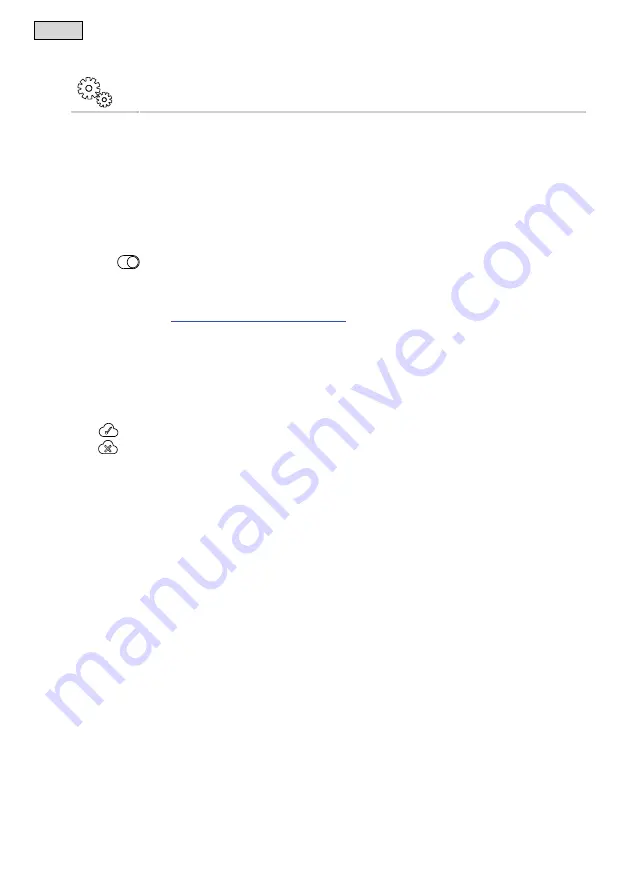
- EN -
76
7.4.5 Activating the cloud connection
"Settings" screen
EGC devices connected to the InScenio FM-Master EGC can be controlled from anywhere via the OASE web
portal. For this the InScenio FM-Master EGC has to be connected to the OASE cloud and then added to the
web portal. The device series number and device password are required for adding the InScenio FM-Master
EGC in the web portal.
Prerequisite:
Connection to the OASE cloud is only possible with the InScenio FM-Master EGC and in router/cloud mode.
Establishing a connection to the WIFI router via WPS (router/cloud mode))
Manually establishing a connection to the WIFI router (router/cloud mode))
How to proceed:
1. Touch
under Cloud to active the cloud connection.
– A dialogue field showing the device series number will open. Note down the device series number. You
need it for adding the InScenio FM-Master EGC in the web portal.
On your computer or smartphone/tablet
2. Enter the address
https://egccloud.oase-livingwater.com
in the web browser to call up the OASE web portal.
3. Log into the web portal.
– For the login it is necessary to register once beforehand.
4. Add the InScenio FM-Master EGC in the web portal.
– For this you require the device series number (displayed when the cloud connection is activated).
– The device password is required (defined during commissioning/start-up). The device password can be
changed. (→
In the "FM Master" app
5. Check the connection status in the menu "Settings" under "Cloud".
–
InScenio FM-Master EGC is connected to the OASE cloud.
–
InScenio FM-Master EGC is not connected to the OASE cloud.
– It may take several minutes to establish a connection, depending on the internet connection.






























