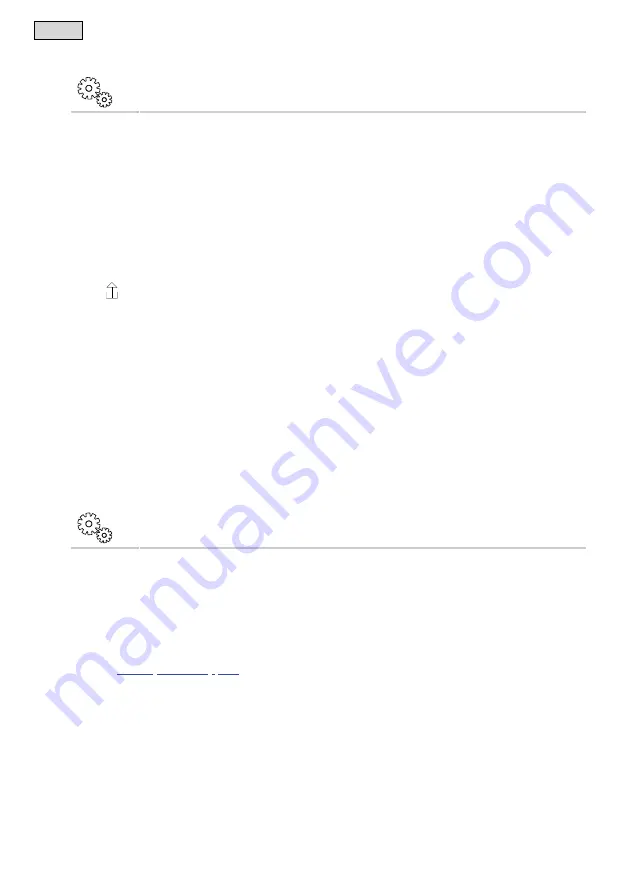
- EN -
78
7.4.8 Updating the firmware
"Settings" screen
For a firmware update, the InScenio FM-Master EGC changes to the firmware update mode and provides a
new network. Your smartphone/tablet has to be connected to this network for installing the update.
Prerequisites for a malfunction-free firmware update:
•
Other WIFI connections to the InScenio FM-Master EGC are disconnected.
•
The WIFI connection has a strong signal.
•
The FM-Master app is not closed during the update.
•
The power saving mode of the smartphone/tablet is deactivated.
•
The smartphone/tablet battery is sufficiently charged. The update takes up to 2 minutes.
•
The power supply of the InScenio FM-Master EGC is not interrupted.
How to proceed:
1. Tap next to „FM-Master Firmware“.
– The touch symbol is only displayed when an update is available.
2. Confirm the notes for a malfunction-free firmware update.
– InScenio FM-Master EGC switches to firmware update mode and confirms the switch with an acoustic
signal.
– InScenio FM-Master EGC makes the network „OASE_UPDATE_xxxxxx“ or
„OASE_UPDATE_EGC_xxxxxx“ available.
– An instruction for changing the network is displayed.
3. Connect your smartphone/table with the network „OASE_UPDATE_xxxxxx“ or
„OASE_UPDATE_EGC_xxxxxx“.
– Use the standard password of the InScenio FM-Master EGC for the prompt (see device type plate).
4. Switch to the "Settings" screen of the app and confirm the instruction.
– The update is started.
– The progress of the update is displayed.
5. After a successful update, re-connect the smartphone/tablet with the WIFI of the InScenio FM-Master EGC.
7.4.9 Displaying device information
"Settings" screen
Displayed information:
•
App version of the Easy Control App
•
Firmware version of the InScenio FM-Master EGC
Touch "Further information" to display the following information:
•
Serial number of the InScenio FM-Master EGC
•
Local IP address
•
IP address of the InScenio FM-Master EGC
•
Touch
to access the OASE website for further information about the product and
help with problems.






























