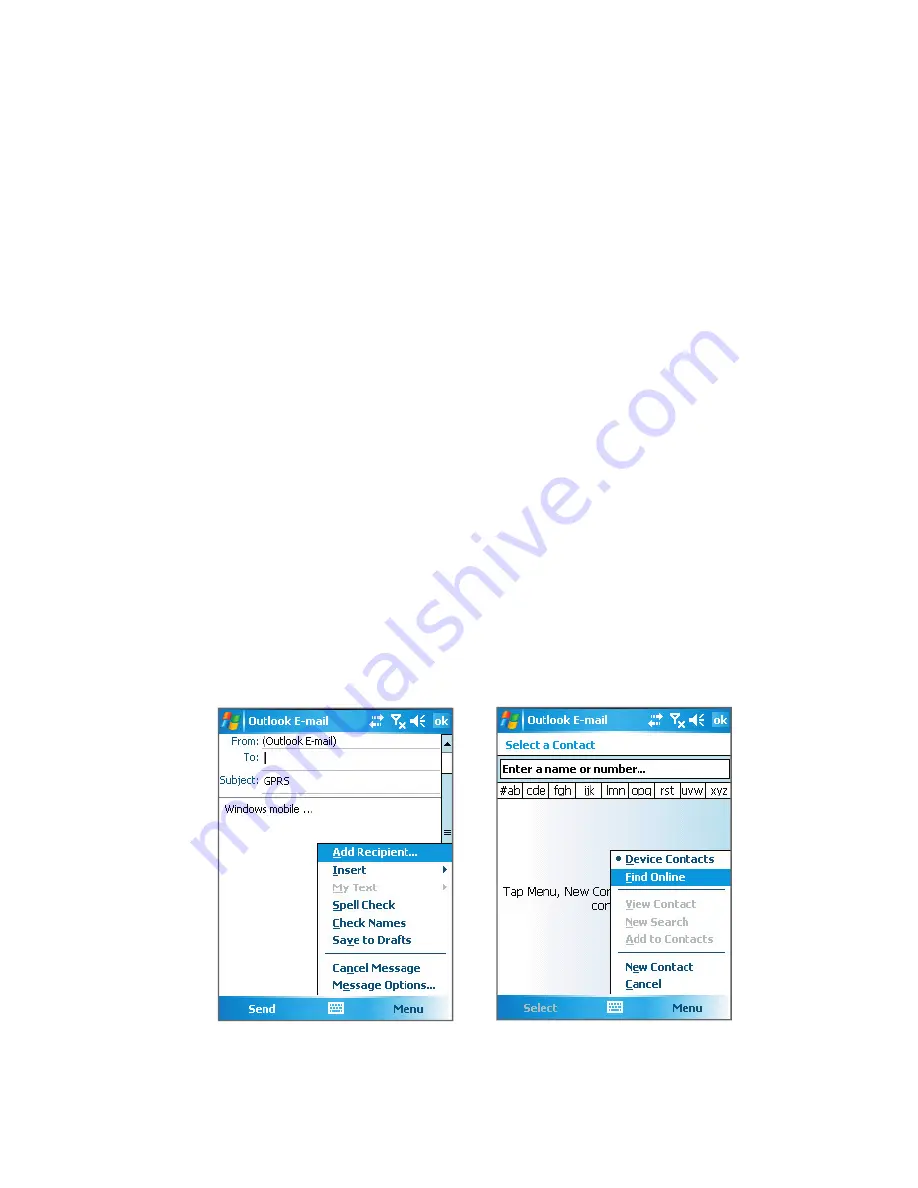
134 Exchanging Messages and Using Outlook
•
Filter the list by categories. In the contact list, tap
Menu > Filter
,
then tap a category you’ve assigned to a contact. To show all
contacts again, select
All Contacts
.
To find a contact online
In addition to having contacts on your device, you can also access contact
information from your organization’s Global Address List (GAL). GAL is
the address book that contains all user, group, and distribution list e-mail
addresses of your organization, and it is stored on the Exchange Server. By
having direct online access to it from your device, it is quick and easy for
you to plan a meeting and e-mail a meeting request immediately to anyone
in your organization.
Access to the GAL is available if your organization is running Microsoft
Exchange Server 2003 SP2 and you have completed your first
synchronization with the Exchange Server.
1.
Synchronize with Exchange Server if you have never done so.
2.
Tap
Start > Contacts > Menu > View By > Name
.
3.
Do any of the following:
•
In Contacts, tap
Menu > Find Online
.
•
In a new message, tap the
To
box. Tap
Menu > Add Recipient >
Menu > Find Online
.












































