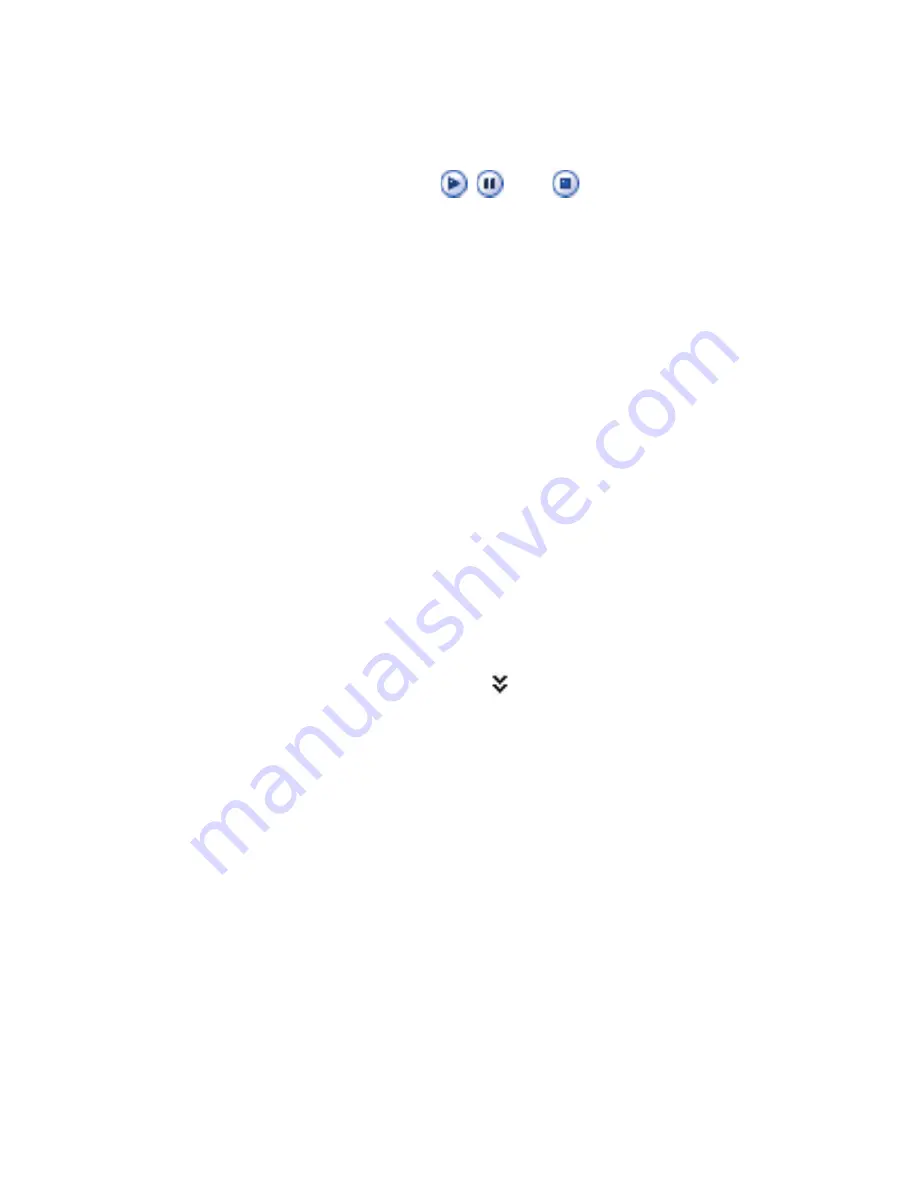
Exchanging Messages and Using Outlook 127
View , reply and block MMS messages
To view an MMS message
•
Use the playback controls
,
, and
.
•
Tap
Objects
to see a list of fi les included in the message. On the
Message Objects screen, you can do the following:
•
To save a file, select it, and tap
Menu > Save
.
•
To save the contents of a text file to the My Text list, tap
Menu >
Save into “My Text”
.
•
To associate a photo to one of your contacts, tap
Menu > Assign
to Contact
.
To reply to an MMS message
•
Tap
Menu > Reply
to reply to the sender of the message, or tap
Menu > Reply All
to reply to all persons listed in To, Cc, and Bcc of the
message.
To block a sender from sending you MMS messages
You can choose to block certain phone numbers from sending you MMS
messages if you do not want to receive future MMS messages from them.
1.
View the MMS message, then tap
Menu > Show Message Details
.
2.
On the MMS Details screen, tap that appears to the far right of the
sender’s phone number.
3.
Tap and hold the sender’s phone number, then tap
Save to Blacklist
in the shortcut menu.
Note
By adding undesirable phone numbers to the Blacklist, you will not be able
to receive future MMS
messages
from them. To edit the MMS Blacklist, on the
MMS message
list,
tap
Menu > Tools > Options > MMS > Blacklist
tab.
Here
you can remove a phone number from the Blacklist.
















































