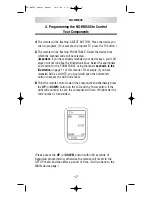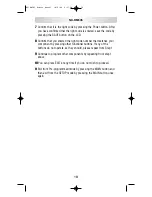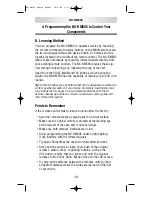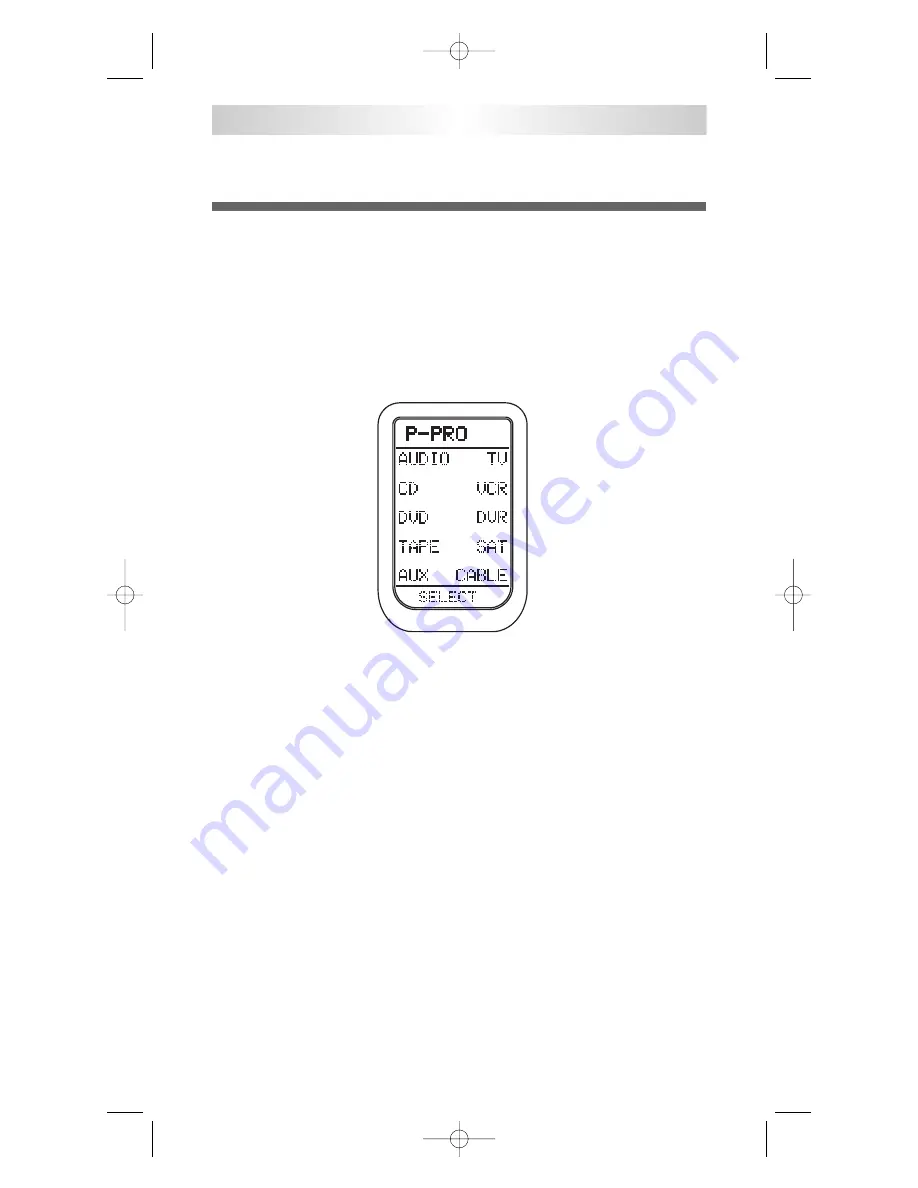
4. Programming the NX-RM505 to Control
Your Components
1
Manually turn on the device you wish to operate.
2.
Go to the SETUP mode by pressing both the
MAIN
and
ENTER
buttons simultaneously for
three seconds
until SETUP appears at the
top of the LCD screen.
3
. Press the
P-PRO
button next to the LCD screen.
4
The remote will be flashing ‘SELECT BUTTON’. Press the button for
the device you wish to program. (For example, to program TV, press
the TV button.)
5
The remote will be flashing ‘FROM TABLE’. Select the device from
which you want to access the code table. Important: If you have
already relabeled your device keys, your LCD screen will not look like
the illustration above. Select the appropriate LCD button for the
‘FROM TABLE’ using the labels as shown in the illustration on page
11 of this manual. For example, if you have relabeled AUX as
LIGHTS, you would still push the bottom-left button to access the
AUX Code Table.
6
The remote will be flashing ‘ENTER NUMBER’. Refer to the tables
starting on page 58 in the back of this manual and find the
manufacturer of your device. (If you are programming the remote for
the TV device, find the TV device code table.)
7
Point the remote control toward the device and enter the
NX-RM505
14
NX-RM505_Remote_Manual 10/6/08 6:17 PM Page 14
Summary of Contents for NX-RM505
Page 74: ...NOTES NX RM505_Remote_Manual 10 6 08 6 17 PM Page 74 ...
Page 75: ...NOTES NX RM505_Remote_Manual 10 6 08 6 17 PM Page 75 ...
Page 76: ...NOTES 75 NX RM505_Remote_Manual 10 6 08 6 17 PM Page 76 ...
Page 77: ...NOTES 76 NX RM505_Remote_Manual 10 6 08 6 17 PM Page 77 ...
Page 78: ...NOTES NX RM505_Remote_Manual 10 6 08 6 17 PM Page 78 ...
Page 79: ...NOTES NX RM505_Remote_Manual 10 6 08 6 17 PM Page 79 ...