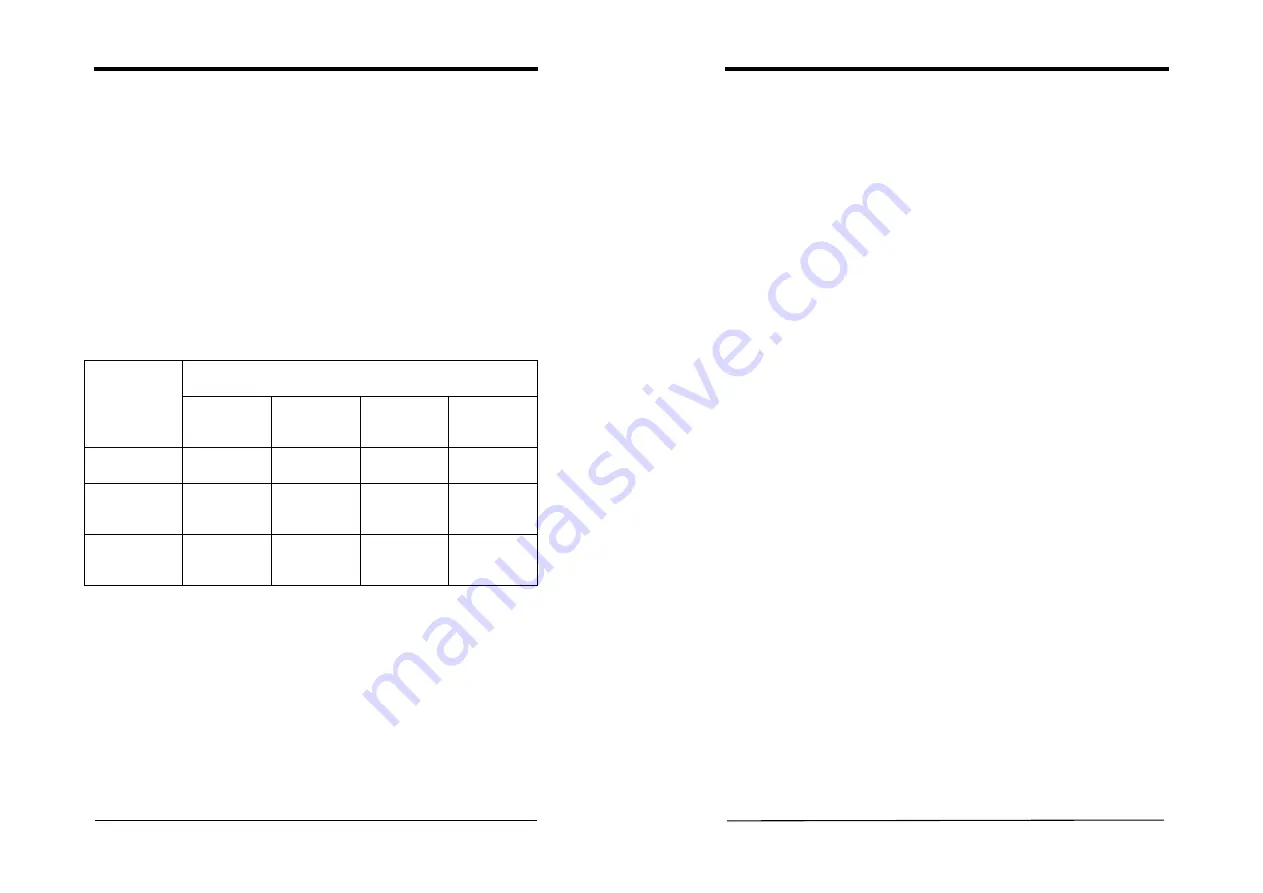
Appendix
User’s Guide
49
with its comprehensive editing capabilities will meet your needs today and
tomorrow.
With your WinProducer application, you can:
•
Record and capture video, image, and audio content for your movie.
•
Import video, image, and audio files in a wide variety of popular formats
including: MPEG1, MPEG2, AVI, BMP, GIF, JPEG, MP3, and WAV.
•
Use simple drag-and-drop operations to turn the clips into a compelling movie.
•
Enhance you movie with professional-quality special effects.
•
Perform DVD-authoring tasks. (only WinProducer3 CD and WinProducer 2
DVD support this feature.)
Save your finished movie in a variety of formats. As the following table indicates,
the format you can use to save your movie depends on which WinProducer product
you are using.
Format
Application
MPEG or AVI
File
CD-RW DVD
Rewritable
DV Camera
WinProducer 3
WinProducer 3
CD
WinProducer 3
DVD
For further details on confirmations and operation instructions, please refer to the
Help topics under the Help tool bar.
NOTE
User’s Guide
50
NOTE
All rights are reserved for the products and corporate names/logos that
appear in this manual to their original owners.
All rights are reserved for changing this manual and all the information/
content is subject to change without notice.

































