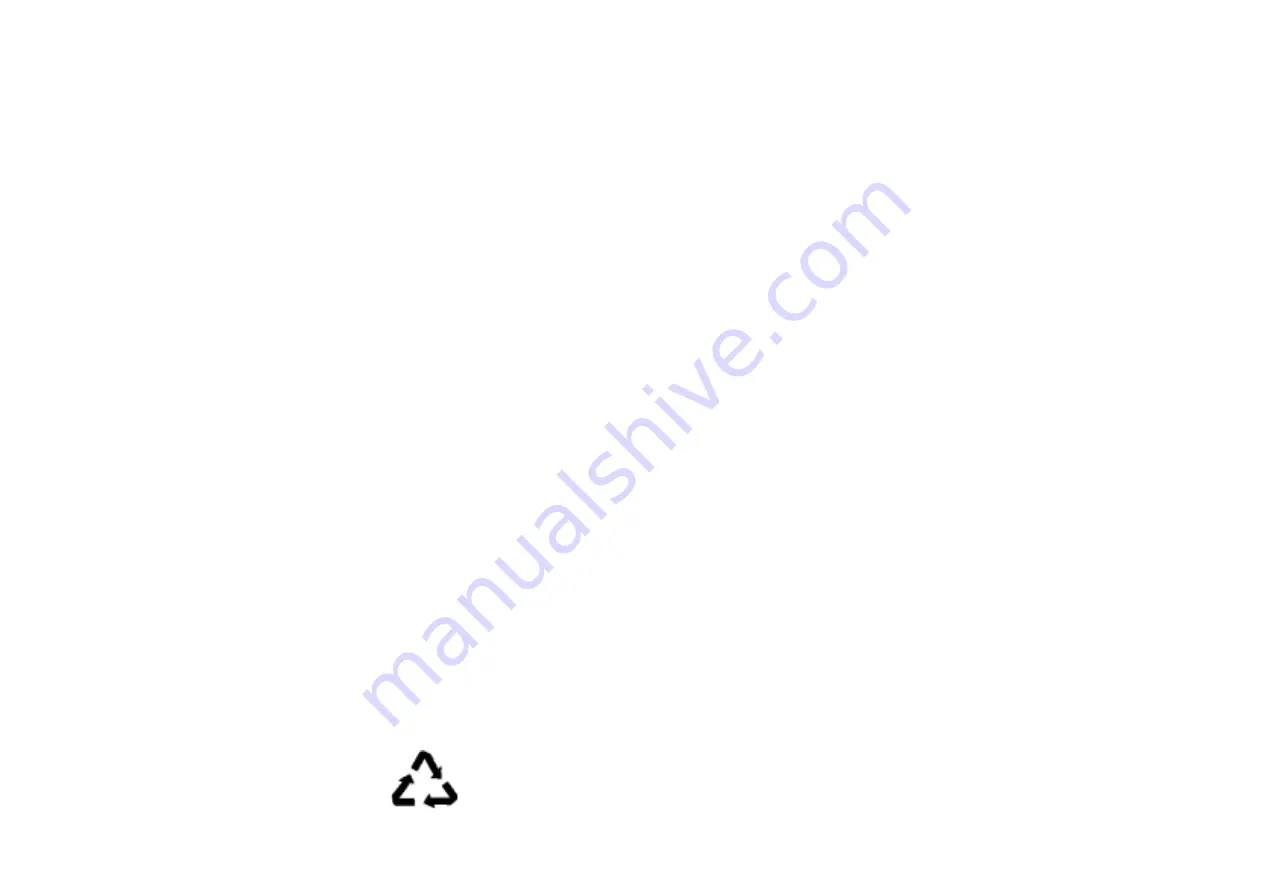
Disclaimer
The information in this document is subject to change without notice and does not represent a
commitment on the part of the vendor. No warranty or representation, either expressed or implied, is
made with respect to the quality, accuracy or fitness for any particular purpose of this document. The
manufacturer reserves the right to make changes to the content of this document and/or the products
associated with it at any time without obligation to notify any person or organization of such changes.
In no event will the manufacturer be liable for direct, indirect, special, incidental or consequential
damages arising out of the use or inability to use this product or documentation, even if advised of the
possibility of such damages. This document contains materials protected by copyright. All rights are
reserved. No part of this manual may be reproduced or transmitted in any form, by any means or for
any purpose without express written consent. Product names appearing in this document are
mentioned for identification purposes only. All trademarks, product names or brand names appearing in
this document are registered property of their respective owners
.
Printed in Taiwan
FCC Compliance Statement
This equipment has been tested and found to comply with limits for a Class B digital device, pursuant
to Part 15 of the FCC rules. These limits are designed to provide reasonable protection against harmful
interference in residential installations. This equipment generates, uses, and can radiate radio frequency
energy, and if not installed and used in accordance with the instructions, may cause harmful
interference to radio communications. However, there is no guarantee that interference will not occur in
a particular installation. If this equipment does cause interference to radio or television equipment
reception, which can be determined by turning the equipment off and on, the user is encouraged to try
to correct the interference by one or more of the following measures:
- Reorient or relocate the receiving antenna.
- Move the equipment away from the receiver.
- Plug the equipment into an outlet on a circuit different from that to which the receiver is
connected.
- Consult the dealer or an experienced radio/television technician for additional suggestions.
Only equipment certified to comply with Class B should be attached to this equipment, and must have
shielded interface cables. You are cautioned that any change or modifications to the equipment not
expressly approved by the party responsible for compliance could void your authority to operate such
equipment. This device complies with Part 15 of the FCC rule. Operation is subjected to the following
two conditions:
1)
This device may not cause harmful interference.
2)
This device must accept any interference received, including interference that may cause
undesired operation.
Nov 2003
OST-CONSUMER
RECYCLED PAPER
100%
CONTENTS
Chapter 1
Introduction...............................................................1
Product Specifications .......................................................................................... 1
Package Contents .................................................................................................. 2
System Requirements ........................................................................................... 2
Chapter 2 Hardware Setup
............................................................3
Installing the Hardware ....................................................................................... 3
硬體安裝
................................................................................................................. 4
Installation du matériel ........................................................................................ 5
하드웨어
설치
....................................................................................................... 6
Installation der Hardware.................................................................................... 7
Chapter 3
Driver Setup ..............................................................8
Introduction ........................................................................................................... 8
DirectX 9.0 ............................................................................................................. 8
Display Drivers Setup ......................................................................................... 10
Chapter 4
Display properties ...................................................12
nView Display Setup ........................................................................................... 13
Performance and Quality Settings .................................................................... 18
Direct 3D Settings................................................................................................ 19
OpenGL Settings ................................................................................................. 20
Overlay Controls ................................................................................................. 21
TroubleShooting.................................................................................................. 22
NVRotate.............................................................................................................. 23
Temperature Setting (For specific products only)........................................... 24
Refresh Rate Override........................................................................................ 25
Change Resolutions............................................................................................. 25
Desktop Management ......................................................................................... 26
Screen Menus....................................................................................................... 26
Appendix..................................................................................27
WinCinema .......................................................................................................... 27
3Deep E-color (Optional) ................................................................................... 41
WinProducer3 (Optional) .................................................................................. 45



































