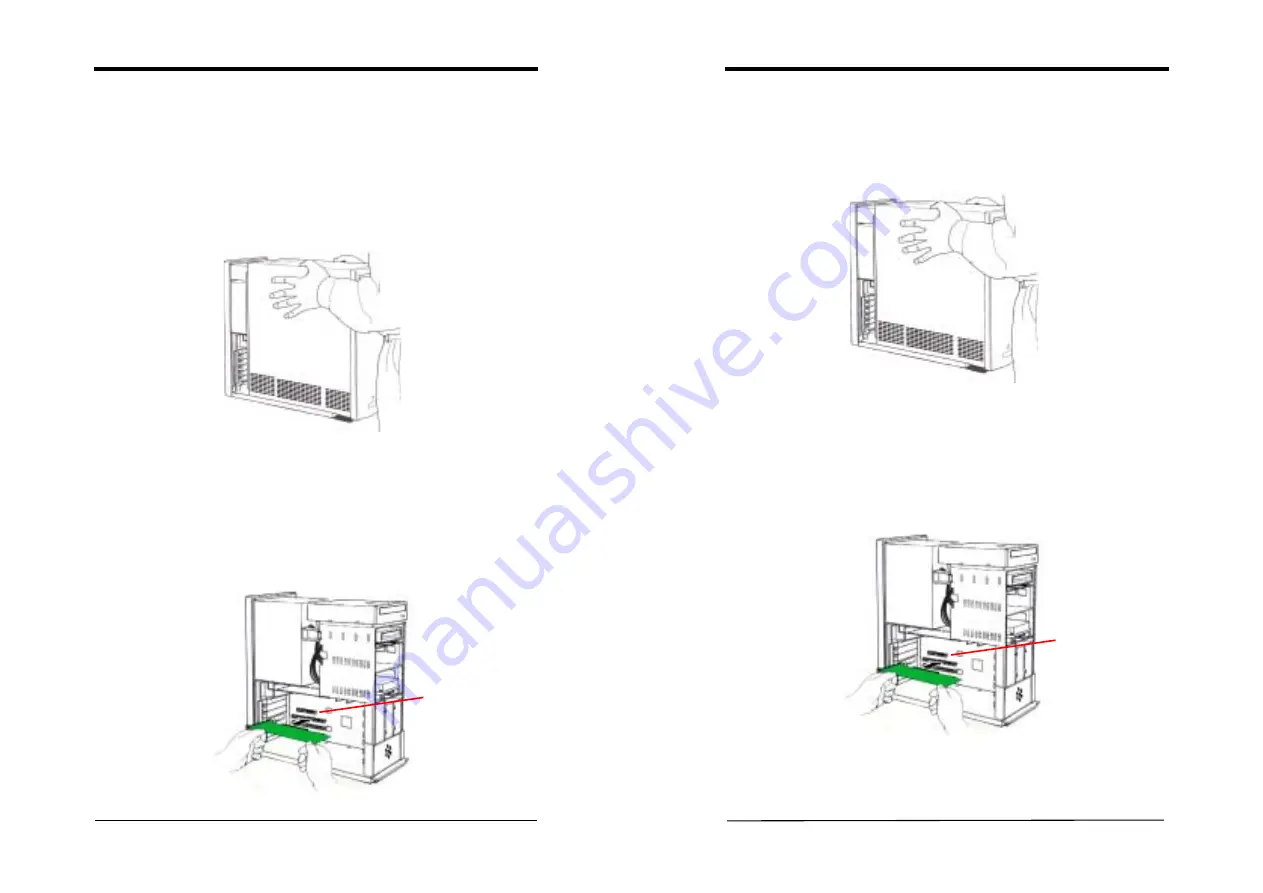
Chapter 2
User’s Guide
3
Chapter 2 Hardware Setup
Installing the Hardware
1.
Turn off
the computer's
power
and make sure the system is properly
grounded (leave the power cord connected). Then disconnect the monitor
signal cable.
2.
Remove the computer chassis cover. Be sure to discharge your body's static
electricity by touching the metal area of the computer each time before
touching both the old and new VGA cards.
3.
Remove the old card, if it exists.
4.
Grasp the edge or bracket of the card, align your card with an empty AGP
expansion slot and slide it into place.
5. Replace the screw to fasten the card onto the chassis, and replace the
computer chassis cover.
6.
Plug the monitor cable into your card, and then turn on the computer and the
monitor.
AGP slot
Chapter 2
User’s Guide
4
硬體安裝
1.
關掉電腦的電源,並且確定拔掉電源線,然後拔除螢幕的訊號線。
2.
移開電腦的外殼蓋。在每次安裝新的和舊的顯示卡前,請觸摸電腦的金
屬部位,以確保排出身體中之多餘靜電。
3.
假如你有舊的顯示卡請先移除。
4.
握緊你的顯示卡,小心地將顯示卡插入空的
AGP
插槽中。
5.
用螺絲將顯示卡固定於機殼中,並且將電腦的外殼蓋放回原處,並用螺
絲栓緊。
6.
連接螢幕的排線於顯示卡上,並且打開電腦和螢幕的電源開關。
AGP slot



















