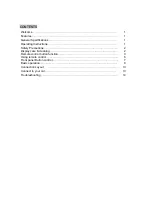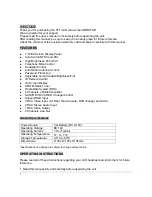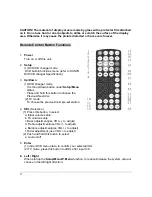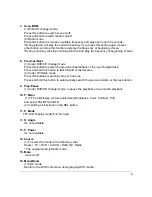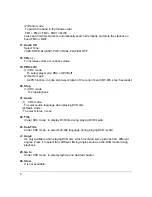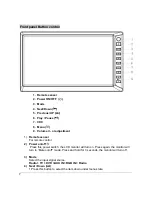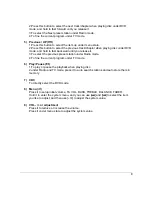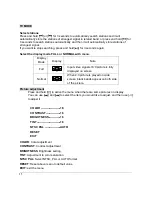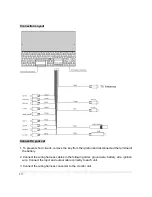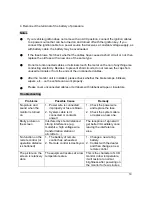Reviews:
No comments
Related manuals for View PL2DNTV7

SC-PMX9DB
Brand: Panasonic Pages: 1

SC-AKX18
Brand: Panasonic Pages: 2

SC-PM02
Brand: Panasonic Pages: 2

SC-PMX90
Brand: Panasonic Pages: 20

FINISH-OUT MC111M
Brand: M&S Systems Pages: 2

CAMSET21
Brand: Velleman Pages: 22

1U fan unit
Brand: DAPAudio Pages: 12

331100-001
Brand: Wayne Pages: 1

COBY CX-CD282
Brand: Coby Pages: 3

CM101HD
Brand: Xtrons Pages: 18

ATI Radeon 2400PCI256T
Brand: Diamond Multimedia Pages: 1

JMDM-IPBT-GL18
Brand: J&M Corporation Pages: 9

DTM High Speed 7910
Brand: Becker Pages: 4

VOCAL SOUND SYSTEM WITH REVERB PA 100
Brand: Fender Pages: 8

KGC20BNA
Brand: Kelvinator Pages: 16

V7200 - Firegl 256 Mb Pcie
Brand: ATI Technologies Pages: 72

GV-N275UD-18I
Brand: Gigabyte Pages: 28

PLDNANDVR695
Brand: Pyle Pages: 32