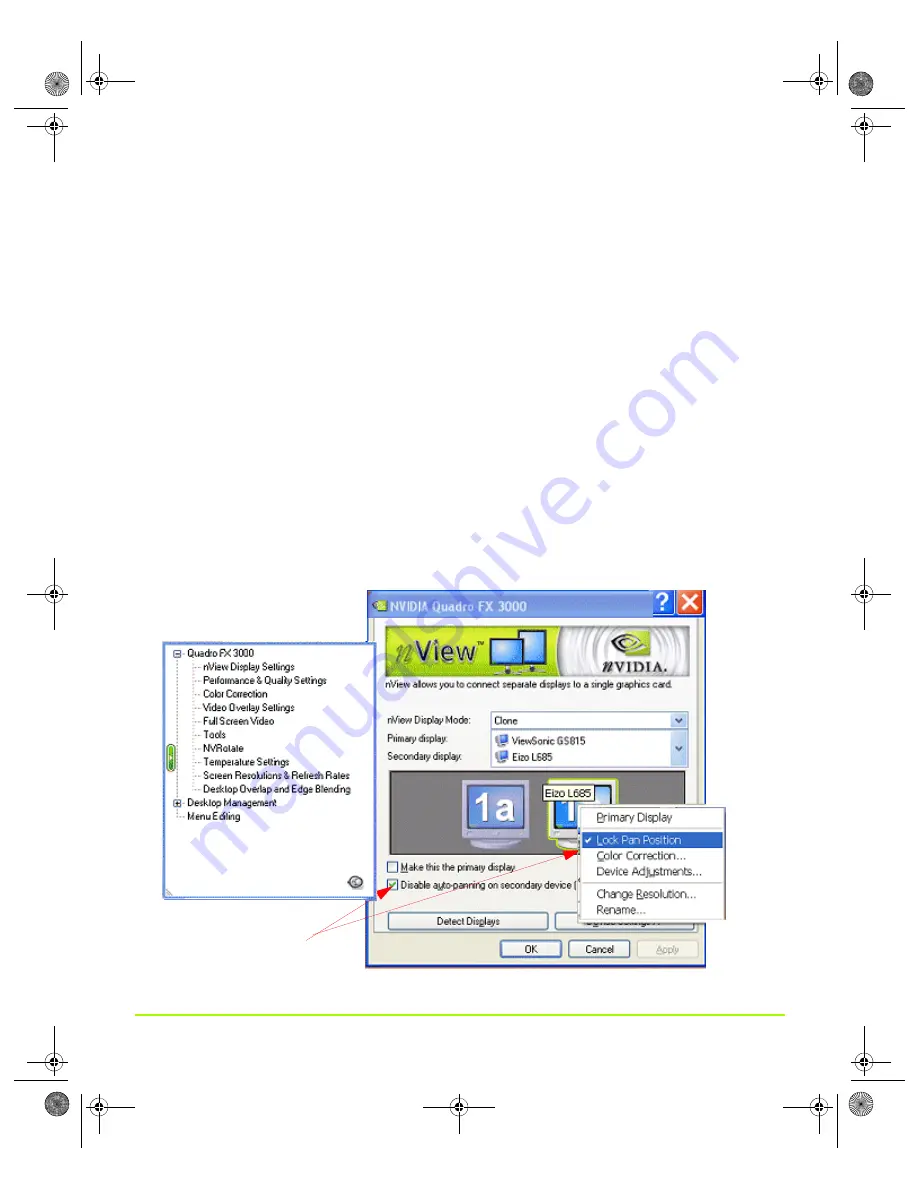
NVIDIA Corporation
62
Chapter 4
Using nView Multi-Display Settings
desktop
on
your
secondary
display
(i.e.,
display
1b
)
to
pan
and
scan
the
desktop,
thus
enabling
the
Virtual
Desktop
feature.
Disabling Auto-Panning (Lock Pan Position)
Disabling
the
pan
and
scan
feature
(virtual
desktop)
results
in
locking
the
current
pan
position
on
the
secondary
clone
display,
letting
you
effectively
freeze
the
virtual
desktop
at
a
certain
position,
which
is
useful
for
presentations
or
fine
‐
detail
work
in
applications.
If
you
want
to
disable
the
auto
‐
panning
on
your
secondary
display,
you
do
one
of
the
following:
• Select
the
check
box
labeled
Disable
auto
‐
panning
on
secondary
device
(viewport
lock)
or
simply
• Select
the
Lock
Pan
Position
check
box
on
the
popup
menu
on
your
secondary
display
(i.e.,
display
1b
.)
The
example
in
shows
that
the
Lock
Pan
Position
check
box
is
selected,
Figure 4.18
nView Clone Mode with Virtual Desktop Enabled — Disabling Panning
Disabling desktop
panning
of the
secondary display
=
Lock Pan Position
QuadroGuide_.book Page 62 Thursday, July 27, 2006 6:48 PM






























