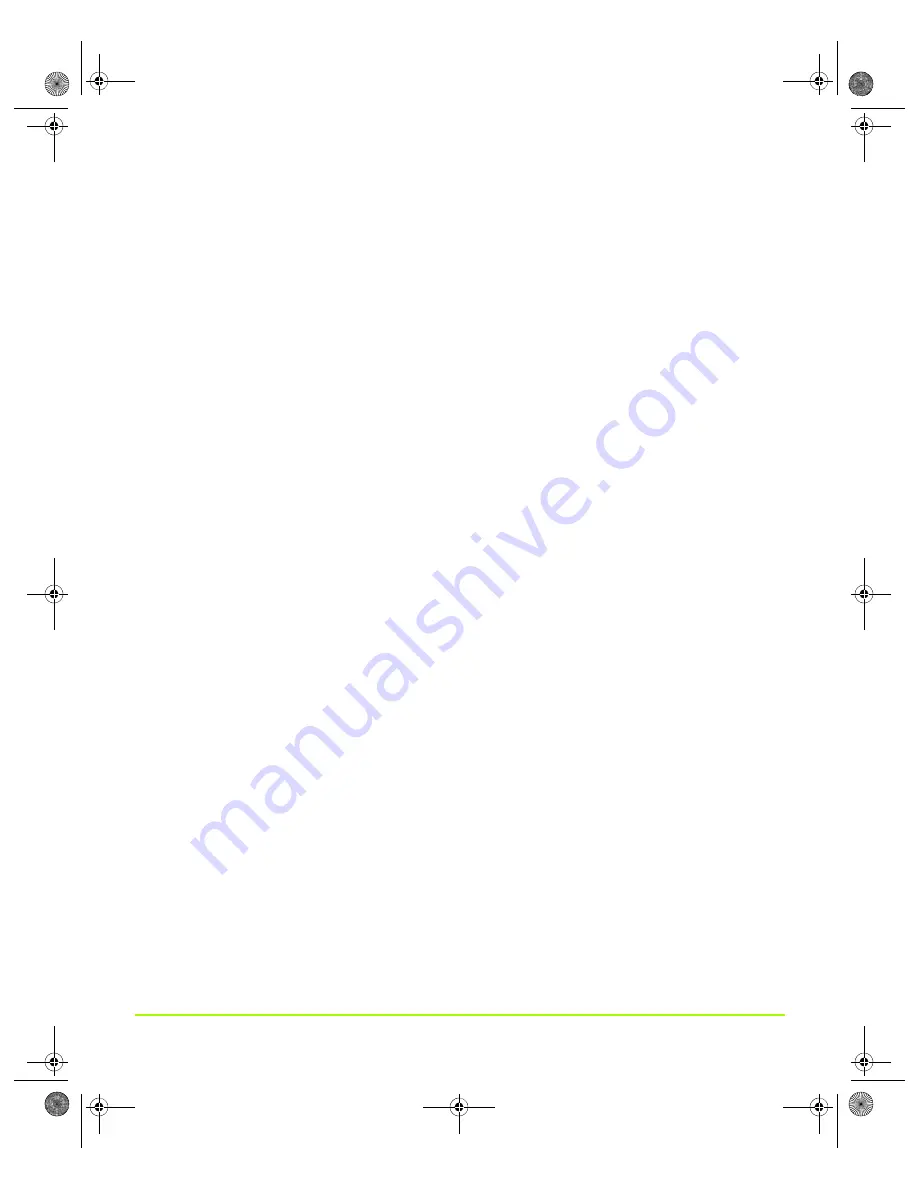
NVIDIA Corporation
114
Chapter 7
Configuring Key ForceWare Graphics Driver Features
2
On
the
Performance
&
Quality
page,
select
View
advanced
settings
from
the
View
list
and
click
Apply
.
3
Select
Color
profile
from
the
driver
settings
list
(
4
If
you
completed
step
1,
you
will
see
the
Color
profile
list
box
at
the
bottom
of
the
page
).
5
Click
the
list
and
select
a
color
profile,
then
click
Apply
.
Conformant Texture Clamp
“Texture
clamping”
refers
to
how
texture
coordinates
are
handled
when
they
fall
outside
the
body
of
the
texture.
Texture
coordinates
can
be
clamped
to
the
edge
or
within
the
image.
1
Make
sure
the
View
advanced
settings
option
is
selected
from
the
View
list.
2
Select
Conformant
texture
clamp
from
the
driver
settings
list.
The
available
slider
settings
are
On
and
Off
.
Extension Limit
Note:
You
cannot
change
this
setting.
By
default,
the
driver
extension
string
has
been
trimmed
for
compatibility
with
the
application.
Hardware Acceleration
Hardware
acceleration
settings
determine
advanced
rendering
options
when
using
multiple
displays
and/or
graphics
cards
based
on
different
classes
of
NVIDIA
GPUs.
1
Make
sure
the
View
advanced
settings
option
is
selected
from
the
View
list.
2
Select
Hardware
acceleration
from
the
driver
settings
list.
The
available
slider
settings
are
shown
in
and
explained.
Note:
Multi
‐
display
hardware
acceleration
options
do
not
apply
when
using
nView
Multiview
mode
in
Windows
NT
4.0.
QuadroGuide_.book Page 114 Thursday, July 27, 2006 6:48 PM






























