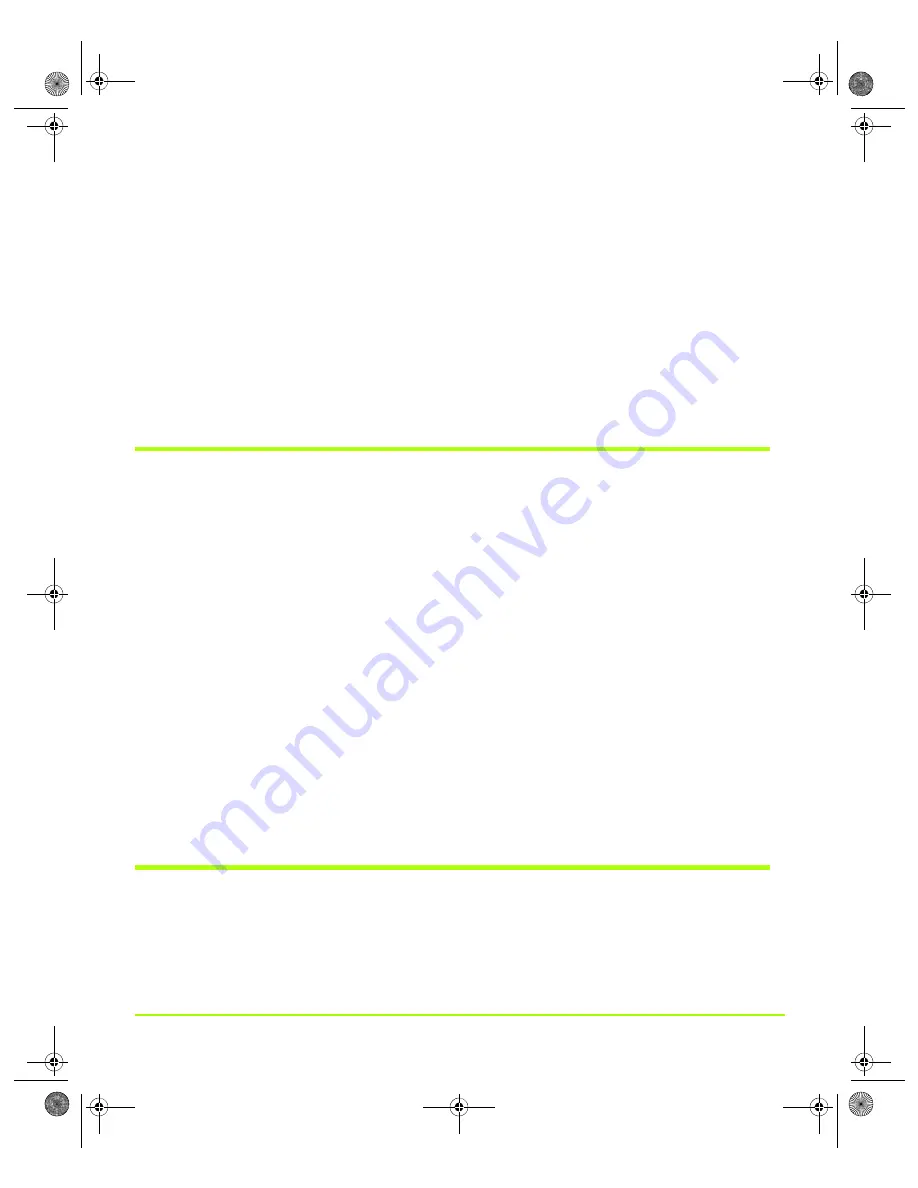
NVIDIA Corporation
42
Chapter 4
Using nView Multi-Display Settings
Available
settings
include:
•
Color
Correction
.
See
•
Device
Adjustments
.
See
.
•
Select
TV
format
.
See
.
•
NVRotate
.
See
•
Change
Resolution
.
See
and
.
Note:
You
can
access
these
same
menu
options
by
clicking
the
Device
Settings
>>
option
at
the
bottom
of
the
nView
Display
Settings
page.
About Display Numbering
When
you
are
running
in
nView
Single
display,
Clone,
or
Dualview
mode,
the
numeric
part
of
the
display
image
identifier
such
as
1
(or
2),
1
and
2,
1a
and
1b,
or
2a
and
2b
reflect
the
Windows
display
number,
as
viewable
from
the
Windows
Display
Properties
page.
Note:
The
Windows
operating
system
only
assigns
numbers
to
displays
running
in
native
Windows
multi
‐
display
mode
—
i.e.,
Dualview,
which
is
common
to
both
Windows
and
NVIDIA
—
but
not
Clone
mode,
which
is
an
NVIDIA
nView
‐
specific
display
mode.
nView
Dualview
mode
.
The
display
images
on
the
nView
Display
Settings
page
are
numbered
as
separate
displays,
1
and
2,
as
in
the
Windows
Display
Properties
page.
nView
Clone
or
Span
mode
.
Multiple
displays
running
in
nView
Clone
or
nView
Span
mode
also
appear
as
one
“Dualview”
head
to
Windows
and
therefore
the
Windows
Display
Properties
page
displays
only
a
single
display
image.
The
display
images
on
the
nView
Display
Settings,
however,
may
be
numbered
as
1a
and
1b
(or
2a
and
2b)
where
the
numeric
value
remains
the
same
with
only
the
alphabetic
part
of
the
number
(a
or
b)
designating
separate
heads
indicating
dual
display.
About Renaming Displays
In
this
release
of
the
NVIDIA
driver,
you
can
also
“rename”
the
display
names
that
appear
on
your
desktop
context
menu
shown
in
of
the
previous
chapter.
On
your
nView
Display
Settings
page,
these
display
names
are
also
always
visible
in
QuadroGuide_.book Page 42 Thursday, July 27, 2006 6:48 PM
















































