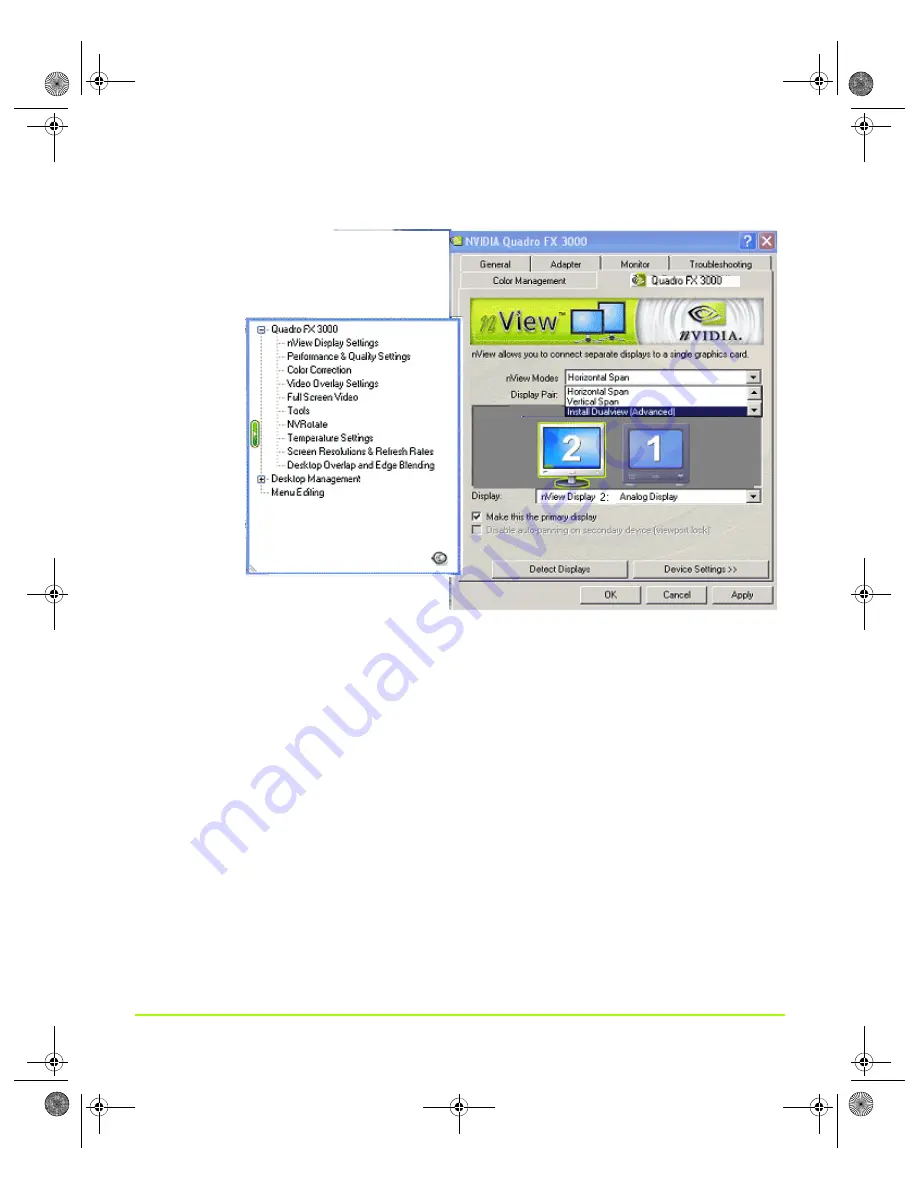
NVIDIA Corporation
50
Chapter 4
Using nView Multi-Display Settings
Figure 4.9
nView Display Settings — Installing Dualview in Windows 2000
4
When
the
prompt
appears,
click
Restart
Now
.
Note:
When
the
system
starts
up,
you
may
see
a
series
of
Dualview
installation
prompts.
It
may
take
up
to
one
minute
for
the
first
Dualview
prompt
to
appear.
Click
the
confirming
prompts
(such
as,
Yes
,
OK
,
or
Finish)
to
follow
through
and
then
restart
your
computer
as
prompted.
5
After
the
system
starts
up,
if
the
NVIDIA
nView
Desktop
Manager
Setup
Wizard
appears,
run
through
the
Wizard.
(See
the
NVIDIA
nView
Desktop
Manager
User’s
Guide
for
details.)
6
From
your
desktop,
right
click
to
view
the
Window
desktop
menu,
then
click
Properties
and
the
Settings
tab.
You’ll
notice
that
at
least
two
display
images
appear
on
the
Windows
Display
Properties
Settings
page,
as
shown
in
,
indicating
Dualview
mode.
QuadroGuide_.book Page 50 Thursday, July 27, 2006 6:48 PM






























