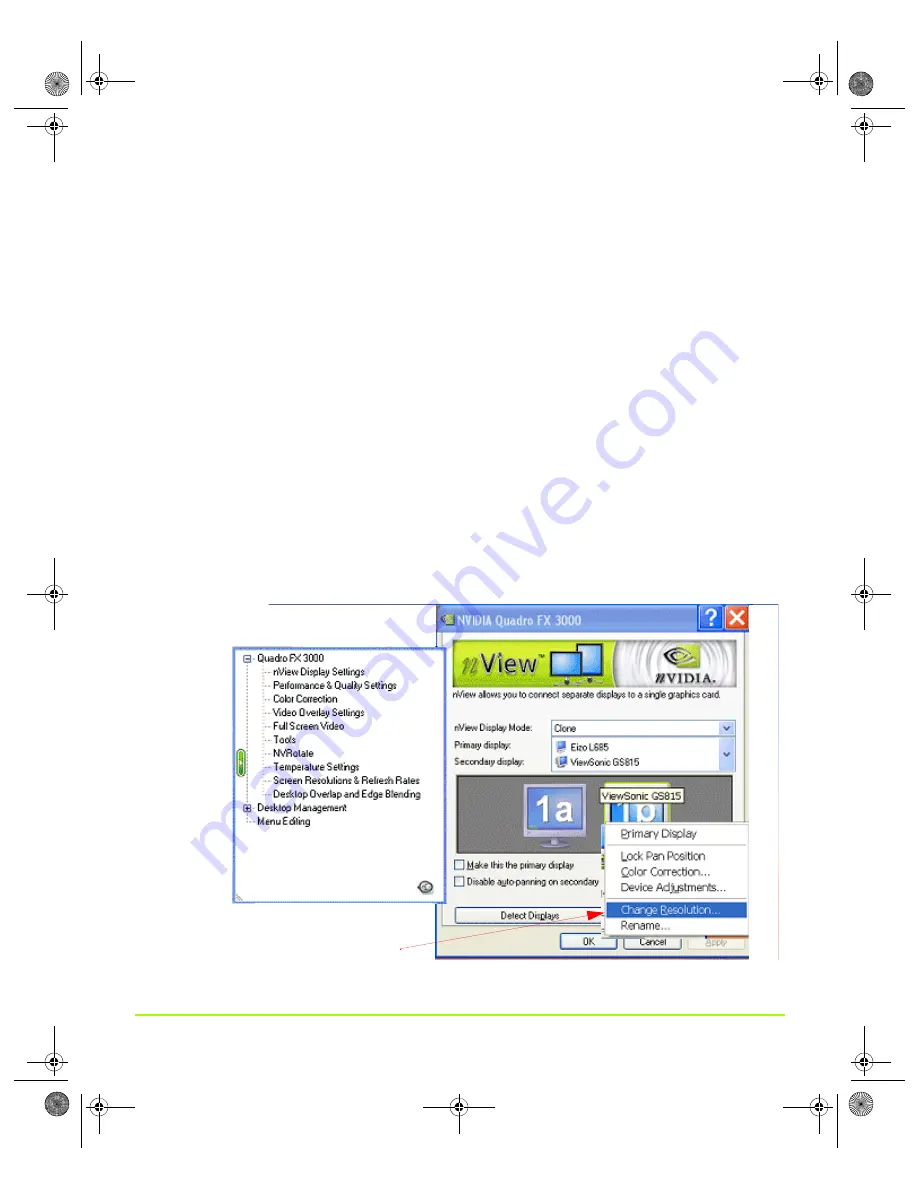
NVIDIA Corporation
60
Chapter 4
Using nView Multi-Display Settings
the
secondary
display
when
its
resolution
is
set
to
less
than
the
value
set
on
the
primary
display.
Procedure
Follow
these
steps
to
enable
Virtual
Desktop:
1
From
your
Windows
desktop,
right
click
to
view
the
Windows
desktop
menu,
then
click
Properties
>
Settings
>
Advanced
and
then
the
NVIDIA
GPU
tab.
2
From
the
NVIDIA
menu,
click
the
nView
Display
Settings
option.
3
From
the
nView
Modes
list,
select
Clone
and
click
Apply
.
Note:
If
you
just
switched
to
Clone
from
Dualview,
you’ll
need
to
follow
the
prompts
to
restart
your
computer.
Then,
when
you
have
returned
to
your
desktop,
go
to
the
nView
Display
Settings
page
and
select
Clone
from
the
nView
Modes
list
and
click
Apply
.
From
the
nView
Display
Settings
page,
right
click
display
image
(i.e.,
1a
or
1b
)
to
display
the
pop
‐
up
menu
and
click
Change
Resolution
).
The
Screen
Resolution
&
Refresh
Rates
page
appears,
as
shown
in
Figure 4.16
nView Clone Mode with Virtual Desktop Enabled — Disabling Panning
Click
Change Resolution
from the context menu
of your secondary display.
QuadroGuide_.book Page 60 Thursday, July 27, 2006 6:48 PM






























