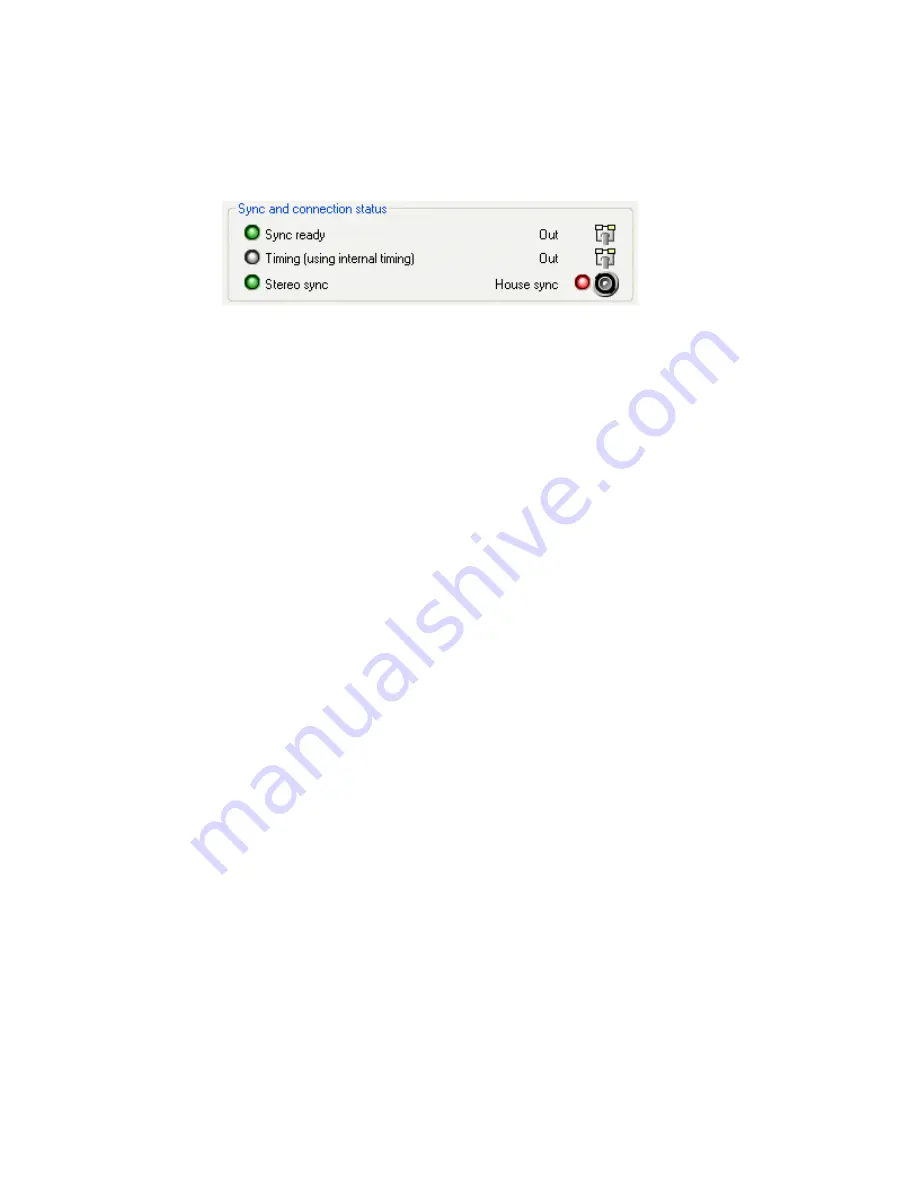
NVIDIA Corporation
16
Frame Synchronization User’s Guide
– Version 3.0
C
HAPTER
2
NVIDIA Frame Synchronization
The
Sync and connection status
group box indicates the type of timing used for the frame
lock server system. The Timing LED should be gray, as shown in
Figure 2.8
Sync and Connection Status for a Frame Lock Server
Using the New NVIDIA Control Panel
If your driver version includes the new NVIDIA Control Panel, you can set up the
software as follows:
1
Right-click the desktop and then from the pop-up menu click NVIDIA Control Panel.
2
From the NVIDIA Control Panel
Select a Category
page on the system that you have
designated to be the timing server, click
Workstation
.
3
From the Workstation page, click
Synchronize Displays
.
4
Under
The timing server
, click the
On this system
radio button.
•
If the system has multiple displays, the driver automatically selects the primary
display to be the timing server and all other displays are the clients.
•
To change the configuration, click the icon of the display that you want to be the
timing server, then under
Select displays to be active clients
, select the check boxes
for any displays that you want to be clients.
5
Click
Apply
.
For further assistance on this or other tasks such as viewing the connection and sync
status, consult the online help by pressing
F1
to open the Help file and then opening the
Workstation
->
Frame Synchronization
contents.
Set Up the Clients
Using the OpenGL Extensions
You can set up the client devices using the OpenGL extensions. See






























