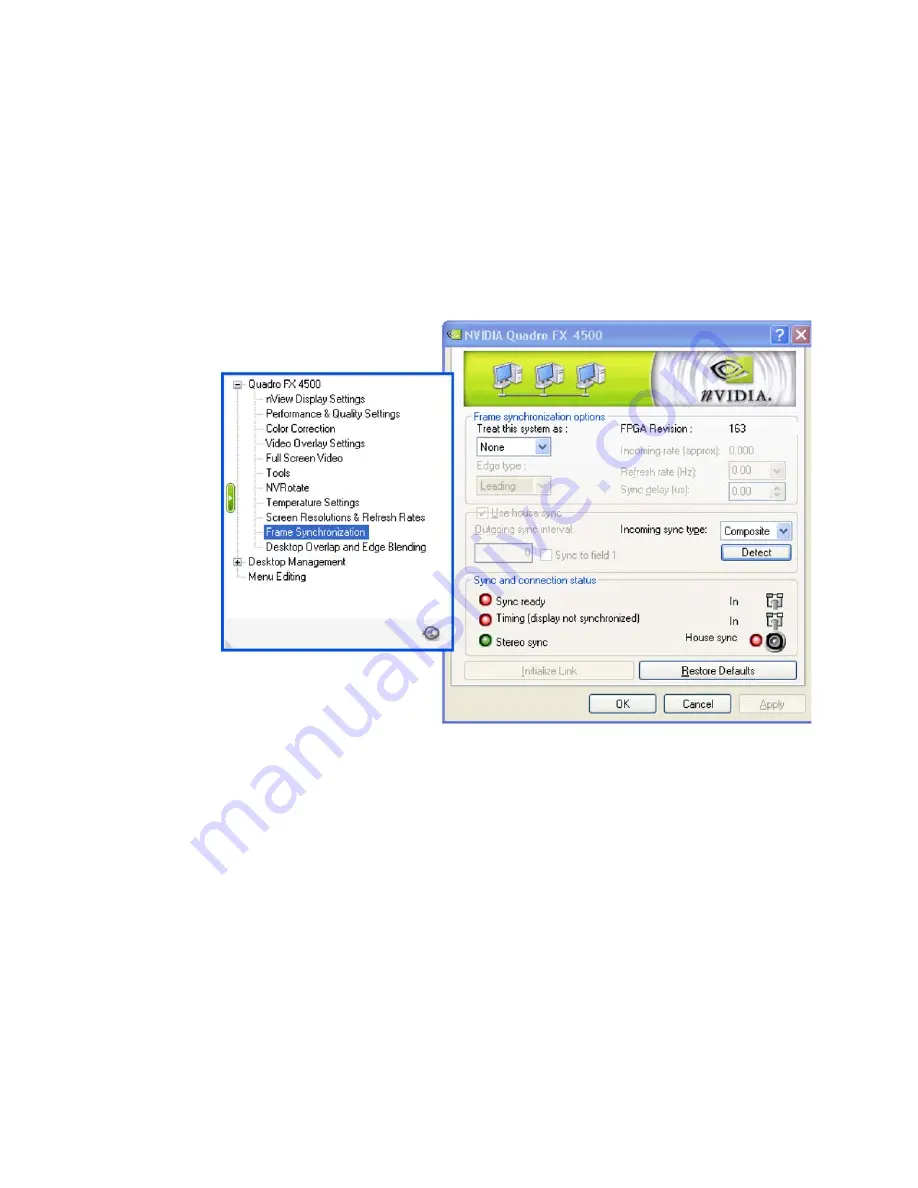
NVIDIA Corporation
8
Frame Synchronization User’s Guide
– Version 3.0
C
HAPTER
2
NVIDIA Frame Synchronization
Set Up the Software
Using the NVIDIA Classic Control Panel
1
Open the Windows Display Properties control panel and click Settings>Advanced to
navigate to the NVIDIA graphics display properties page.
2
Click the
Frame Synchronization
tree item from the slide-out tray.
Figure 2.3
Frame Synchronization Page
3
Click the
Treat this system as
list arrow and then click
Server
.
4
Click the
Use house sync
check box.
5
If the external signal is an interlaced signal—such as used to drive a 1080i60 display—
then click the
Sync to field 1
check box.
For example, when the Sync to field 1 check box is checked, then only the first field of a
60Hz interlaced signal is used to synchronize the display. In this way the effective
120Hz field sync is converted to a 60Hz frame sync.
6
Click the
Refresh rate (Hz)
list arrow and choose a refresh rate that matches the
external sync frequency.
If you do not know the external sync frequency, then pick a reasonable frequency from
the list.













































