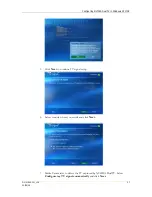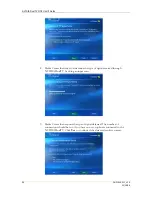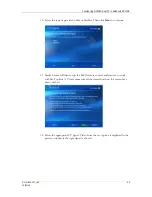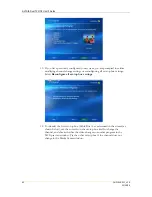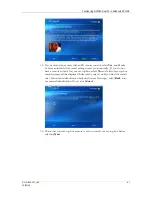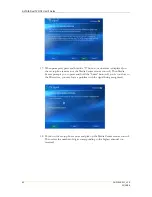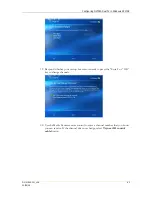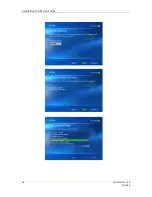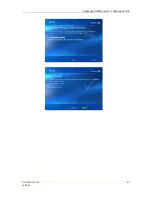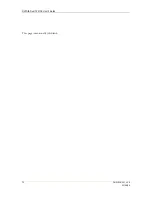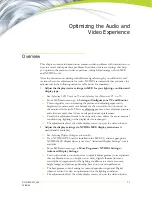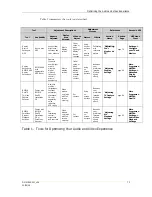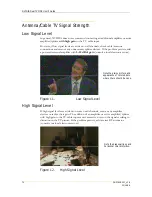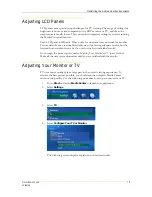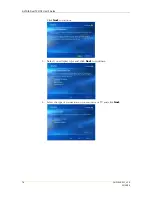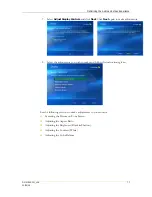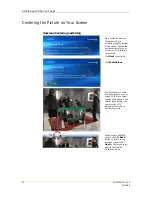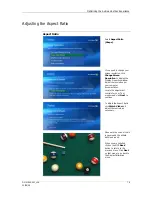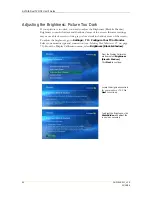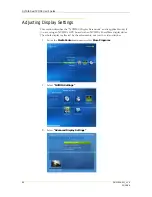DU-01848-001_v06
71
03/28/06
Optimizing the Audio and
Video Experience
Overview
This chapter contains information on common video problems with instructions on
how to correct and repair these problems. In addition, there are settings that help
you optimize the audio and video experience, taking full advantage of both MCE
and NVIDIA tools.
After the discussion on dealing with different signal strength, you will find several
sections that cover adjustments for video. NVIDIA recommends that you make the
adjustments in the following order (see table below for summary):
1.
Adjust the display device settings in MCE for your lighting condition and
display type.
¾
See
Adjusting LCD Panels
on 75 and
Adjusting Your Monitor or TV
on 75.
¾
From MCE main menu, go to
Settings
¾
Configure your TV and Monitor
.
¾
This tool guides you on centering the picture and adjusting aspect ratio,
brightness, contrast, and color balance via the control (knob or buttons) on
the monitor device itself. This is a calibrating process where reference pictures
and video are used; thus it does not depend on user preferences.
¾
Usually this adjustment needs to be done only once, unless the environmental
condition (e.g. lighting) or the display device is changed.
¾
The adjustments affect the whole display screen, not just the video window.
2.
Adjust the display settings via NVIDIA MCE display extensions
(if
needed and if available).
¾
See
Adjusting Display Settings
section on 86.
¾
If an NVIDIA GPU board is installed in the MCE PC, and an appropriate
NVIDIA MCE display driver is used, an “Advanced Display Settings” tool is
available.
¾
From MCE main menu, go to
More Programs
¾
NVIDIA Settings
¾
Advanced Display Settings
.
¾
This tool provides a convenient way to quickly adjust gamma (correct pictures
that are bleached out, too bright, or too dark), digital vibrance (intensity
control that compensates for the lighting conditions to achieve accurate,
bright image), and picture positioning, based on your own preference.
¾
The best gamma control setting is content-dependent in general. Digital
vibrance control is often an optimization for the lighting condition.
¾
The adjustments affect the whole display screen, not just the video window.
Summary of Contents for DualTV
Page 16: ...NVIDIA DualTV MCE User s Guide 10 DU 01848 001_v06 03 28 06 This page intentionally left blank...
Page 48: ...NVIDIA DualTV MCE User s Guide 42 DU 01848 001_v06 03 28 06 This page intentionally left blank...
Page 72: ...NVIDIA DualTV MCE User s Guide 66 DU 01848 001_v06 03 28 06...
Page 73: ...Configuring NVIDIA DualTV in Windows XP MCE DU 01848 001_v06 67 03 28 06...
Page 76: ...NVIDIA DualTV MCE User s Guide 70 DU 01848 001_v06 03 28 06 This page intentionally left blank...
Page 117: ...DU 01848 001_v06 111 03 28 06 This page intentionally left blank...
Page 118: ......