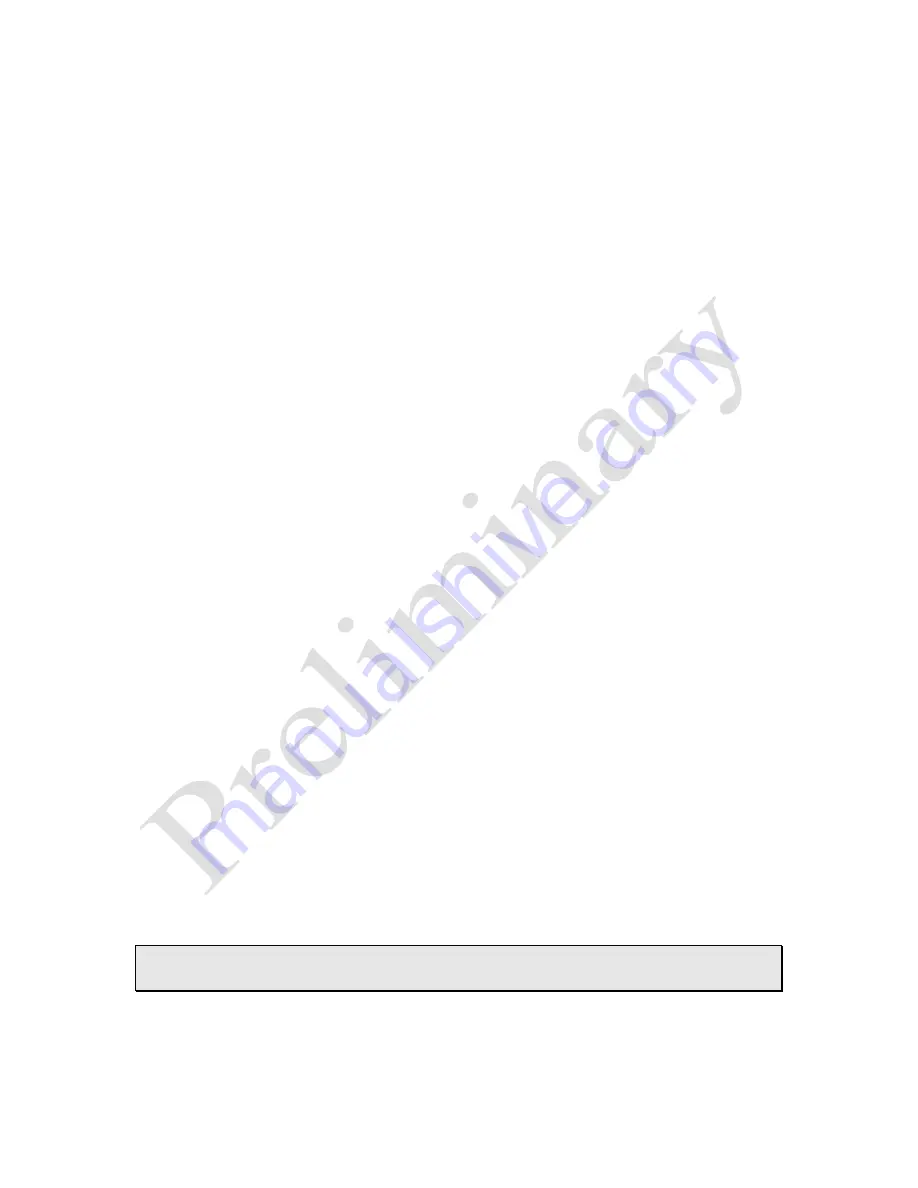
Preliminary
Press
3
to
Go to the
Previous Selected
Contact
Press
4
to
Call
the Contact
Press
5
to
Text
the Contact
Press
6
to
Assign a Speed Dial Number
Press
7
to
Delete
the Contact
Press
8
to
Accept Voice Tag
as Recorded from
Text-to-Speech
Press
9
to
List
other
Contacts
with the Same Phone Number
Press
#
to
Display
Contact's Name/Number on Caller ID Screen
Press
4
to
Call a Tel-Lynx User
Select
your own user number
.
Select the
user number of the user you want to call
.
Press
5
to Hear Last Phone Number/Change Toll Status
After you
hear the last connected number
you can:
Press
5
1
to Call the Number
Press
5
2
to Add the Number to Phone Book
Press
5
3
to Change Toll Call Status for the Number
Press
5
4
to Compose Text to the Number
Press
6
to Specify an Outside Line
When you place a call,
Tel-Lynx
selects an
outside line
based on a call list that
you have set up. If you want to specify a line other than the one on your call list,
choose from the following:
Press
6
1
to Select Line 1, Landline
Press
6
2
to Select Line 2, Skype™
Press
6
3
to Select Line 3, Mobile Phone 1
Press
6
4
to Select Line 4, Mobile Phone 2
After you have selected one of the four lines, you’ll hear, “(Name of line)
selected” and then a stutter dial tone. If you choose a line that is busy or not
available, you’ll hear, “(Busy line) is busy; returning to default calling sequence.”
After you hang up,
Tel-Lynx
will return to using the default outside line.
Note:
At the dial tone you can specify an outside line by pressing
#
, then
the line number. For example
#
1
selects outside line 1.
Copyright 2013-2015, nVideon, Inc. Atlanta, GA All Rights Reserved Worldwide
Page 62 of 76





























