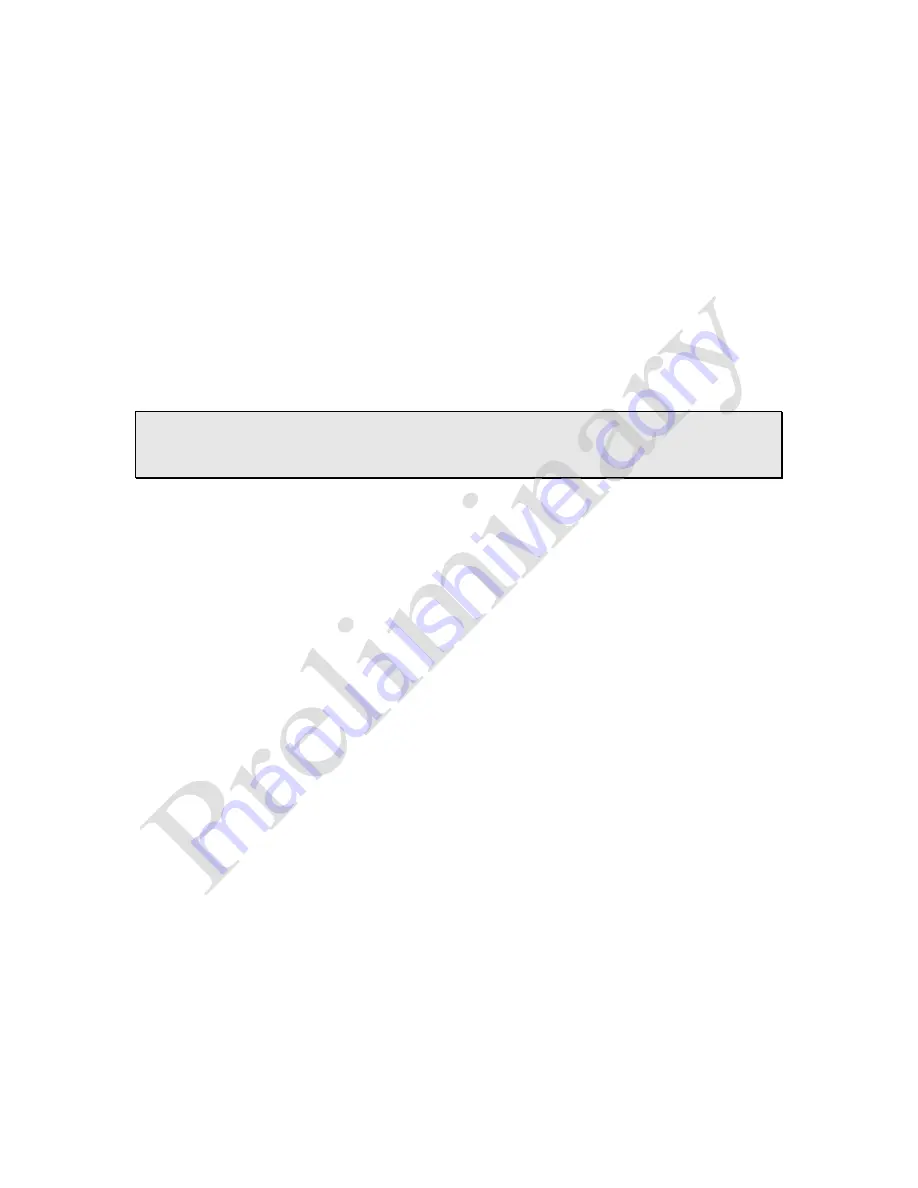
Preliminary
3
Manage Tel-Lynx's Phone Book
While managing
Tel-Lynx
's phone book, you can display the currently selected
contact's name and phone number on your telephone's caller ID screen by
pressing
#
. However, if your telephone has a contact with the same
telephone number as the one in
Tel-Lynx
's phone book, the name in the
telephone's phone book will be presented on the caller ID display instead of the
name from
Tel-Lynx
. To help get around this, you can do two things:
1.
Press and hold
#
for 1 second and
Tel-Lynx
will send just the
name
(with
no phone number) to your telephone's caller ID display.
2.
Press and hold
#
for 2 seconds and
Tel-Lynx
will send the
phone
number
in the name field (with no number field) to your telephone's caller ID
display.
Warning:
We strongly suggest that you remove any contacts you may have in
your telephone's phone book and only use
Tel-Lynx
'
s phone book to avoid
confusion.
Press
3
1
to Manage New Calls
Hea
r the most recent new call’s
voice tag
.
See
their name and phone number on the
caller ID
screen.
Press
1
to
Move New Contact to Phone Book
Press
2
to
Go to Next
New Call
Press
3
to
Go to Previous
New Call
Press
4
to
Call
New Contact
Press
5
to
Text
New Contact
Press
6
to
Modify
New
Contact Information
*
Press
7
to
Delete
New Contact
Press
9
to
List
other
Contacts
with the Same Phone Number
Press
#
to
Display
New Contact's Name/Number on Caller ID Screen
Press
3
2
to Add a New Phone Book Contact
You will be prompted to
:
Enter the contact’s phone number
.
If a contact with that number already exists:
o
Press
1
to
Review the Existing Contact
.
o
See the name and phone number on the caller ID screen.
o
Hear the voice tag, number type, and contact type.
o
Press
2
to
Replace the Existing Contact
(with new contact).
o
Press
3
to
Proceed Entering New Contact
.
Enter the contact’s number type
. Number types are:
Copyright 2013-2015, nVideon, Inc. Atlanta, GA All Rights Reserved Worldwide
Page 59 of 76






























