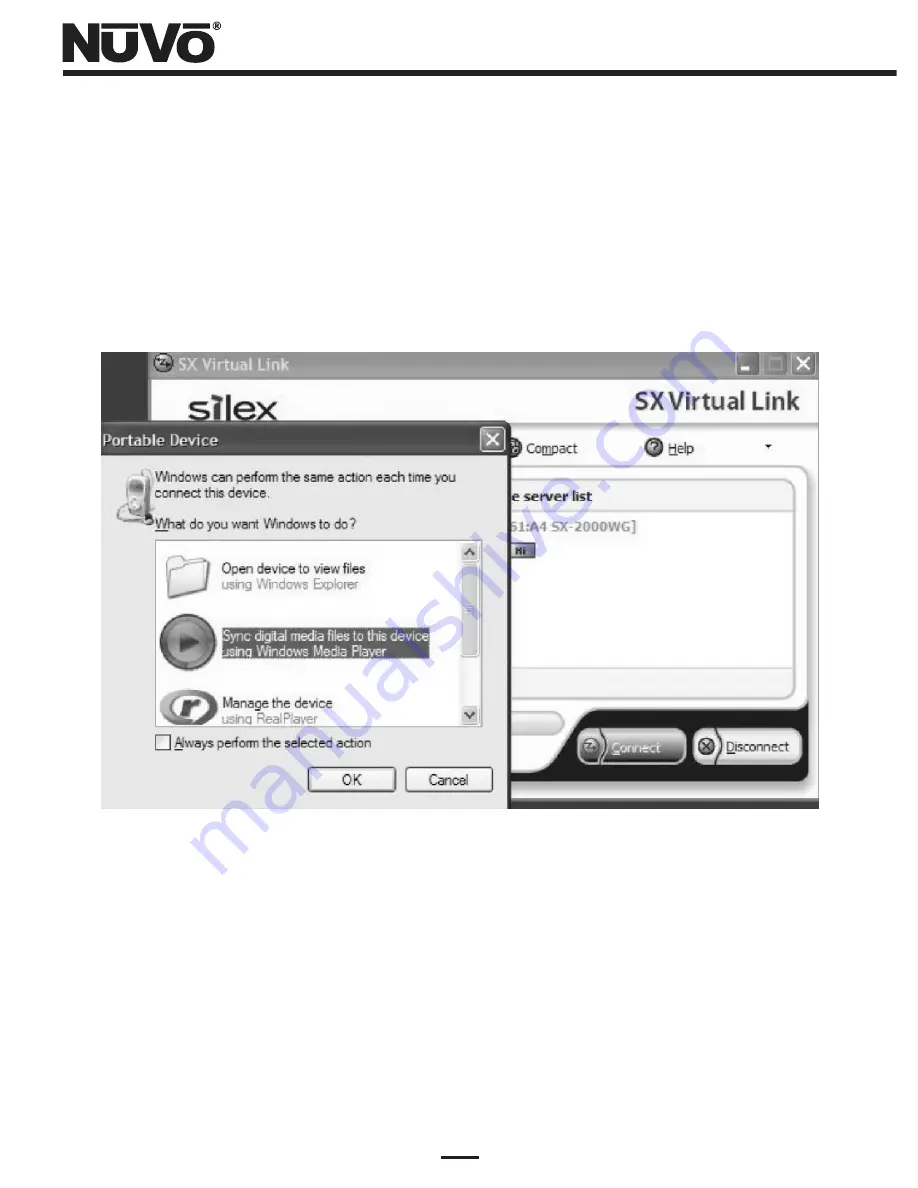
22
(
5
)
A “Portable Device” decision window as shown in Figure 24 should pop up if you do not have
Windows Media Player open already. Select the “Sync” icon as shown in the Figure, and left-
click “OK”. Windows Media Player will open and search for the device for a few moments, and
then you should see the “NuVo NV-M3” label alongside the portable device icon in the top of
the right-hand pane. If you already had Windows Media Player open, then the NV-M3 device
will appear immediately.
Figure 24 – Portable Device handling decision window
(
6
)
You can now synchronize your music library as detailed in the main portion of the NV-M3
manual. When you are done with synchronization, select the “Freescale Inc MCF5251 Device”
in the Device Server list, and then click the “Disconnect” button. The first time you
disconnect, you will see a decision window as shown in Figure 25.
Summary of Contents for NV-USBW
Page 1: ...NV USBW Wireless USB Extender Installation Guide...
Page 2: ......
Page 20: ...18 Figure 19 Setup Complete status window...
Page 23: ...21 Figure 22 Device Server List NV M3 connected Figure 23 Connecting to the NV M3...
Page 26: ...24 Figure 27 Connected PC Name status Figure 26 Disconnecting from the NV M3...
Page 27: ......



















