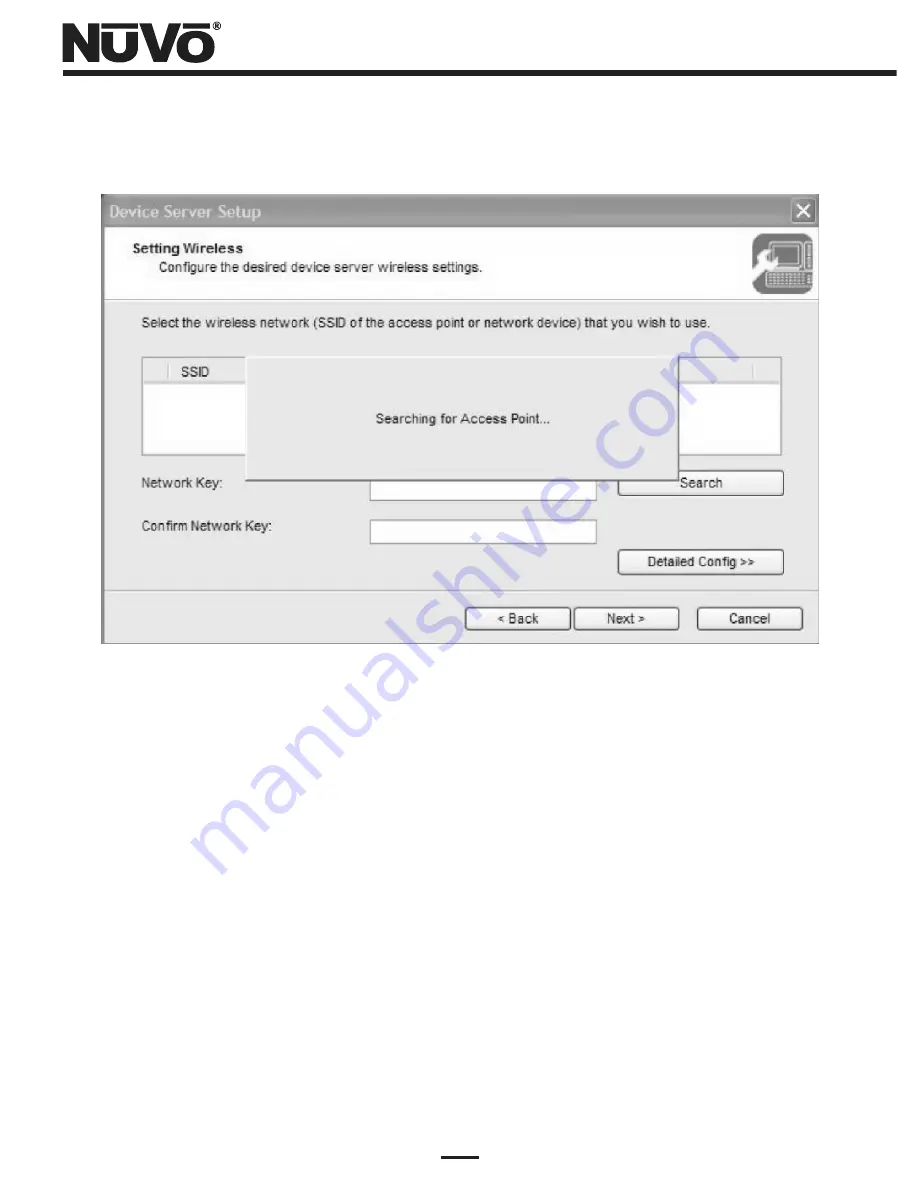
9
(11) The status screen shown in Figure 8 will come up.
Figure 8 – “Searching for Access Point …” status
(
12
)
After a short wait, the wireless network setting window shown in Figure 9 will come up.
Select the user's wireless network, which will show “Infrastructure” under the “Wireless
Mode” column. Be very careful to select your user's wireless network, and not a
neighbor's! If your user has WEP-enabled security, enter the WEP key determined in
step (4) of the “What You Need for Setup” section in both the “Network Key” field and
the “Confirm Network Key” field, then left-click the “Next” button.
Summary of Contents for NV-USBW
Page 1: ...NV USBW Wireless USB Extender Installation Guide...
Page 2: ......
Page 20: ...18 Figure 19 Setup Complete status window...
Page 23: ...21 Figure 22 Device Server List NV M3 connected Figure 23 Connecting to the NV M3...
Page 26: ...24 Figure 27 Connected PC Name status Figure 26 Disconnecting from the NV M3...
Page 27: ......


























