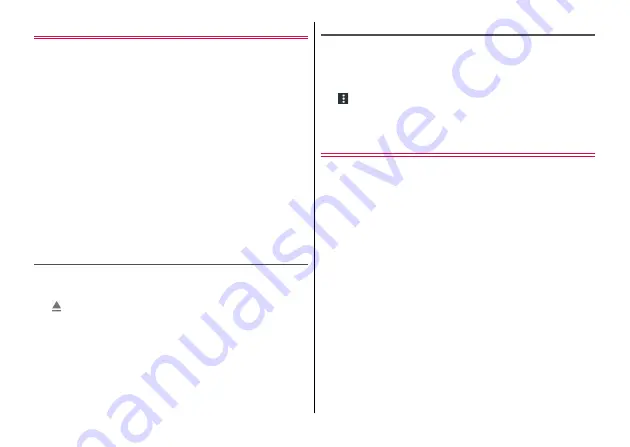
Settings
103
Storage
You can check the storage of the terminal or usage condition of
microSD card, format (initialize) microSD card, etc.
1
From the Home screen, [Settings]
→
[Storage]
2
Set each item
Save location :
Set a location for saving data.
Device storage :
Displays total memory of the terminal, system
ROM amount, total amount and available amount of user ROM
(internal storage that can be used by user).
Internal shared storage :
Displays amount of the internal
storage that can be used by user and the usage amount. Tap
[Internal shared storage] to check each used amount by function
or data, etc.
Portable storage :
Total memory and used memory of microSD
card is displayed. Tap [SD card] to display a data list to check the
saved data, or to initialize microSD card.
Unmounting microSD card
Cancel mount of microSD card (reading and writing are possible).
1
From the Home screen, [Settings]
→
[Storage]
→
of [SD card]
The microSD card is unmounted.
◆
Information
・
To mount (reading and writing are possible) microSD card, from the
Home screen, [Settings]
→
[Storage]
→
[SD card]
→
[MOUNT].
Initializing (formatting) microSD card
・
Be aware that formatting will erase all data in the microSD card.
1
From the Home screen, [Settings]
→
[Storage]
→
[SD card]
2
→
[Storage settings]
→
[Format]
3
[ERASE & FORMAT]
→
[DONE]
Power manager
Check the remaining amount of battery, etc.
1
From the Home screen, [Settings]
→
[Power
manager]
2
Set each item
Battery usage :
Display battery level, remaining available time,
applications and functions that have consumed battery after the
last full-charged state.
Battery saver :
→
Emergency mode :
→
Battery optimization :
To reduce battery power for each
application, disable applications when the terminal is not used or
the applications are not used for several days.
・
To change the setting, from [Not optimized] in the top of screen
→
[All apps]
→
Select an application to change the setting
→
[Optimize]/[Don't optimize]
→
[DONE].
Percentage on status bar :
Set whether to display battery level
on the status bar.
Summary of Contents for MONO MO-01K
Page 1: ...INSTRUCTION MANUAL 17 10 ...






























