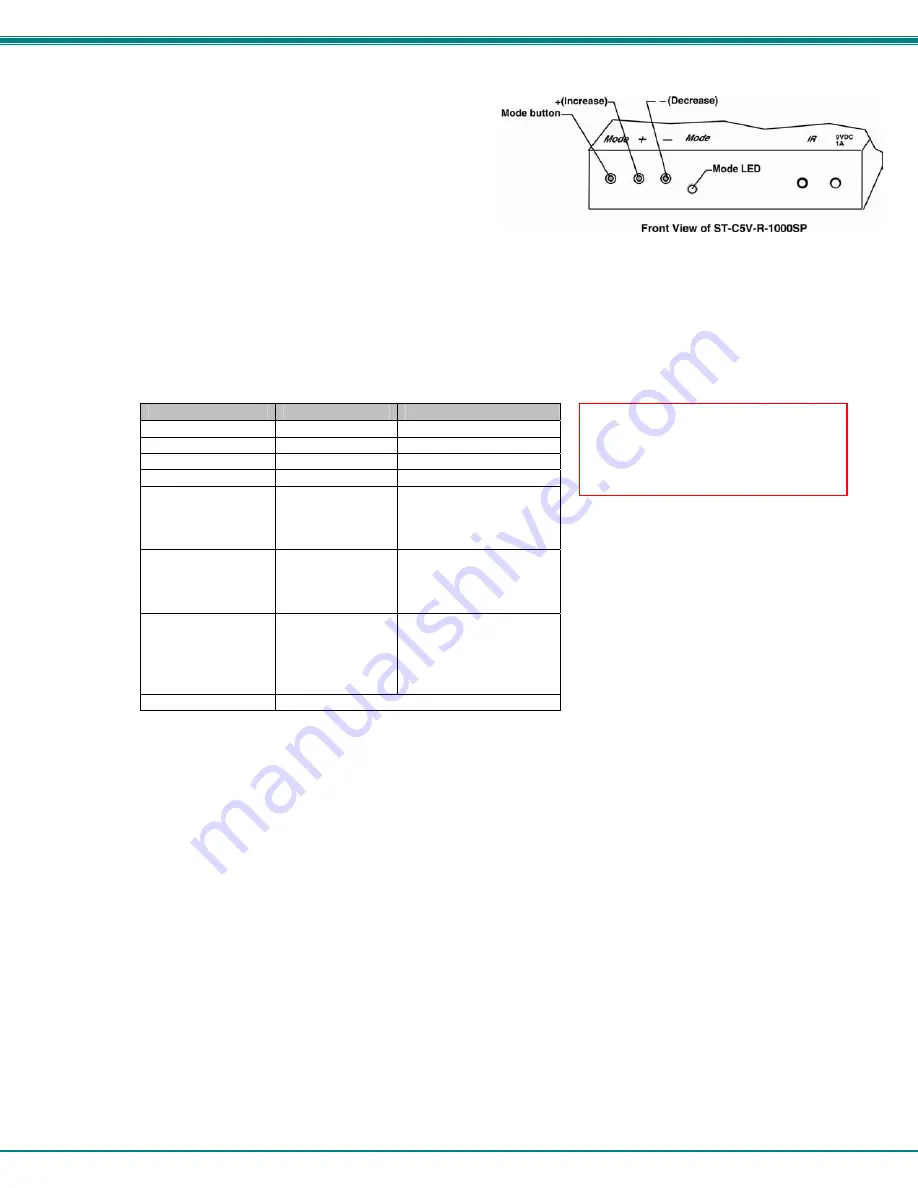
NTI VOPEX SERIES SPLITTER/EXTENDER
11
Depending upon what mode the XTENDEX is in, the “+” (plus)
and “-“ (minus) buttons can be pressed to make the adjustment.
A “Mode” LED is provided to indicate what characteristic is being
changed.
Figure 7- Video Adjustment buttons
Note: The VOPEX and Remote Units must be connected and communicating in order for the mode button to
function.
The chart below describes the video quality changes that can be made with the Mode button and the associated indication
provided by the Mode LED.
Mode Button
Action
LED Indication
Press + or – to effect:
At power ON
Dark (LED OFF)
General Video Quality
First Press
Red
Red Skew
Second Press
Green
Green Skew
Third Press
Orange
Blue Skew
Fourth Press
Green Flashing -
slow
DDC remote update
(press + or – to update
DDC from
remote
monitor)
Fifth Press
Green Flashing -
rapid
DDC local update
(press + or – to update
DDC from
locally
connected monitor)
Sixth Press
(Not useful to this
product.
Microphone
not supported)
Red Flashing-
rapid or slow
Active microphone
Flash rapid= remote
Flash slow= local
(press + or – to toggle
which is active)
Seventh Press
Dark (LED OFF)- repeat cycle
When adjusting color skew, a momentary press of either the “+” (plus) or “-“ (minus) buttons button will make a minor change
in the image. If either button is pressed and held, the changes made will be gradual and continuous. Ultimately, the image
quality should improve to a satisfactory level. Once the adjustment is made, it should not be necessary to change it again,
as the new settings are stored in memory and become the default settings with each startup.
If the image still lacks definition, configuration adjustments may need to be made to the attached video display equipment.
This is a problem most often seen in LCD displays. Check the manual for the equipment having the poor display and look
for an "auto-adjust" or "auto-configure" feature. Once this is done, you may need to repeat the Video Adjustment
procedure described above to achieve the best image.
Note: After pressing the Mode button,
if there is a pause in button activity
for 30 seconds or more, the feature
will return to a power-ON state with
the LED OFF.


















