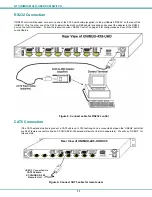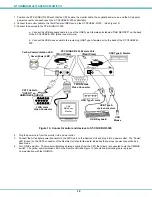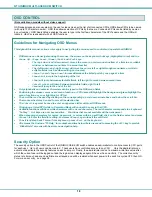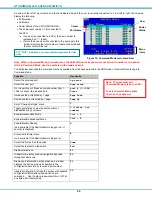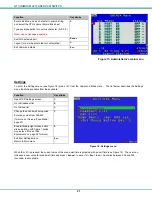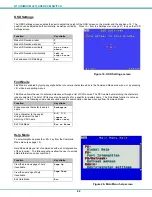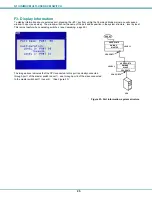NTI UNIMUX MULTI-USER KVM SWITCH
23
Scan Mode
Using Scan Mode, the user can automatically switch from one CPU to another in predetermined configurable time intervals. The
CPU ports to be scanned are easily selected provided the user has access to them. At initial startup, the user as access to all
CPU ports by default.
To activate or deactivate Scan Mode press
<Ctrl>
+ <
S
> from the Command Mode menu. The text shown in the menu (see
Figure 17) will toggle between “
Scan=N
” and “
Scan=Y
”, each time the
<Ctrl>
+ <
S
> keys are pressed. When “
Scan=Y
” is
shown, Scan Mode is active. When “
Scan=N
” is shown, Scan Mode is OFF.
From the
Settings
menu (see page 21) press <
S
> to access the “Scan List”. The Scan List enables the user to select specific
ports to be active in Scan Mode. While active, the user will have full device control of the connected port. Only the selected
ports will be scanned in Scan Mode.
The “Scan List” is a check list with all the port numbers displayed
•
unchecked box = the corresponding port is
not
in the scan list
•
checked box = the corresponding port
is
in the scan list
From the “Scan List” the user can:
•
toggle the state of the selected port (press <
Spacebar
>)
•
select all ports to be scanned (press <
A
>)
•
deselect all ports so that none are scanned (press <
N
>)
•
find a specific port to either select or deselect (press <
F
> , then
any alphabetical or numeric character to locate the desired port).
Figure 21- Scan List
A port is skipped from the scan cycle if one of the following conditions is true:
-
the port is not in the Scan List
-
the port is used by another user and sharing is not enabled
-
Security Mode is enabled and the user does not have access rights to the port
-
the CPU connected to the port is OFF
When switching to a new port the port name is displayed by OSD in the left upper corner of the monitor for 5 seconds or until a
key is pressed or the mouse is moved, whichever comes first. The
scan dwell time
is programmable from 2 to 255 seconds
(default time-out period is 5 seconds). When the user uses the mouse or keyboard the scanned port becomes active and scanning
is stopped. The switch will resume scanning after a period of user inactivity determined by the scan dwell time. See
Settings
Menu on page 21 for configuring the scan dwell time.
To return to the Settings menu, press <
Esc
>. The scan selection list is automatically saved.
Note: The scan dwell time set by the user only affects that user and has no effect on other switch users.
Note: The keyboard and mouse (or other USB device) must remain idle for the full scan dwell time before the switch
selects the next active port.