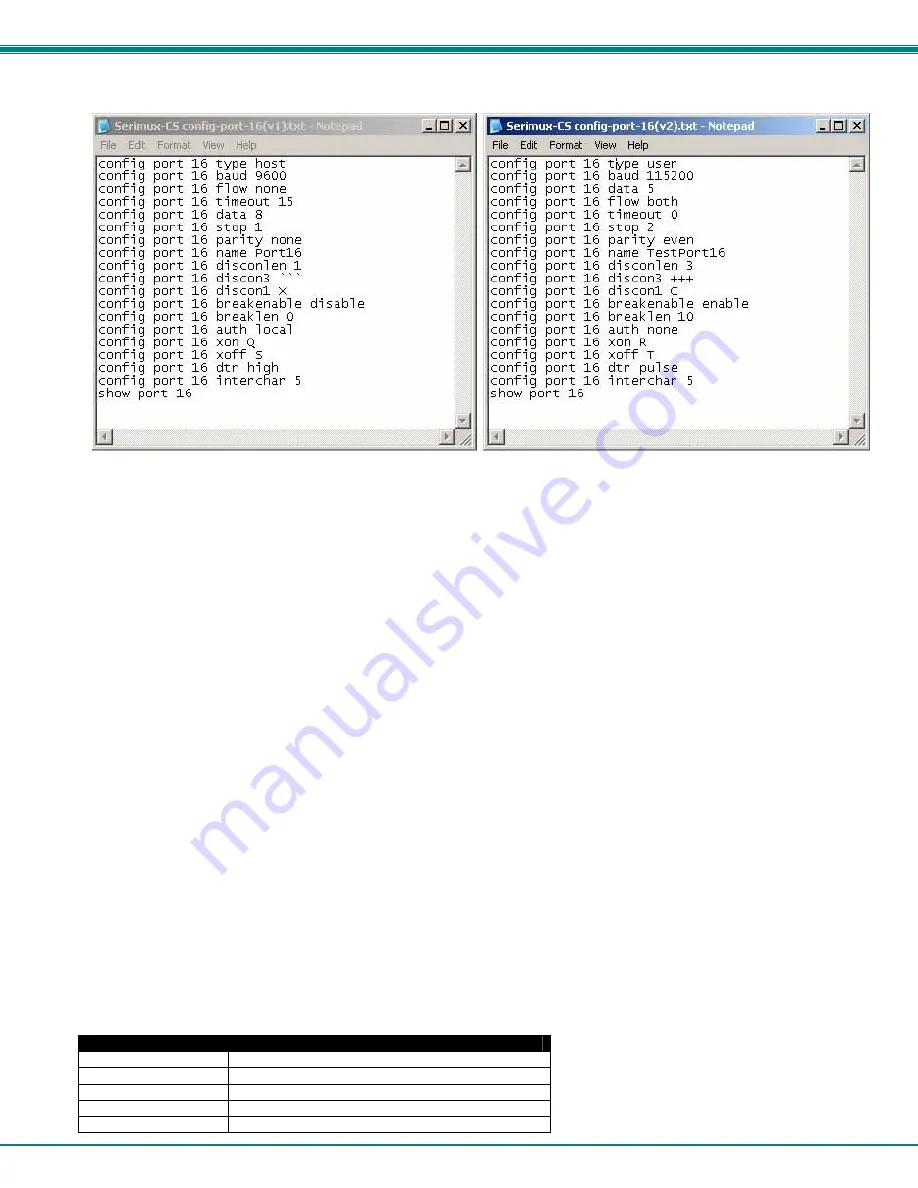
NTI SERIMUX SERIES CONSOLE SWITCH
57
Using these commands, the administrator can create text files to send to the SERIMUX to perform groups of commands for
special functions or to configure the SERIMUX. Once created, the text files can be archived, ready for reuse at any time.
Figure 64- Sample txt files for configuring Port 16
The examples in Figure 62 show two text files for configuring port 16 in two different ways. With a text file written to perform the
desired functions, the text file can be sent to the SERIMUX through the Telnet client. Using HyperTerminal, for example, in the
menu at the top select “
File”
, then “
Send File”
, then browse for and select the desired text file and press <
Enter
>. All
commands in the txt file will be sent to the SERIMUX.
Commands or groups of commands can effect multiple ports at the same time. In the examples above, to configure all ports with
those settings instead of just port 16, change “16” to “all”. To configure ports 1 and 16, change “16” to “1,16” (add “1” and a
comma). To configure ports 1 through 4 all the same, change “16” to “1-4” (add “1” and a hyphen).
Helpful Hints
•
Only one user can access the CLI at a time.
•
Most of the parameters can be set or viewed using the
config
or
show
command.
•
Context sensitive Help is available for all commands on double-tab. This will list the options available for the current
commands. (Ex. With the command
config port 16 baud
<
Tab
> <
Tab
>, the response will be to show the command
options and syntax of the baud rates that can be set for port 16.)
•
A history of the previous 16 commands is available. Press the <
Up arrow
> key to navigate through previous commands.
•
All commands can be listed using the <
help
> command.
•
A
config
command is successful if it does not return any error messages.
•
Some of the commands like
ip address
,
dhcp
, and
telnet base port
requires a reboot (you will be prompted to
reboot).
•
Various options for Arguments for List operations are available.
Examples:
Command
Response
show port 1
Will show all settings for port 1
show port 1,2,3
Will show all settings for ports 1, 2, and 3
show port 1,4-10
Will show all settings for ports 1 and 4 through 10.
show port *
Will show all settings for all ports
show port all
Will show all settings for all ports









































