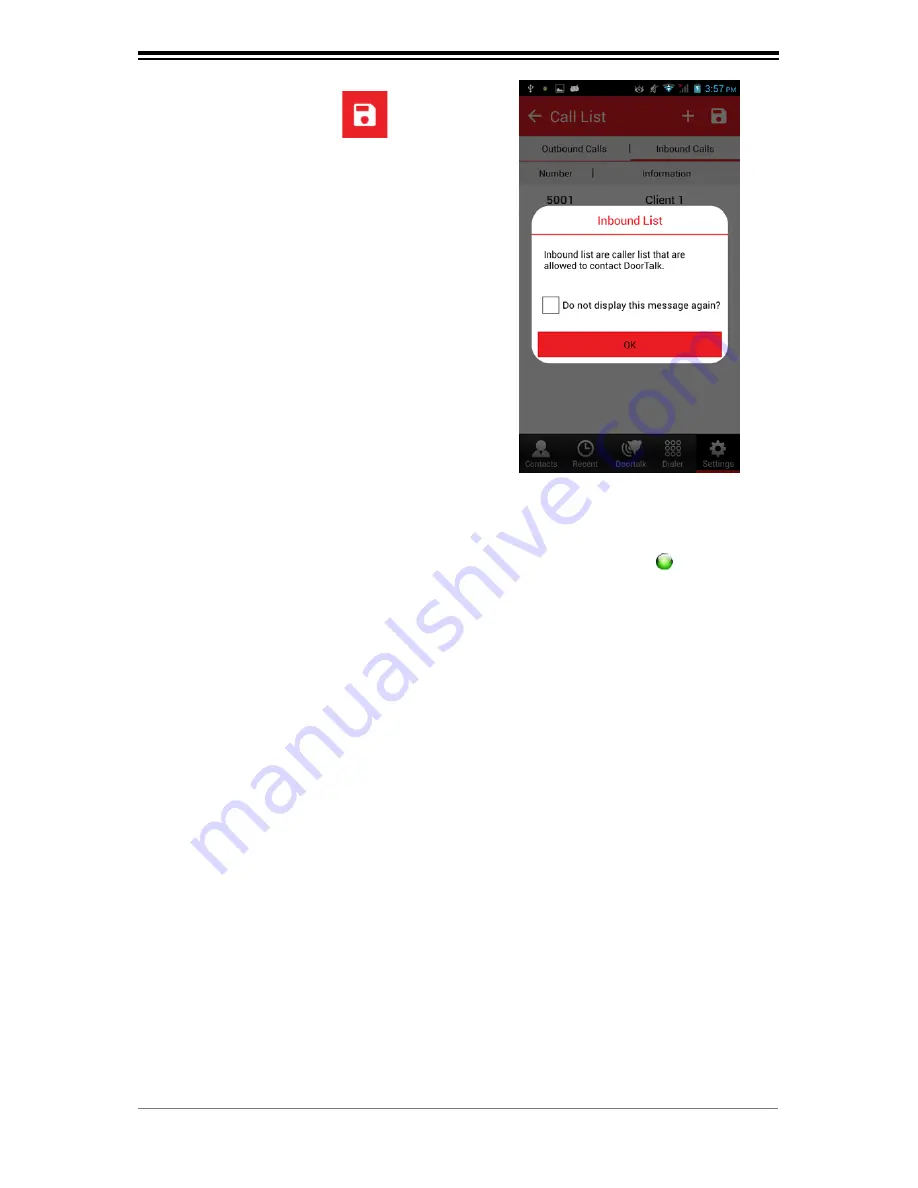
41
STEP 5.17
Tap
OK.
STEP 5.16
Tap the
Save
button.
Figure 5.16.1
Note:
A pop-up message will appear saying that
the Client device is now allowed to contact
DoorTalk.
Note:
A Pop up message will appear saying “
Inbound
Allowed
”
list is successfully send to server”
a. Red (Client device is disconnected from the SIP Server due to network error or
incorrect SIP Account details)
Make sure that (1) your mobile device is connected to the WiFi network and (2) you
entered the correct SIP Account details in
Step 5.4.
b. Gray (Client device is on standby and is trying to connect to the SIP Server) Wait for
your mobile device to connect to the SIP Server.
c. Green (Client device was successfully registered to the SIP Server and is ready to
call and receive call from the DoorTalk device)
Step 5 Confirmation:
When done, you will see a small sphere (dot) on your
mobile status bar at the upper left corner of the screen. The connection status of the
Client device to the SIP Server is indicated by the following colors:
Summary of Contents for doortalk
Page 1: ......
Page 11: ...10 Wiring Diagrams DoorTalk Basic Wiring Diagram Diagram 1 ...
Page 12: ...11 Diagram 2 ...
Page 13: ...12 Diagram 3 ...
Page 14: ...13 Diagram 3 ...
Page 17: ...14 16 15 16 14 USB 2 Host 15 Reset 16 Micro SD Slot External Storage Figure 2 3 ...
Page 71: ...Unit A Topy Building 1 3 Economia St Brgy Bagumbayan Quezon City Philippines 632 955 6821 ...






























