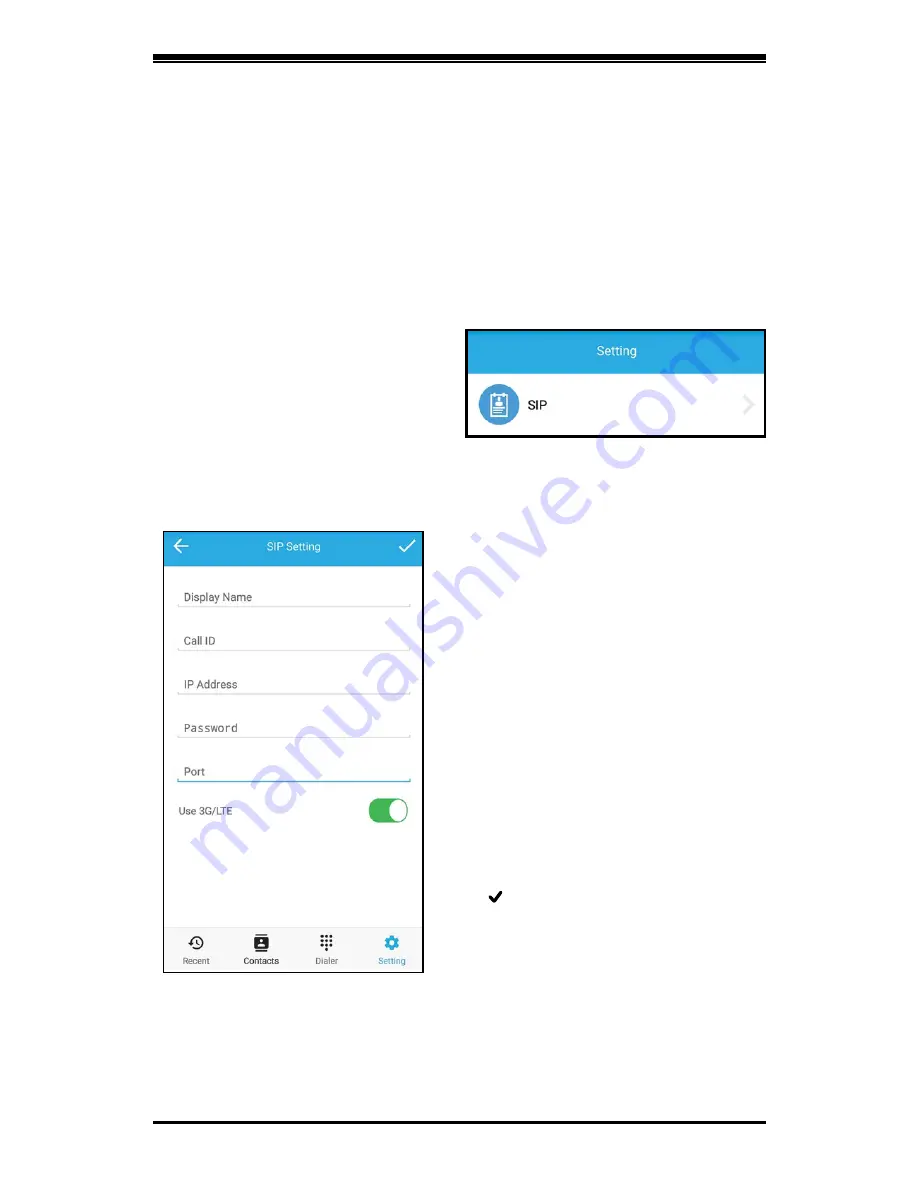
25
Product Configuration
In this section, we will be guiding you to adding clients to your
DoorPad, adding and assigning local extensions to other devices.
Make sure that your Smartphone and DoorPad is connected to the
same network.
1. Download the NEX Phone
Application from the Play Store
on your smart device
2. Open the Application
3. Tap “Settings”
4 .Tap “SIP”
Adding Clients
Nex Phone Application
Figure 10.1
Please Input the following details
•Display Name (Indicate the Name you
want to appear in your Phone Book)
• Call ID (Kindly check autoprovision.
nexportals.com for the available
extensions for your DoorPad)
• IP Address (Enter the IP address
you’re both connected)
• Default Password (000000)
• Port (Enter the default SIP Port: 5060)
• Swipe 3G/LTE if you want to use
mobile data.
Note:
Carrier charges for internet
service may apply
• Tap “ ”
Figure 10.2
Summary of Contents for DOORPAD
Page 1: ...Product Manual Product Manual Version DP2016 V01 Software Version 1 0 1 3...
Page 13: ...12 Home Automation Page Figure 3 6 DoorPad Camera Viewer...
Page 15: ...Wiring Diagrams 14 DoorPad Basic Wiring Diagram Figure 4 1...
Page 16: ...15 Wiring Diagrams Figure 4 2 Doortalk 2 Doorpad Wiring Diagram...
Page 43: ...42 Where to get the latest copy of this document You may visit nteksystems com pages download...
Page 44: ...Unit A Topy Building 1 3 Economia St Brgy Bagumbayan Quezon City Philippines 632 955 6821...






























