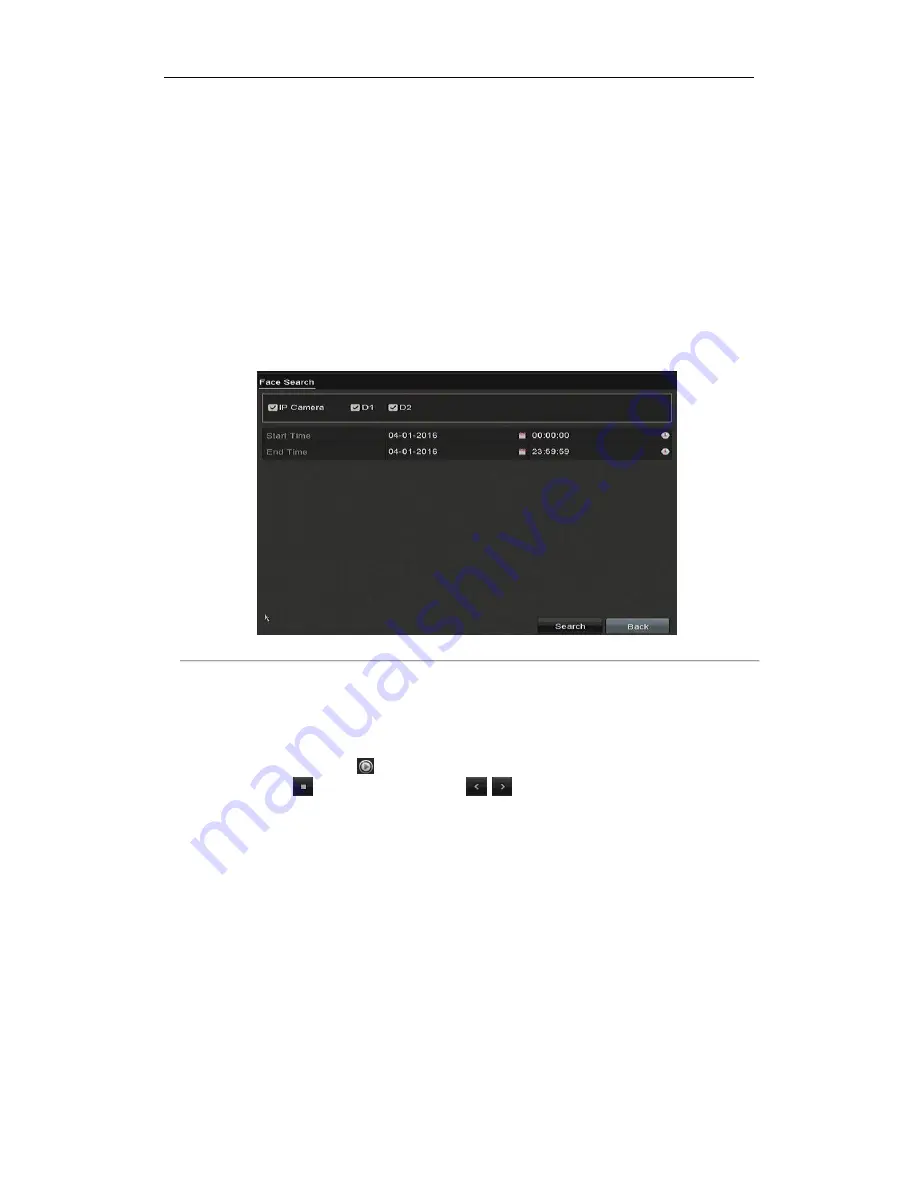
Digital Video Recorder User Manual
112
With the configured VCA detection, the device supports the VCA search for the behavior search, face search, plate
search, people counting and heat map results.
11.1
Face Search
Purpose:
When there are detected face picture captured and saved in HDD, you can enter the Face Search interface to
search the picture and play the picture related video files according to the specified conditions.
Before you start:
Please refer to
Section 9.2 Face Detection
for configuring the face detection.
Steps:
1.
Enter the Face Search interface.
Menu>VCA Search> Face Search
2.
Select the camera (s) for the face search.
Figure 11. 1
Face Search
3.
Specify the start time and end time for searching the captured face pictures or video files.
4.
Upload the pictures from your local storage device for matching the detected face pictures.
5.
Set the similarity level for the source pictures and the captured pictures.
6.
Click Search to start searching. The search results of face detection pictures are displayed in list or in chart.
7.
Play the face picture related video file.
You can double click on a face picture to play its related video file in the view window on the top right, or
select a picture item and click
to play it.
You can also click
to stop the playing, or click
to play the previous/next file.
8.
If you want to export the captured face pictures to local storage device, connect the storage device to the
device and click Export All to enter the Export interface.
Click Export to export all face pictures to the storage device.
Please refer to
Chapter 7 Backup
for the operation of exporting files.
Summary of Contents for HK-HDVR8-3
Page 1: ...Digital Video Recorder User Manual ...
Page 6: ......
Page 13: ...Digital Video Recorder User Manual 12 Chapter 1 Introduction ...
Page 14: ......
Page 15: ......
Page 16: ......
Page 17: ......
Page 18: ......
Page 19: ......
Page 20: ......
Page 21: ...Digital Video Recorder User Manual 20 Chapter 2 Getting Started ...
Page 31: ...Digital Video Recorder User Manual 30 Chapter 3 Live View ...
Page 32: ......
Page 33: ......
Page 34: ......
Page 39: ...Digital Video Recorder User Manual 38 Chapter 4 PTZ Controls ...
Page 41: ...Digital Video Recorder User Manual 40 6 Click OK to save the settings ...
Page 48: ......
Page 49: ...Digital Video Recorder User Manual 48 Chapter 5 Recording Settings ...
Page 68: ...Digital Video Recorder User Manual 67 Chapter 6 Playback ...
Page 70: ......
Page 73: ......
Page 78: ......
Page 79: ...Digital Video Recorder User Manual 78 Chapter 7 Backup ...
Page 83: ...Digital Video Recorder User Manual 82 Chapter 8 Alarm Settings ...
Page 88: ...Digital Video Recorder User Manual 87 Figure 8 9 Copy Settings of Alarm Input ...
Page 97: ...Digital Video Recorder User Manual 96 Chapter 9 POS Configuration ...
Page 101: ...Digital Video Recorder User Manual 100 ...
Page 104: ...Digital Video Recorder User Manual 103 Chapter 10 VCA Alarm ...
Page 112: ...Digital Video Recorder User Manual 111 Chapter 11 VCA Search ...
Page 118: ...Digital Video Recorder User Manual 117 Chapter 12 Network Settings ...
Page 123: ......
Page 130: ...Digital Video Recorder User Manual 129 Up to 1M data can be exported each time ...
Page 133: ...Digital Video Recorder User Manual 132 Chapter 13 HDD Management ...
Page 134: ......
Page 135: ......
Page 136: ......
Page 141: ......
Page 145: ...Digital Video Recorder User Manual 144 Chapter 14 Camera Settings ...
Page 149: ...Digital Video Recorder User Manual 148 Chapter 15 DVR Management and Maintenance ...
Page 156: ...Digital Video Recorder User Manual 155 Chapter 16 Others ...
Page 164: ...Digital Video Recorder User Manual 163 Chapter 17 Appendix ...















































