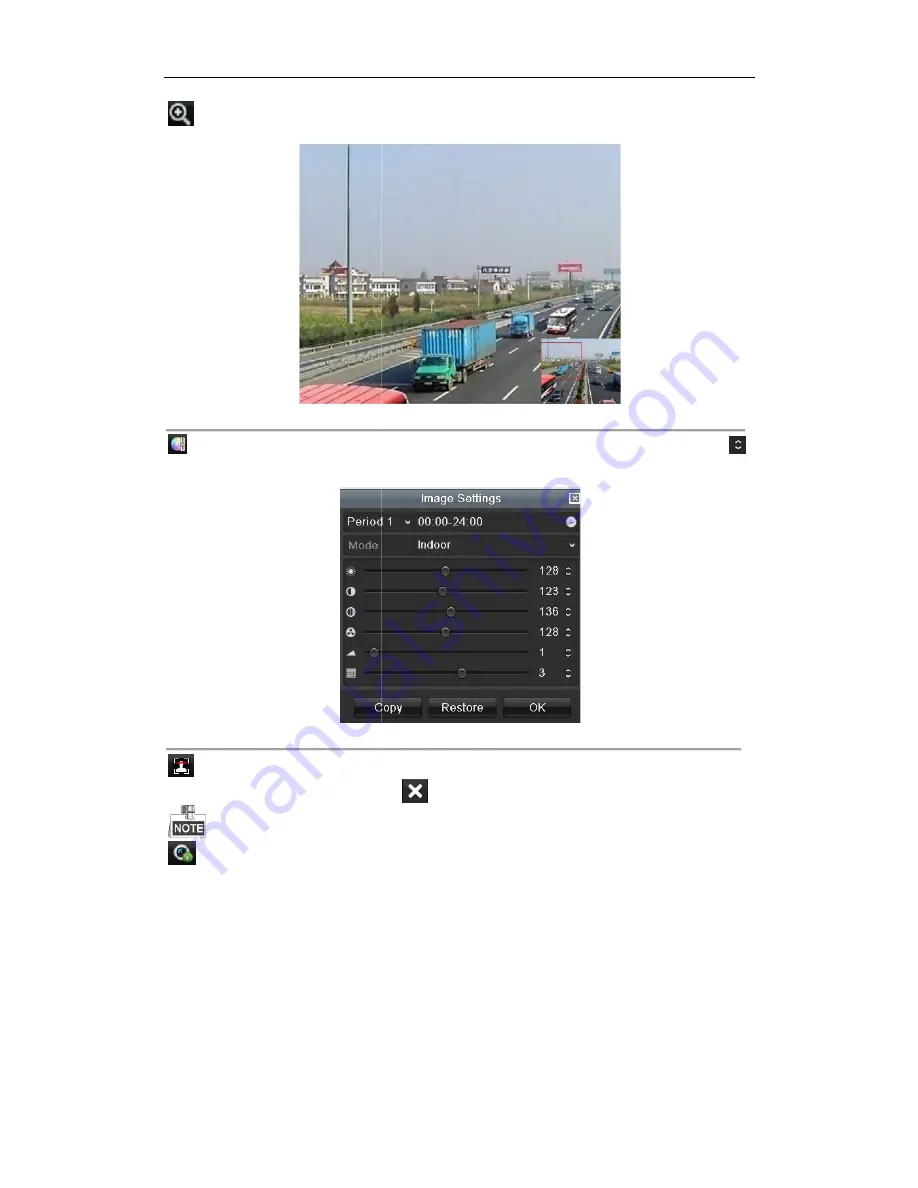
Digital Video Recorder User Manual
Digital Zoom can zoom in the selected area to the full screen.
as shown in Figure 3. 4.
Image Settings icon can be selected to
to adjust the image parameters, including brightness, contrast, and saturation. Ref
Configuring Video Parameters
for details.
Figure 3. 5
Face Detection can be enabled if you click the icon. The dia
view of the channel is enabled. You can click
You can configure face detection only when it is supported by the connected camera.
Move the mouse onto the Information icon to show the real
rate, bit rate, resolution and stream type.
Digital Video Recorder User Manual
34
Digital Zoom can zoom in the selected area to the full screen. Click and draw to select the area to zoom in
Figure 3. 4
Digital Zoom
Image Settings icon can be selected to enter the Image Settings menu. You can drag the mouse or click
to adjust the image parameters, including brightness, contrast, and saturation. Refer to the
Chapter 14.3
Figure 3. 5
Image Settings
Face Detection can be enabled if you click the icon. The dialog pops up. Click Yes and the full-screen live
view of the channel is enabled. You can click
to exit from the full-screen mode.
You can configure face detection only when it is supported by the connected camera.
Move the mouse onto the Information icon to show the real-time stream information, including the frame
lick and draw to select the area to zoom in,
You can drag the mouse or click
14.3
screen live
me stream information, including the frame
Summary of Contents for HK-HDVR8-3
Page 1: ...Digital Video Recorder User Manual ...
Page 6: ......
Page 13: ...Digital Video Recorder User Manual 12 Chapter 1 Introduction ...
Page 14: ......
Page 15: ......
Page 16: ......
Page 17: ......
Page 18: ......
Page 19: ......
Page 20: ......
Page 21: ...Digital Video Recorder User Manual 20 Chapter 2 Getting Started ...
Page 31: ...Digital Video Recorder User Manual 30 Chapter 3 Live View ...
Page 32: ......
Page 33: ......
Page 34: ......
Page 39: ...Digital Video Recorder User Manual 38 Chapter 4 PTZ Controls ...
Page 41: ...Digital Video Recorder User Manual 40 6 Click OK to save the settings ...
Page 48: ......
Page 49: ...Digital Video Recorder User Manual 48 Chapter 5 Recording Settings ...
Page 68: ...Digital Video Recorder User Manual 67 Chapter 6 Playback ...
Page 70: ......
Page 73: ......
Page 78: ......
Page 79: ...Digital Video Recorder User Manual 78 Chapter 7 Backup ...
Page 83: ...Digital Video Recorder User Manual 82 Chapter 8 Alarm Settings ...
Page 88: ...Digital Video Recorder User Manual 87 Figure 8 9 Copy Settings of Alarm Input ...
Page 97: ...Digital Video Recorder User Manual 96 Chapter 9 POS Configuration ...
Page 101: ...Digital Video Recorder User Manual 100 ...
Page 104: ...Digital Video Recorder User Manual 103 Chapter 10 VCA Alarm ...
Page 112: ...Digital Video Recorder User Manual 111 Chapter 11 VCA Search ...
Page 118: ...Digital Video Recorder User Manual 117 Chapter 12 Network Settings ...
Page 123: ......
Page 130: ...Digital Video Recorder User Manual 129 Up to 1M data can be exported each time ...
Page 133: ...Digital Video Recorder User Manual 132 Chapter 13 HDD Management ...
Page 134: ......
Page 135: ......
Page 136: ......
Page 141: ......
Page 145: ...Digital Video Recorder User Manual 144 Chapter 14 Camera Settings ...
Page 149: ...Digital Video Recorder User Manual 148 Chapter 15 DVR Management and Maintenance ...
Page 156: ...Digital Video Recorder User Manual 155 Chapter 16 Others ...
Page 164: ...Digital Video Recorder User Manual 163 Chapter 17 Appendix ...






























