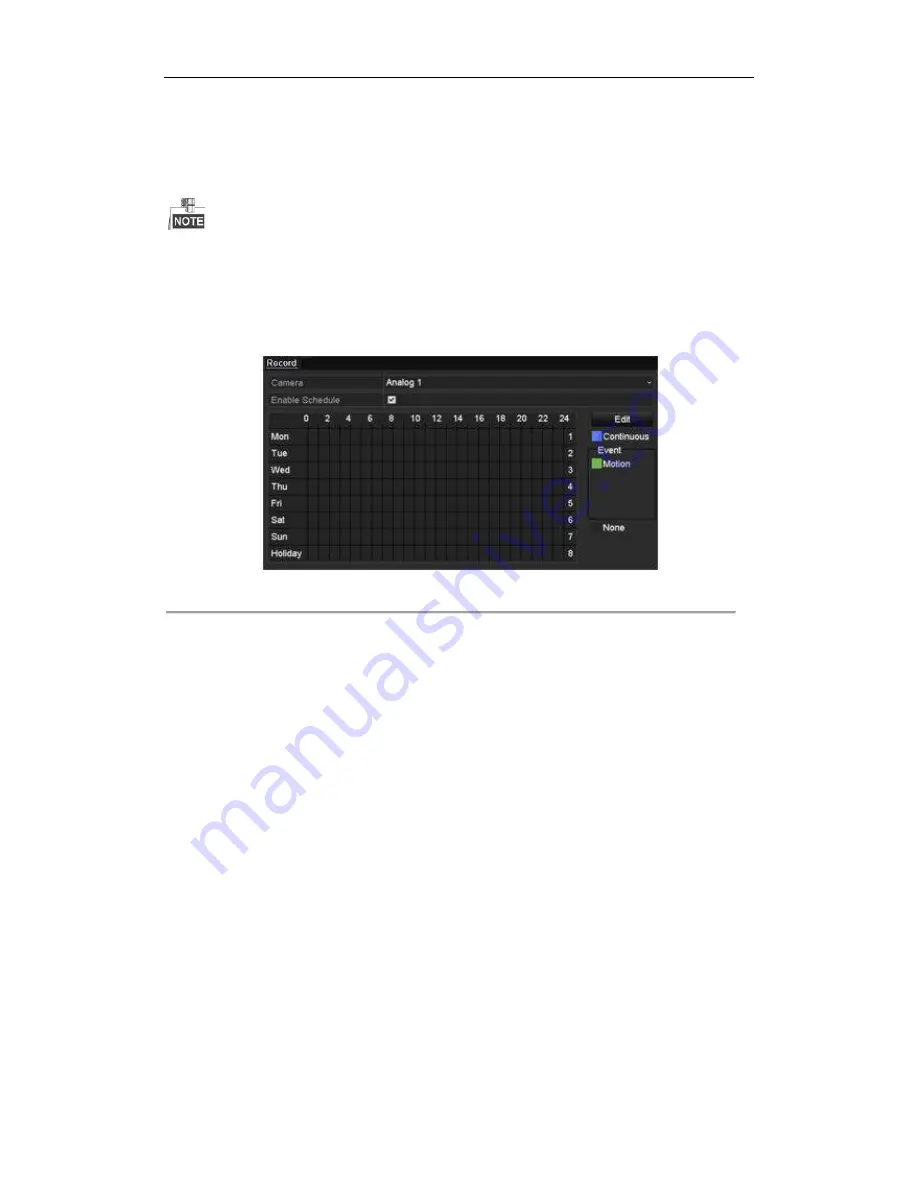
Digital Video Recorder User Manual
52
5.2
Configuring Recording Schedule
l
In this chapter, we take the record schedule procedure as an example, and the same procedure can be
applied to configure schedule for both continuous recording.
Purpose:
Set the record schedule, and then the camera will automatically start/stop recording according to the configured
schedule.
Steps:
1.
Enter the Record Schedule interface.
Menu> Record> Schedule
Figure 5. 6
Record Schedule
Different recording types are marked in different color icons.
Continous: scheduled recording.
Event: recording triggered by all event triggered alarm.
Motion: recording triggered by motion detection.
Alarm: recording triggered by alarm.
M/A: recording triggered by either motion detection or alarm.
M&A: recording triggered by motion detection and alarm.
2.
Choose the camera you want to configure in the Camera dropdown list.
3.
Check the checkbox of Enable Schedule.
4.
Configure the record schedule.
Edit the schedule
1)
Click Edit.
2)
In the message box, you can choose the day to which you want to set schedule.
3)
To schedule an all-day recording, check the checkbox after the All Day item.
Summary of Contents for HK-HDVR8-3
Page 1: ...Digital Video Recorder User Manual ...
Page 6: ......
Page 13: ...Digital Video Recorder User Manual 12 Chapter 1 Introduction ...
Page 14: ......
Page 15: ......
Page 16: ......
Page 17: ......
Page 18: ......
Page 19: ......
Page 20: ......
Page 21: ...Digital Video Recorder User Manual 20 Chapter 2 Getting Started ...
Page 31: ...Digital Video Recorder User Manual 30 Chapter 3 Live View ...
Page 32: ......
Page 33: ......
Page 34: ......
Page 39: ...Digital Video Recorder User Manual 38 Chapter 4 PTZ Controls ...
Page 41: ...Digital Video Recorder User Manual 40 6 Click OK to save the settings ...
Page 48: ......
Page 49: ...Digital Video Recorder User Manual 48 Chapter 5 Recording Settings ...
Page 68: ...Digital Video Recorder User Manual 67 Chapter 6 Playback ...
Page 70: ......
Page 73: ......
Page 78: ......
Page 79: ...Digital Video Recorder User Manual 78 Chapter 7 Backup ...
Page 83: ...Digital Video Recorder User Manual 82 Chapter 8 Alarm Settings ...
Page 88: ...Digital Video Recorder User Manual 87 Figure 8 9 Copy Settings of Alarm Input ...
Page 97: ...Digital Video Recorder User Manual 96 Chapter 9 POS Configuration ...
Page 101: ...Digital Video Recorder User Manual 100 ...
Page 104: ...Digital Video Recorder User Manual 103 Chapter 10 VCA Alarm ...
Page 112: ...Digital Video Recorder User Manual 111 Chapter 11 VCA Search ...
Page 118: ...Digital Video Recorder User Manual 117 Chapter 12 Network Settings ...
Page 123: ......
Page 130: ...Digital Video Recorder User Manual 129 Up to 1M data can be exported each time ...
Page 133: ...Digital Video Recorder User Manual 132 Chapter 13 HDD Management ...
Page 134: ......
Page 135: ......
Page 136: ......
Page 141: ......
Page 145: ...Digital Video Recorder User Manual 144 Chapter 14 Camera Settings ...
Page 149: ...Digital Video Recorder User Manual 148 Chapter 15 DVR Management and Maintenance ...
Page 156: ...Digital Video Recorder User Manual 155 Chapter 16 Others ...
Page 164: ...Digital Video Recorder User Manual 163 Chapter 17 Appendix ...






























