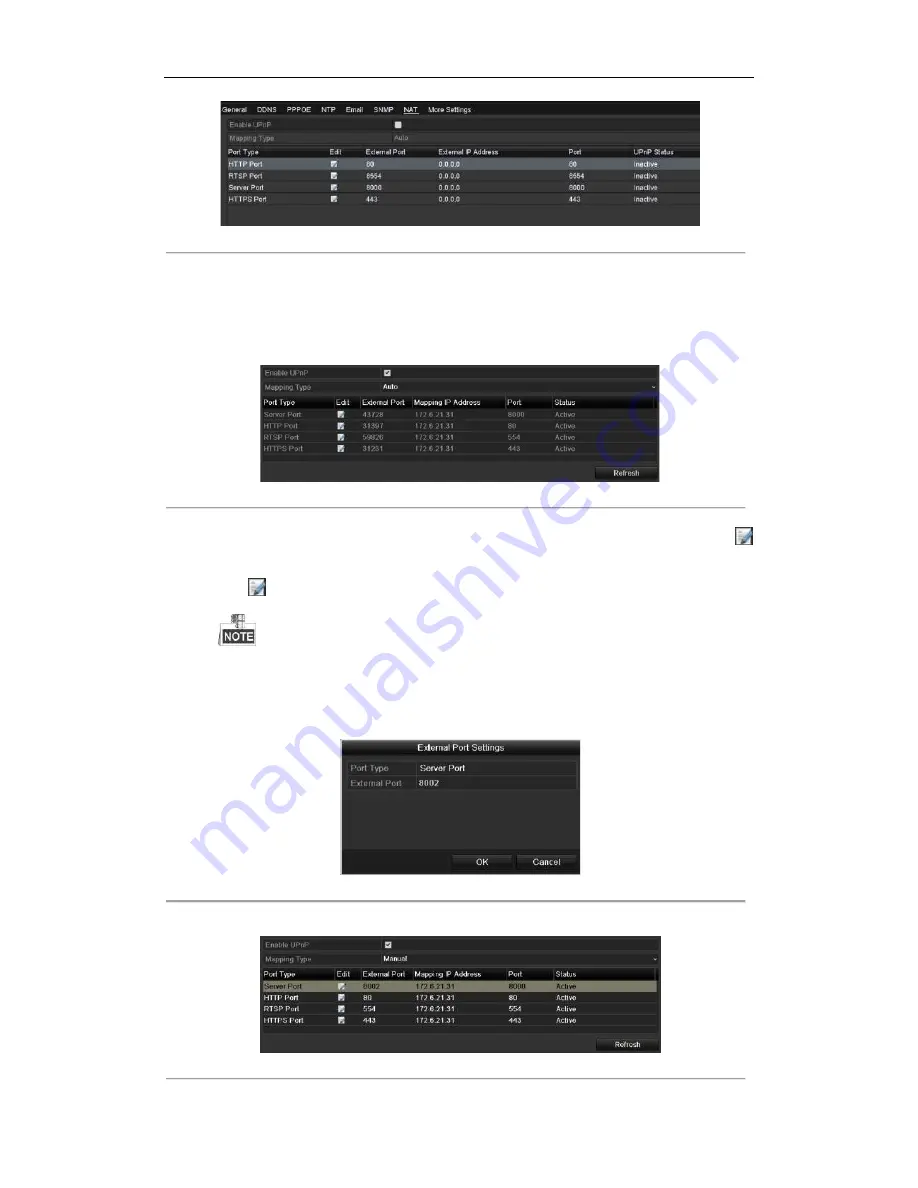
Digital Video Recorder User Manual
123
Figure 12. 10
UPnP™ Settings Interface
3.
Check Enable UPnP checkbox to enable UPnP™.
4.
Select the Mapping Type as Manual or Auto in the drop-down list.
OPTION 1: Auto
If you select Auto, the Port Mapping items are read-only, and the external ports are set by the router
automatically.
1)
Click Apply button to save the settings.
2)
You can click Refresh button to get the latest status of the port mapping.
Figure 12. 11
UPnP™ Settings Finished-Auto
OPTION 2: Manual
If you select Manual as the mapping type, you can edit the external port on your demand by clicking
to activate the External Port Settings dialog box.
Steps:
1)
Click
to activate the External Port Settings dialog box. Configure the external port No. for server
port, http port and RTSP port respectively.
l
You can use the default port No., or change it according to actual requirements.
l
External Port indicates the port No. for port mapping in the router.
l
The value of the RTSP port No. should be 554 or between 1024 and 65535, while the value of the
other ports should be between 1 and 65535 and the value must be different from each other. If
multiple devices are configured for the UPnP™ settings under the same router, the value of the
port No. for each device should be unique.
Figure 12. 12
External Port Settings Dialog Box
2)
Click Apply button to save the settings.
3)
You can click Refresh button to get the latest status of the port mapping.
Figure 12. 13
UPnP™ Settings Finished-Manual
Summary of Contents for HK-HDVR8-3
Page 1: ...Digital Video Recorder User Manual ...
Page 6: ......
Page 13: ...Digital Video Recorder User Manual 12 Chapter 1 Introduction ...
Page 14: ......
Page 15: ......
Page 16: ......
Page 17: ......
Page 18: ......
Page 19: ......
Page 20: ......
Page 21: ...Digital Video Recorder User Manual 20 Chapter 2 Getting Started ...
Page 31: ...Digital Video Recorder User Manual 30 Chapter 3 Live View ...
Page 32: ......
Page 33: ......
Page 34: ......
Page 39: ...Digital Video Recorder User Manual 38 Chapter 4 PTZ Controls ...
Page 41: ...Digital Video Recorder User Manual 40 6 Click OK to save the settings ...
Page 48: ......
Page 49: ...Digital Video Recorder User Manual 48 Chapter 5 Recording Settings ...
Page 68: ...Digital Video Recorder User Manual 67 Chapter 6 Playback ...
Page 70: ......
Page 73: ......
Page 78: ......
Page 79: ...Digital Video Recorder User Manual 78 Chapter 7 Backup ...
Page 83: ...Digital Video Recorder User Manual 82 Chapter 8 Alarm Settings ...
Page 88: ...Digital Video Recorder User Manual 87 Figure 8 9 Copy Settings of Alarm Input ...
Page 97: ...Digital Video Recorder User Manual 96 Chapter 9 POS Configuration ...
Page 101: ...Digital Video Recorder User Manual 100 ...
Page 104: ...Digital Video Recorder User Manual 103 Chapter 10 VCA Alarm ...
Page 112: ...Digital Video Recorder User Manual 111 Chapter 11 VCA Search ...
Page 118: ...Digital Video Recorder User Manual 117 Chapter 12 Network Settings ...
Page 123: ......
Page 130: ...Digital Video Recorder User Manual 129 Up to 1M data can be exported each time ...
Page 133: ...Digital Video Recorder User Manual 132 Chapter 13 HDD Management ...
Page 134: ......
Page 135: ......
Page 136: ......
Page 141: ......
Page 145: ...Digital Video Recorder User Manual 144 Chapter 14 Camera Settings ...
Page 149: ...Digital Video Recorder User Manual 148 Chapter 15 DVR Management and Maintenance ...
Page 156: ...Digital Video Recorder User Manual 155 Chapter 16 Others ...
Page 164: ...Digital Video Recorder User Manual 163 Chapter 17 Appendix ...






























