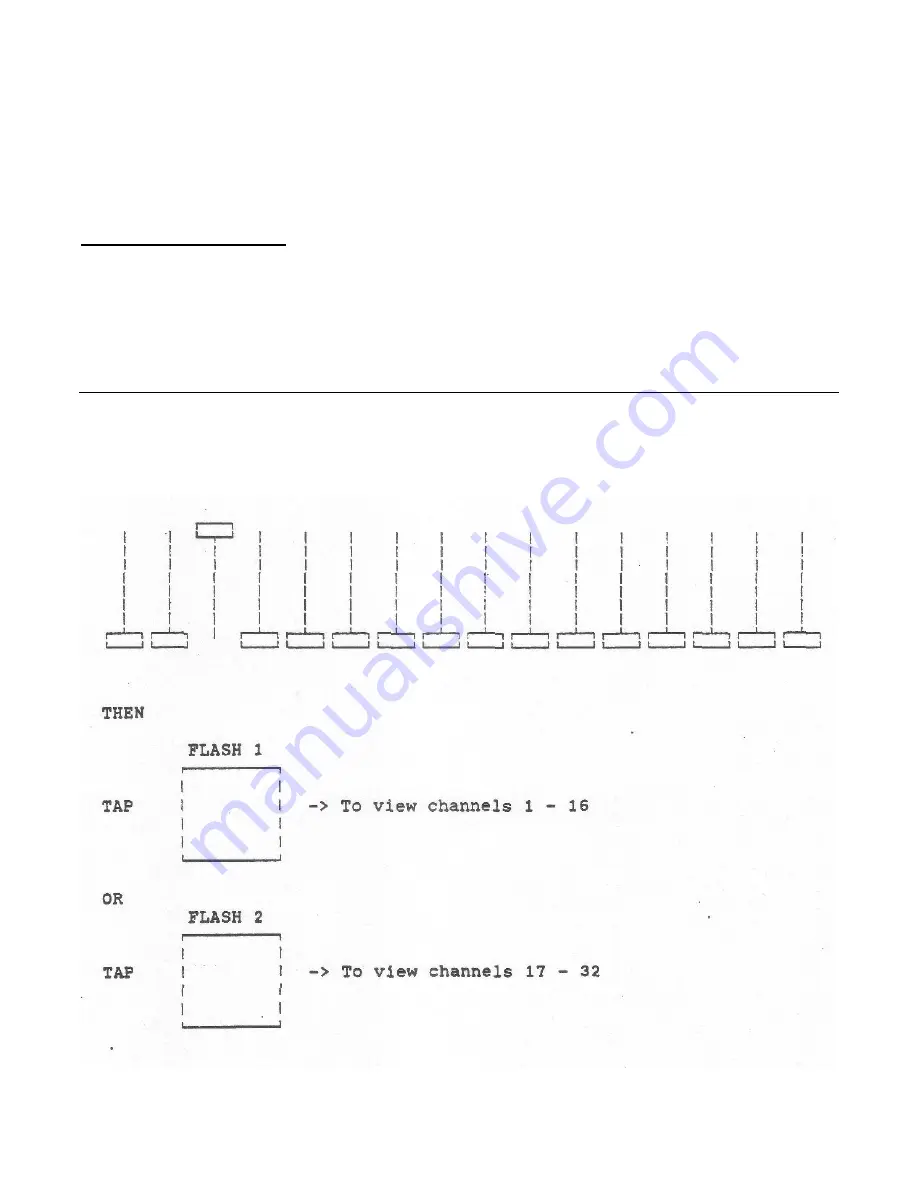
35
Programming Softpatch
Step-By-Step
Procedures
(Continued)
Repatch Channels (cont.) :
Select the control channel you wish to repatch by setting the corresponding slide control (ONLY) to its
maximum position. The 16 channels level indicator LEDs will now represent the dimmers assigned to
the selected control channel. The four FLASH buttons will allow you to select the dimmers represented
by the channel level LEDs as follows:
FLASH BUTTON #
CHANNELS DISPLAYED
1
1
-
16
2
17
-
32
3
33
-
48
4
49
-
64
Summary of Contents for MIDI 616
Page 11: ...6 Step By Step Procedures BLACKOUT without Chase BLACKOUT with Chase When CHASE LED is ON...
Page 15: ...10 Step By Step Procedures Continued Manual Control To Initiate...
Page 16: ...11 Step By Step Procedures Continued Chase Programming To Select a Chase Mode...
Page 19: ...14 Step By Step Procedures Continued Chase Programming cont To Activate a Chase...
Page 20: ...15 Step By Step Procedures Continued Chase Programming cont To Step Through a Chase Sequence...



































