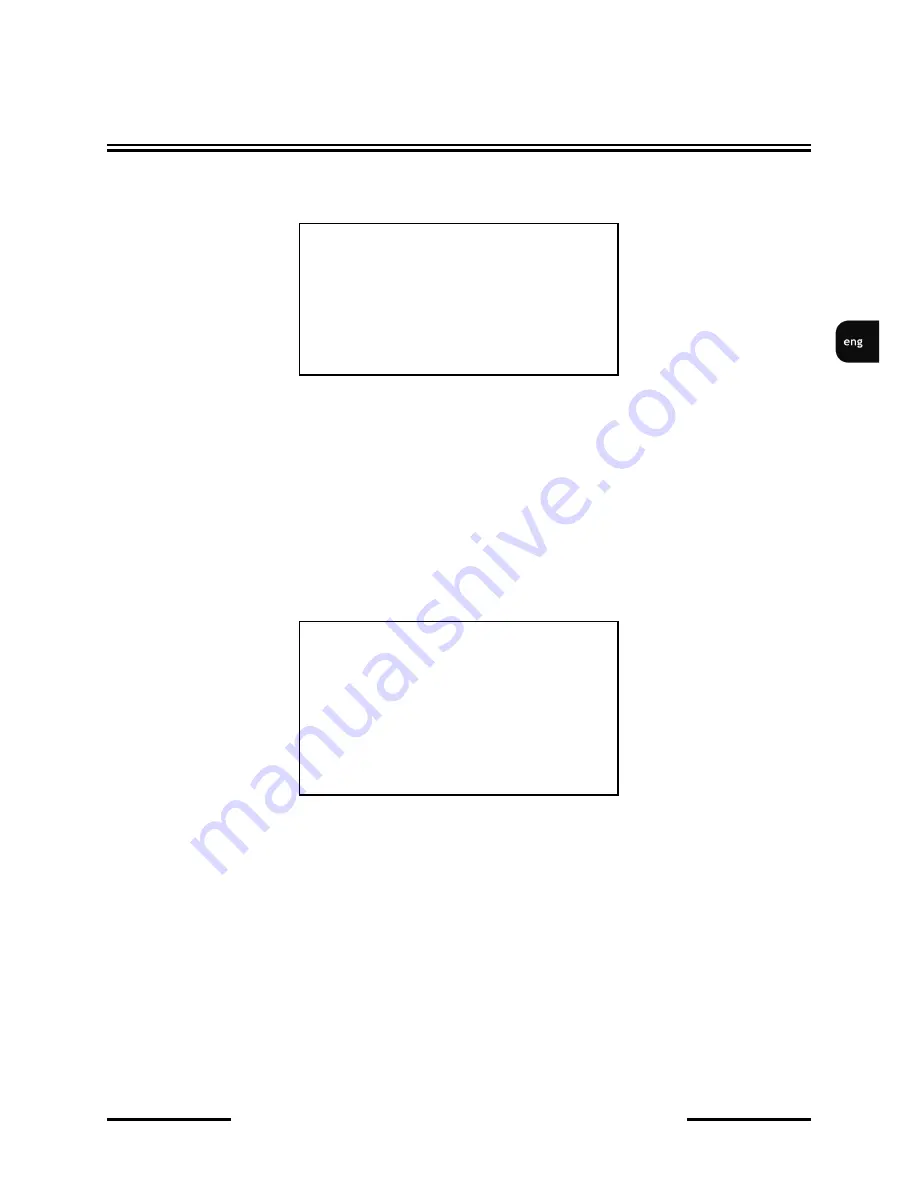
NVC-
DN6118SD/IR User’s manual, ver. 1.0
All rights reserved © AAT Holding sp. z o.o.
23
CAMERA OSD MENU
7.1.6. HOME FUNCTION submenu
Allows to enable a function (preset, pattern or tour) after a pre-
defined time of user’s inactivity.
FUNCTION
- allows to choose PTZ function beetween:
P
- Preset,
T
- Pattern,
V
- Tour.
NUMBER
- sets the number of the PTZ function.
DELAY
- defines
idle time,
(from 1 to 999 seconds).
OPERATION
- selects function to be executed after DELAY value is exceeded
7.2. DISPLAY SETTINGS menu
Allows to set features displayed on the screen.
COORDINATES ON/OFF
-
enables/disables displaying camera coordinates.
(
P
) - (pan) horizontal 0-360
°
, (
T
) - (tilt) vertical 0- 90
°
AREA TITLE
- function allows to assign name to the particular area. Maximum number of the
named area is 8. Size of the zone is defined as a rectangle by specifying the coordinates of two
opposite corners. The submenu allows to edit:
NUMBER
- selects the area number for editing (from 1 to 8)
PAN START POS -
Vertical coordinate of the first corner.
PAN END POS
- Vertical coordinate of the opossite corner
TILT START POS -
Horizontal coordinate of the first corner.
Home Function
1 Function
2 Number
3 Delay
4 Operation
ON/OFF
Press CLOSE to Exit
Display Settings
1 Coordinates
ON/OFF
2 Area Title
3 Crosshair
ON/OFF
4 Zoom Value
ON/OFF
5 Startup Screen
ON/OFF
Press CLOSE to Exit
http://www.e-camere.ro/camere-supraveghere/Novus/NVC-DN6118SD-IR






































