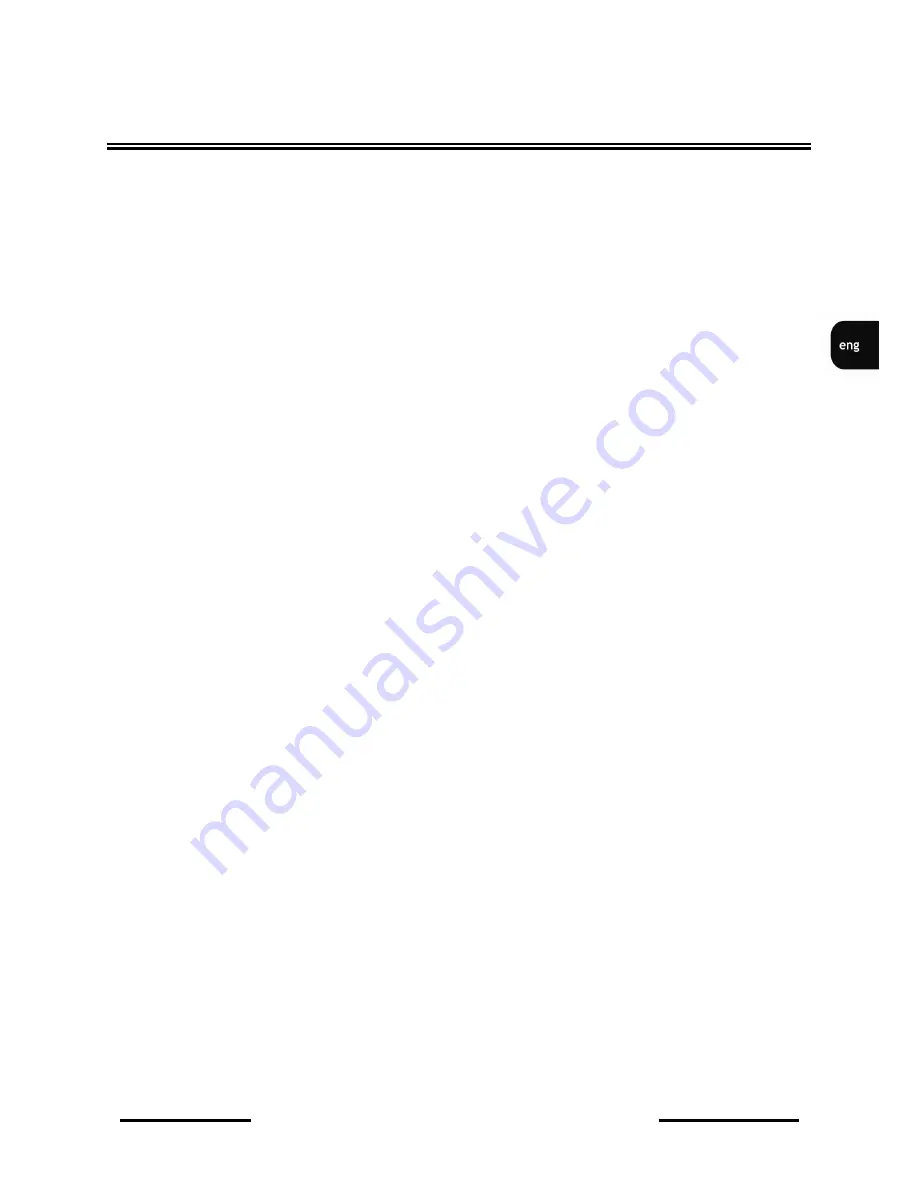
NV-DVR1104/CD, NV-DVR1108/CD and NV-DVR1116/CD ver. 1.1 - user's manual
All rights reserved © NOVUS Security Sp. z o.o.
43
BACK UP
Start time and date of the copy should be set using cursor buttons. Please, follow steps, regarding
recorded data search, described in chapter 6. If
ENTER
button is pressed system starts searching for
available data. If data from selected range are available on HDD following message will be displayed
SEARCH TIME OK!
And
CD/DVD BACKUP
menu will be returned
Otherwise following message will be displayed
SEARCH TIME NOT FOUND!
when copy start is established, total size of copied file must be defined. System will set closing time
and data, regarding to previous settings.
When end position is set (date, time and backup size will be highlighted with yellow color) it is
possible to select backup size, expressed in MB, using cursor buttons
. Changes can be adjusted
by each 1MB. System currently updates backup end time, according to adjusted backup size . For quick
backup size adjustment, press
ENTER
button. Single number will be highlighted with yellow color.
using cursor buttons
required MB value can be set. Value change can be adjusted using cursor
buttons
. In order to leave this menu
ENETR
button must be pressed.
NOTICE: if selected data size exceeds CD capacity, backup process will be cancelled when CD
capacity is filled.
In
CLOSE CD
position CD section can be closed or not when backup process is completed. Please,
keep it in mind that „opened” CD can be invisible for some CD-ROMs. .
When using CD/RW there is possibility to erase CD capacity before backup. In order to erase CD-RW ,
CD-RW ERASE
position should be set to ON.
When all settings are adjusted backup process can be initiated. In order to initiate CD backup
BACKUP DISK START
should be selected and
ENTER
button should be pressed.
During backup process progress information is displayed (in percentage and MB). System will inform
also when backup process is completed. When backup is completed CD-ROM tray will be
automatically opened.
Please do not press any buttons during backup.
If CD backup is unavailable, using inserted CD, following message will be displayed:
ERROR MEDIA DISK
NOTICE: in case of backward system clock change (e.g. during summer/winter time change) it is
unavailable to select backup records from hour, that will be repeated for the same day. In
this case only flash memory backup is available.
















































