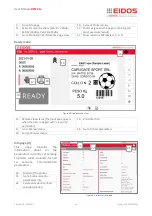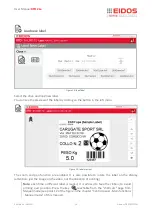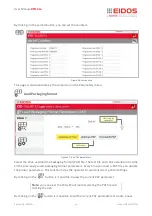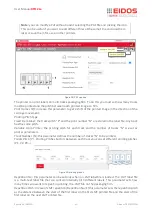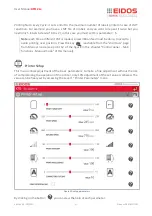User Manual
XTO 2.ie
Edition A3 - 05/2021
10
Information
Magnets and magnets ring
To ensure good fastening of the movable guard [RM1] to the XTO 2ie printing unit, magnets [mg1],
[mg2] have been provided on the printer body and magnetic rings [am1], [am2] on the ribbon
inserter.
Warning symbols on the machine
CAUTION!
Warning symbols on the machine provide important information for the
operating personnel.
➔
Do not remove warning symbols.
➔
Replace missing or illegible warning symbols.
Meaning of the warning symbols:
Warning symbol Meaning
The "Hot surface" symbol informs the operator and
the staff assigned to the maintenance of the
presence of potentially dangerous hot surfaces.
Allow the device to cool off before touching it.
Figure 15: warning symbols
mg2
am2
mg1
am1
Figure 14: magnets
Summary of Contents for EIDOS XTO 2.ie
Page 2: ......