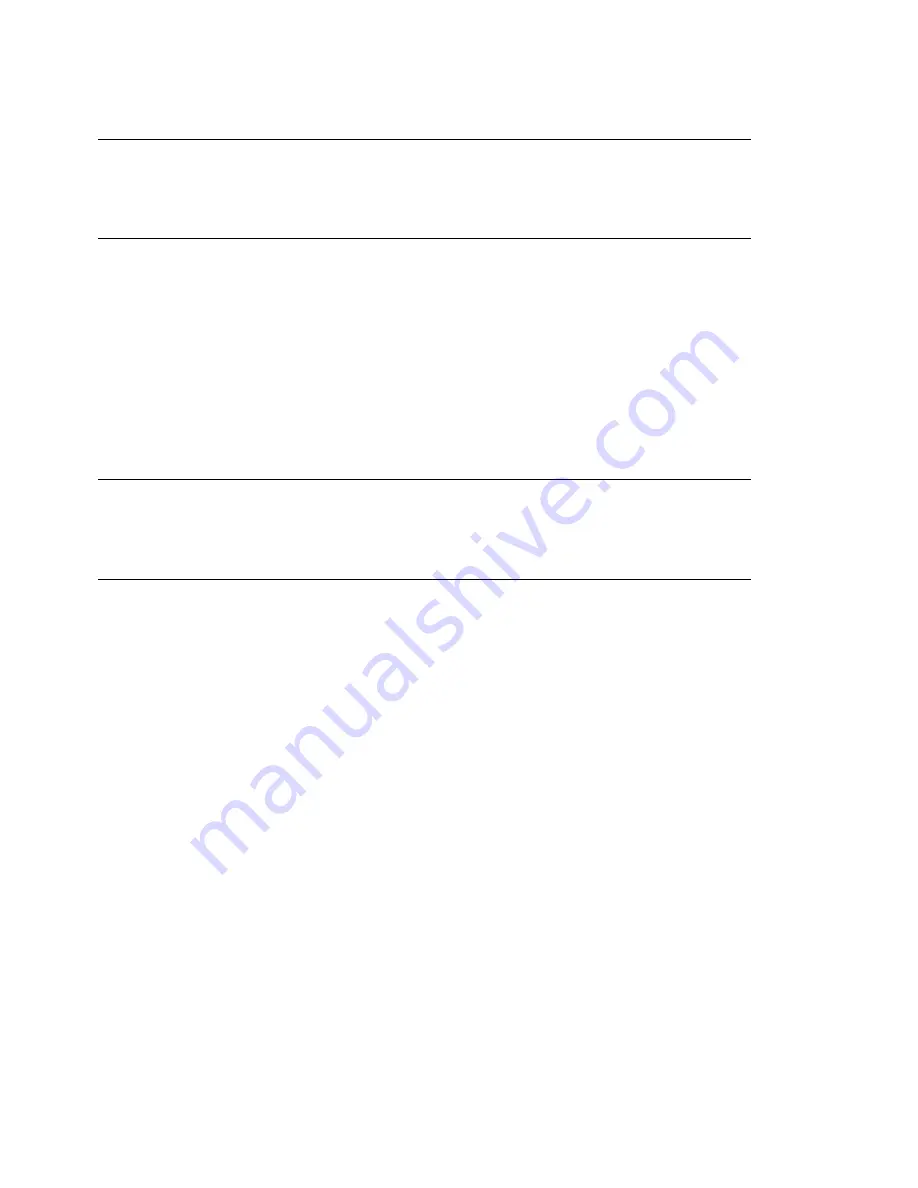
TIP: IBM System z: Hardware Configuration
On the IBM System z, there is no display that would be supported by XFree.
Accordingly, you do not find a Graphics Cards entry on these systems.
You can skip any peripheral devices and configure them later, as described in
Chapter 8,
Setting Up Hardware Components with YaST
(page 129). To skip the configuration,
select Skip Configuration and click Next.
However, when setting up a desktop system you should configure the graphics card
right away. Although the display settings as configured by YaST should be generally
acceptable, most users have very strong preferences as far as resolution, color depth,
and other graphics features are concerned. To change these settings, select the respective
item and set the values as desired.
TIP: Resetting Hardware Configuration to the Default Values
You can cancel any changes to the hardware configuration by clicking Change
> Reset to Defaults. YaST then shows the original proposal again.
Installation Completed
After a successful installation, YaST shows the Installation Completed dialog. In this
dialog, select whether to clone your newly installed system for AutoYaST. To clone
your system, select Clone This System for AutoYaST. The profile of the current system
is stored in
/root/autoyast.xml
. Cloning is selected by default.
AutoYaST is a system for installing one or more SUSE Linux Enterprise Server systems
automatically without user intervention. AutoYaST installations are performed using
a control file with installation and configuration data.For detailed information, refer to
Chapter 21, Automated Installation
(page 285). Finish the installation of SUSE Linux
Enterprise Server with Finish in the final dialog.
Installation with YaST
123
Summary of Contents for LINUX ENTERPRISE SERVER 11 - DEPLOYMENT
Page 1: ...SUSE Linux Enterprise Server www novell com 11 March 23 2009 Deployment Guide...
Page 8: ......
Page 17: ...Part I Architecture Specific Installation Considerations...
Page 18: ......
Page 50: ......
Page 89: ...Part II Manual Deployment...
Page 90: ......
Page 152: ......
Page 192: ......
Page 200: ......
Page 238: ......
Page 258: ......
Page 265: ...Part III Imaging and Creating Products...
Page 266: ......
Page 282: ......
Page 294: ......
Page 295: ...Part IV Automated Installations...
Page 296: ......






























