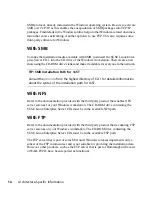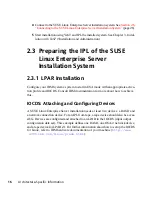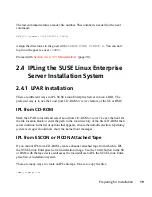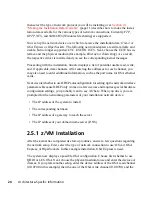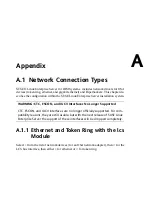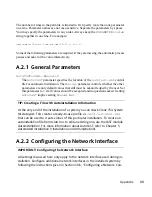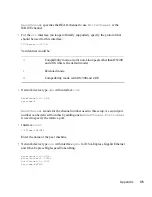3
Enter the IP address and the display number of the SUSE Linux Enterprise
Server installation system when prompted to do so.
If you connect via a Java-enabled browser, enter a URL containing the IP address
of the installation system and the appropriate port number in the format:
http://<IP address of installation system>:5801/
4
After the connection has been established, start installing SUSE Linux Enterprise
Server with YaST.
2.6.2 Initiating the Installation for the X
Window System
IMPORTANT: X Authentication Mechanism
The direct installation with the X Window System relies on a primitive authen-
tication mechanism based on hostnames. This mechanism is disabled on current
SUSE Linux Enterprise Server versions. Installation with SSH or VNC is preferred.
1
Make sure that the X server allows the client (the system that is installed) to
connect. Set the variable
DISPLAYMANAGER_XSERVER_TCP_PORT_6000_OPEN="yes"
in the file
/etc/sysconfig/displaymanager
. Then restart the X server and allow
client binding to the server using
xhost <client IP address>
.
2
When prompted at the installation system, enter the IP address of the machine
running the X server.
3
Wait until YaST opens then start the installation.
2.6.3 Initiating the Installation for SSH
To connect to the installation system using SSH, execute
ssh earth
. If your work-
station runs on Microsoft Windows, use the ssh and telnet client and terminal emulator
putty, which is available on CD 1 in the directory
/dosutils/putty/
.
Preparing for Installation
27