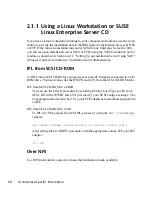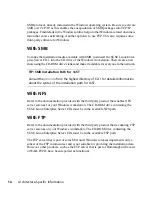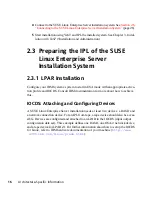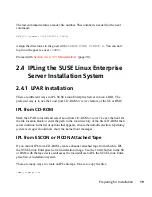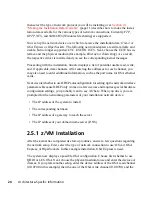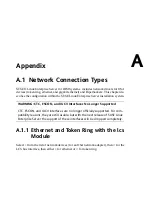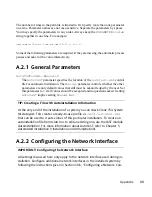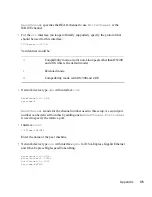Example 2.7
Example ifconfig
/sbin/ifconfig eth0 :
Link encap:Ethernet HWaddr 02:00:01:00:00:27
inet addr:192.168.0.1 Bcast:192.168.0.255 Mask:255.255.255.0
inet6 addr: fe80::200:100:100:27/64 Scope:Link
UP BROADCAST RUNNING MULTICAST MTU:1492 Metric:1
RX packets:0 errors:0 dropped:0 overruns:0 frame:0
TX packets:0 errors:0 dropped:0 overruns:0 carrier:0
collisions:0 txqueuelen:1000
RX bytes:0 (0.0 Mb) TX bytes:0 (0.0 Mb)
2.6 Connecting to the SUSE Linux
Enterprise Server Installation
System
After setting up your network connection, linuxrc prompts for the details of the instal-
lation source chosen earlier in the process, for example, the server IP address and the
directory in which the data is located.
Finally, linuxrc wants to know what type of display you want to use to control the in-
stallation procedure. Possible choices are
X11
(X Window System),
VNC
(Virtual
Network Computing protocol), and
SSH
(text mode or X11 installation via Secure
Shell).
2.6.1 Initiating the Installation for VNC
1
After the installation option
VNC
has been chosen, the VNC server starts. A short
note displayed in the console provides information about which IP address and
display number is needed for a connection with vncviewer. Alternatively, a URL
is given here for entry into your Java-enabled browser to connect to the installation
system.
2
Start a VNC client application on your client system. Either use vncviewer or
the VNC Java client and a Java-enabled Web browser.
26
Architecture-Specific Information