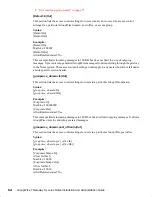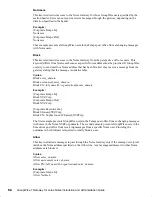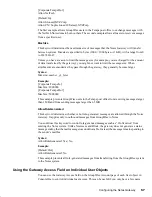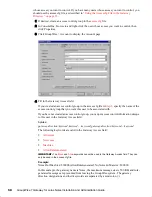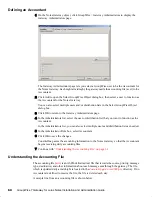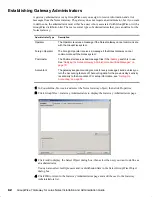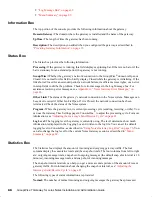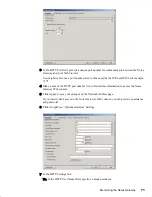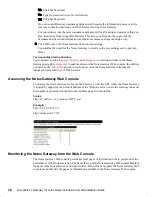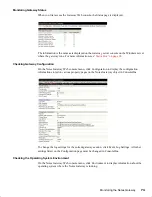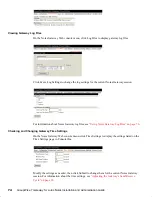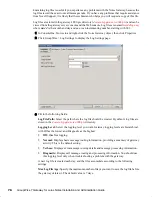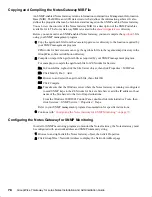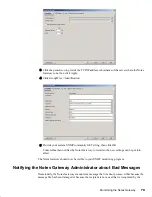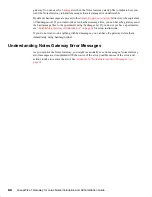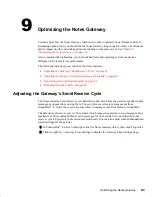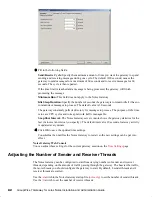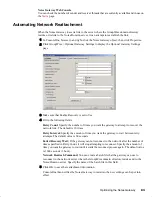68
GroupWise 7 Gateway for Lotus Notes Installation and Administration Guide
Novell Confidential
Manual (ENU) 21 December 2004
“Log Message Box” on page 69
“Menu Summary” on page 69
Information Box
The top portion of the console provides the following information about the gateway.
Domain.Gateway
:
The domain where the gateway is installed and the name of the gateway.
UpTime:
The length of time the gateway has been running.
Description:
The description you added when you configured the gateway, as described in
“Providing Gateway Information” on page 35
.
Status Box
The Status box provides the following information:
Processing:
If the gateway is running, this field displays a spinning bar. If there is no bar or if the
bar is stationary for an extended period, the gateway is not running.
GroupWise:
Whether the gateway’s network connection to the GroupWise
®
domain is Open or
Closed. It is normal for this field to briefly display Closed while the gateway is initializing. If the
link shows Closed for an extended period, a network failure, insufficient access rights, or an error
in setup fields could be the problem. Check for error messages in the Log Message box. For
assistance resolving error messages, see
Appendix A, “Notes Gateway Error Messages,” on
page 93
.
Other Link:
The status of the gateway’s network connection to the Notes system. Messages can
be sent or received if Other Link is Open. If it is Closed, the network connection has been
terminated. Check the status of the Notes system.
Program:
Where the gateway is in its current processing cycle (sending, receiving, or idle). You
can use the Gateway Time Settings page in ConsoleOne
®
to adjust the processing cycle. For more
information, see
“Adjusting the Gateway’s Send/Receive Cycle” on page 81
.
Log Level:
The logging level the gateway is currently using. The level determines how much
information is displayed in the Logging box and written to the log file. You can set the default
logging level in ConsoleOne, as described in
“Using Notes Gateway Log Files” on page 76
. You
can also change the log level for the current Notes Gateway session, as described in
“Menu
Summary” on page 69
.
Statistics Box
The Statistics box displays the amount of incoming and outgoing gateway traffic. The four
columns display the cumulative totals and the snap shot totals. The four columns from left to right
are: outgoing message totals, snap shot of outgoing messages (the default snap shot interval is 10
minutes), incoming message totals, and snap shot of incoming messages.
The snap shot interval statistic can help you get a more accurate picture of the amount of recent
gateway traffic. For information about changing the snap shot interval, see
“Adjusting the
Gateway’s Send/Receive Cycle” on page 81
The following types of status information are provided:
Normal:
The number of normal incoming and outgoing messages the gateway has processed.
Summary of Contents for GROUPWISE 7 - SECURITY POLICIES
Page 4: ......
Page 8: ...8 GroupWise 7 Gateway for Lotus Notes Installation and Administration Guide...
Page 24: ...24 GroupWise 7 Gateway for Lotus Notes Installation and Administration Guide...
Page 38: ...38 GroupWise 7 Gateway for Lotus Notes Installation and Administration Guide...
Page 44: ...44 GroupWise 7 Gateway for Lotus Notes Installation and Administration Guide...
Page 66: ...66 GroupWise 7 Gateway for Lotus Notes Installation and Administration Guide...
Page 92: ...92 GroupWise 7 Gateway for Lotus Notes Installation and Administration Guide...
Page 100: ...100 GroupWise 7 Gateway for Lotus Notes Installation and Administration Guide...