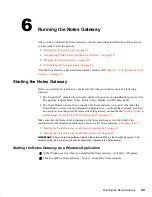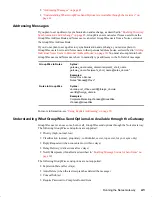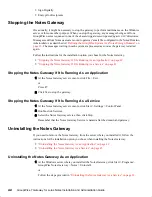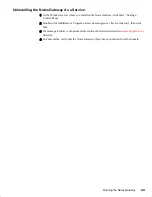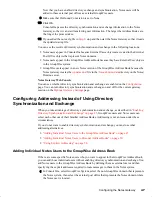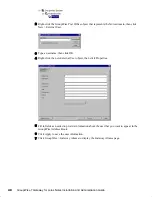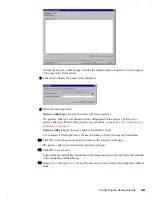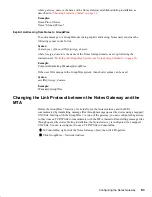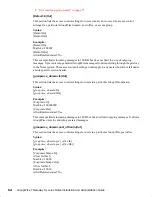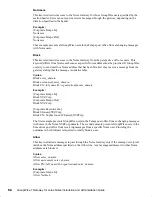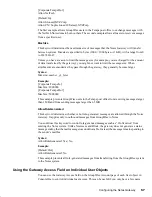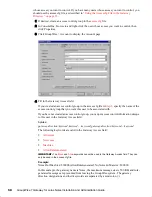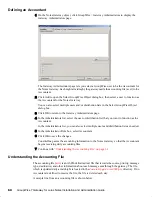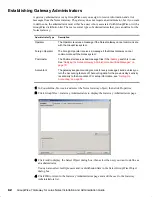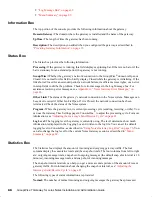Configuring the Notes Gateway
53
Novell Confidential
Manual (ENU) 21 December 2004
Using the Access.cfg File in the Gateway Directory
The
access.cfg
file is an ASCII text file that can be edited with a standard text editor. It is located
in the gateway root directory (for example,
domain
\wpgate\
notes
). The access.cfg file enables you
to implement the following specific types of access control:
Provide specific access control based on GroupWise domains and post offices
Provide specific access control based on access groups that you define
Limit the size of incoming and outgoing messages to and from your GroupWise system for
specific domains, post offices, or access groups
Prevent messages from specific addresses from entering your GroupWise system for specific
domains, post offices, or access groups
Allow messages from specified addresses to enter your GroupWise system, while preventing
all others for specific domains, post offices, or access groups
Prevent rule-generated messages from going out of your GroupWise system for specific
domains, post offices, or access groups
The initial access.cfg file includes descriptions and examples of the section headers and keywords
that you can use in the file. However, all lines are initially commented out and access control is off
by default. Print the initial access.cfg file in the
domain
\wpgate\
notes
directory. Reviewing the file
will help you understand how it works.
Add the following line at the top of the file to turn on access control:
Access Control=On
After access control has been turned on, you can create sections in the access.cfg file for various
groups of users. Within each section, you define the access control settings for the group to which
the section applies. The following section headers and keywords are available:
Section headers, keywords, and settings are not case sensitive. The In and Out directions are from
the point of view of the GroupWise system.
Notes Gateway Web Console
You can turn access control on and off for the current gateway session on the
Access Control
page.
You can also adjust the maximum message size.
Section Headers
Section headers establish groups of users to which access control settings are applied.
“[Default:In|Out]” on page 54
“[groupwise_domain:In|Out]” on page 54
“[groupwise_domain.post_office:In|Out]” on page 54
Section Headers
Keywords
[Default:In|Out]
[
groupwise_domain
:In|Out]
[
groupwise_domain.post_office
:In|Out]
[AccessGroup:
group_name
]
AllAccess
NoAccess
Block
Allow
MaxSize
AllowRuleGenerated
Summary of Contents for GROUPWISE 7 - SECURITY POLICIES
Page 4: ......
Page 8: ...8 GroupWise 7 Gateway for Lotus Notes Installation and Administration Guide...
Page 24: ...24 GroupWise 7 Gateway for Lotus Notes Installation and Administration Guide...
Page 38: ...38 GroupWise 7 Gateway for Lotus Notes Installation and Administration Guide...
Page 44: ...44 GroupWise 7 Gateway for Lotus Notes Installation and Administration Guide...
Page 66: ...66 GroupWise 7 Gateway for Lotus Notes Installation and Administration Guide...
Page 92: ...92 GroupWise 7 Gateway for Lotus Notes Installation and Administration Guide...
Page 100: ...100 GroupWise 7 Gateway for Lotus Notes Installation and Administration Guide...