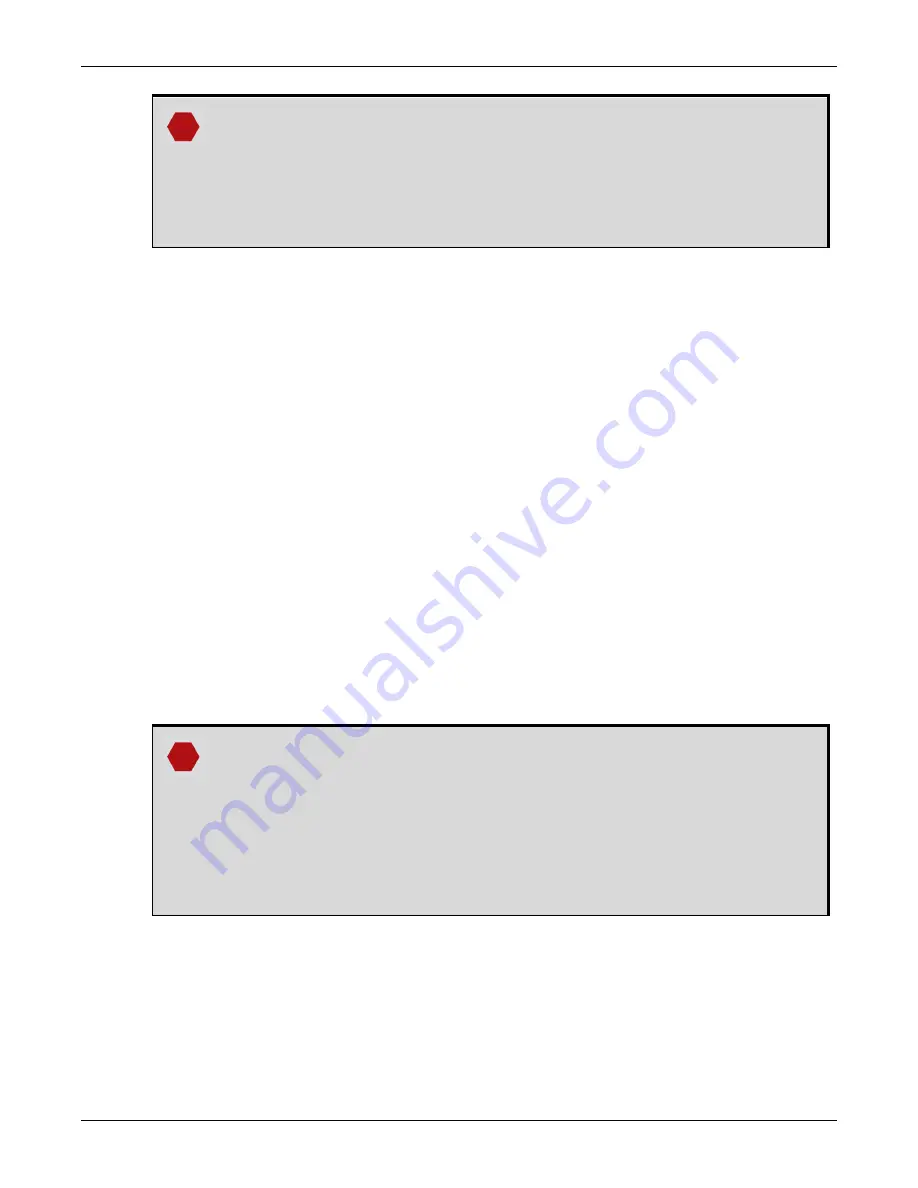
Chapter 5 Ethernet Configuration
OEM7 Installation and Operation User Manual v4
93
The command assigns the following values to the OEM7 receiver:
IP address = 192.168.74.10
Subnet mask = 255.255.255.0
Gateway = 192.168.74.1
These settings are examples only. The settings appropriate to your system may
be different.
6. Save the new Ethernet settings by entering:
SAVEETHERNETDATA
7. Log the
IPCONFIG
command and confirm the TCP/IP configuration by entering:
LOG IPCONFIG ONCE
8. Configure your computer with a static IP address.
Refer to
Static IP Address Configuration—Windows 7
5.2.2 Static IP Address Configuration—Windows 7
Follow these steps to set up a static IP address on a computer:
1. Click
Start
|
Control Panel
.
2. Click
Network and Sharing Center
.
3. Click the
Local Area Connection
link.
The Local Area Connection Status window appears.
4. Click the
Properties
button.
The Local Area Connection Properties window appears.
5. Select
Internet Protocol Version 4 (TCP/IPv4)
and then click the
Properties
button.
The Internet Protocol Version 4 (TCP/IPv4) Properties window appears.
6. Click the
Use the Following IP Address
radio button, then enter the IP address, Subnet
mask and Default gateway for the Ethernet port on the computer.
Ensure the Ethernet settings used for the computer are compatible with the
Ethernet settings on the OEM7 receiver.
For example, the following settings are compatible with the OEM7 receiver
settings used in
Static IP Address Configuration—Receiver
IP address = 192.168.74.11
Subnet mask = 255.255.255.0
Gateway = 192.168.74.1
7. Click the
OK
button.
The Local Area Connection Properties window appears.
8. Click the
Close
button.
The Local Area Connection Status window appears.






























