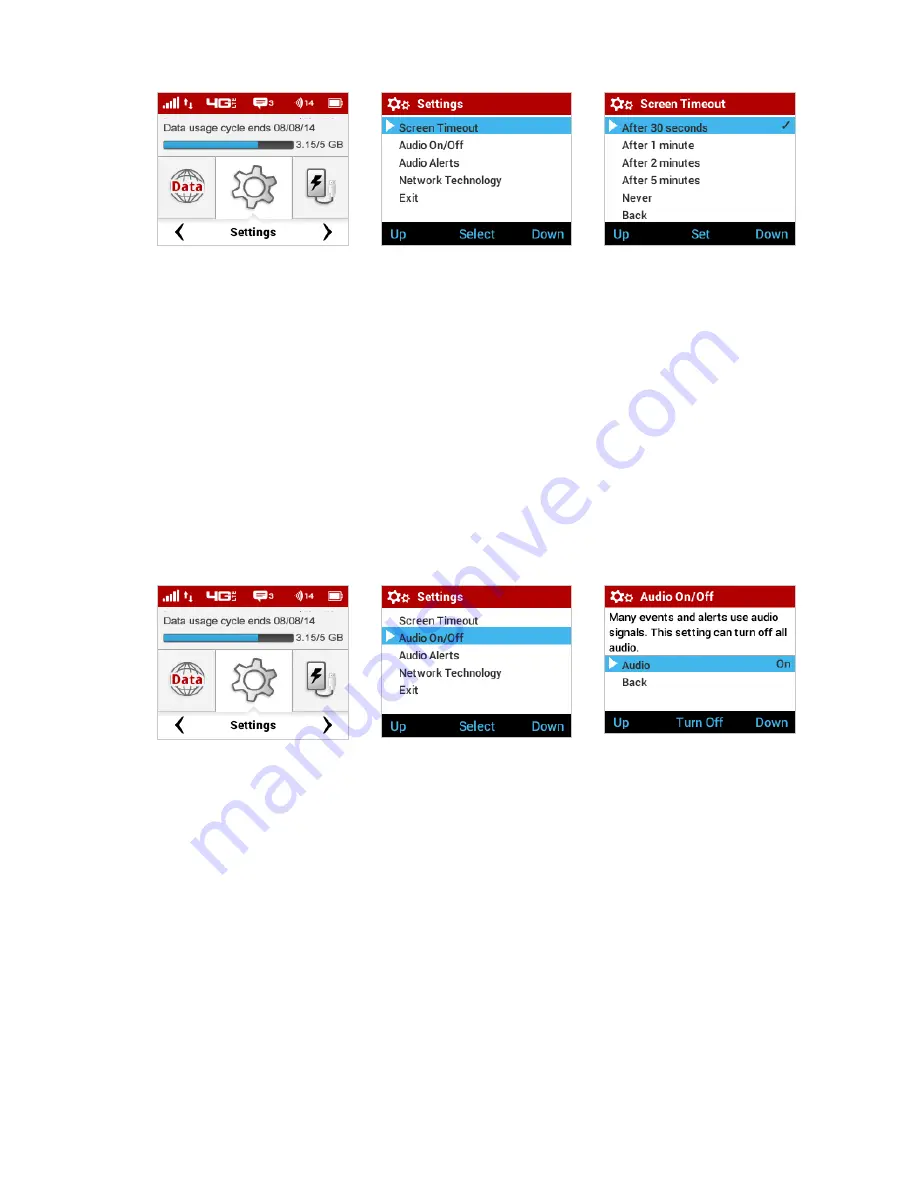
56
➍
Navigate to the Exit option, or press/hold the select button to return to the Home screen.
Settings Option
Select Screen Timeout
Set Screen Timeout
Audio On/Off
➊
On the Home screen, navigate to the Settings icon and press the select button to open the
Settings select screen and display Settings options.
➋
Navigate to the Audio On/Off option and press the select button to display the Audio On/Off
settings options. The settings options are Turn On and Turn Off. Setting Turn Off will disable
all audio on the Jetpack.
➌
Select the desired Audio On/Off setting, and navigate down to Back, then press the select
button to save the setting and return to the Settings select screen.
➍
Navigate to the Exit option, or press/hold the select button to return to the Home screen.
Settings Option
Select Audio On/Off
Set Audio On/Off
Audio Alerts
➊
On the Home screen, navigate to the Settings icon and press the select button to open the
Settings Select screen and display Settings options.
➋
Navigate to the Audio Alerts option and press the select button to display the Audio Alerts
settings options. Alert settings include Alert Information, Startup/Shutdown, Low battery,
Critical low battery, Charging Jetpack, Charging complete, External charging, USB mode, SIM
errors, New message, Software Update, Roaming, Wi-Fi turned off, Network selection, and
Back. The current settings are displayed for each alert.
➌
Select the desired setting for each alert, and press the Turn On/Turn Off to save the setting.
Summary of Contents for MiFi 6620L
Page 1: ...UserGuide MiFi 6620L 90026966 R1 ...
Page 6: ...Overview Power Management Caring for Your MiFi 6620L Getting Started 1 ...
Page 27: ...22 Click Save Changes Change Jetpack Admin Password ...
Page 112: ...Overview Common Problems and Solutions Technical Support Troubleshooting 4 ...
Page 128: ...Glossary 6 ...
















































