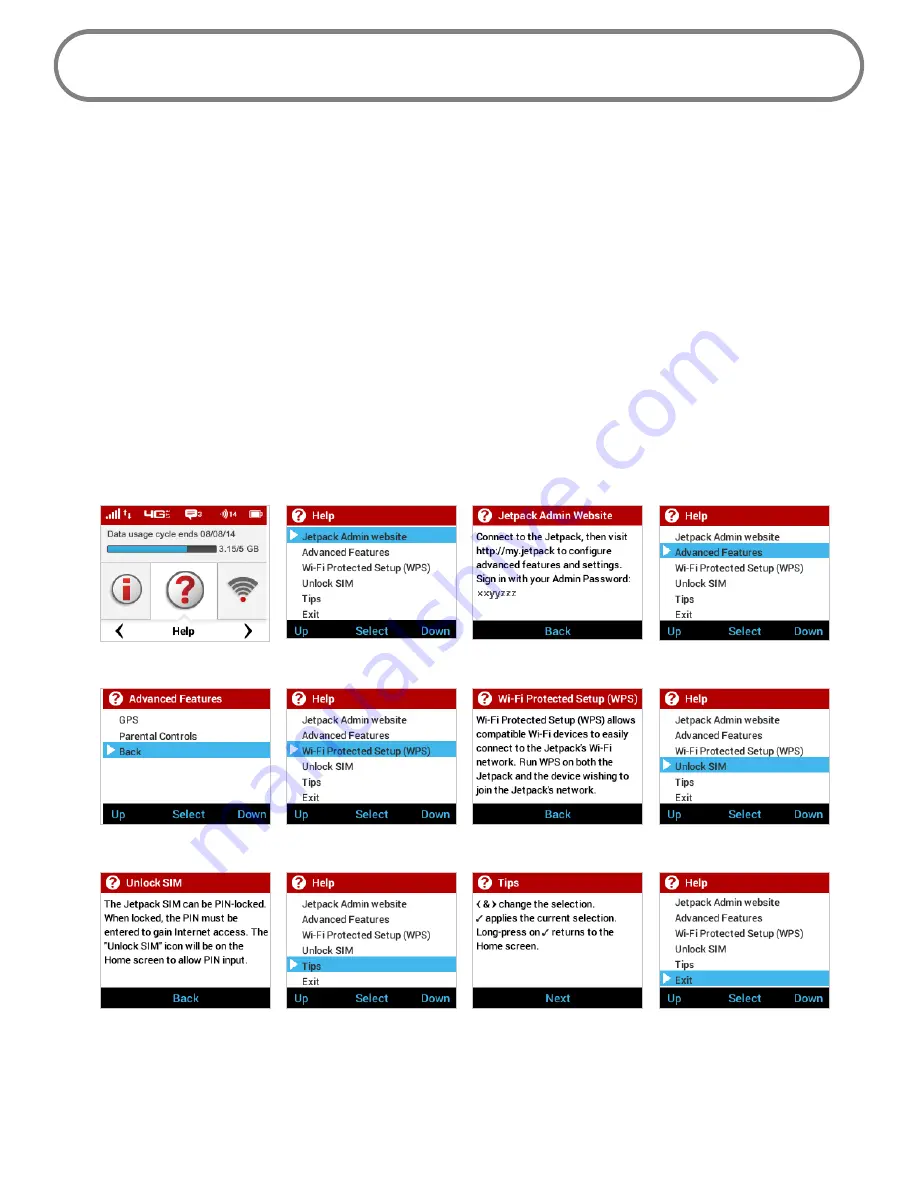
106
Help
Help displays directions for connecting to the Jetpack Admin website and accessing Advanced
Features, WPS, and Unlock SIM. The Tips option provides device usage information.
On the Jetpack Display
To display Help options:
➊
On the Home screen, navigate to the Help icon and press the select button to open the
Help screen options. Help options include Jetpack Admin website, Advanced Features, Wi-Fi
Protected Setup (WPS) Unlock SIM, and Tips.
➋
Use the up/down scroll buttons to highlight the desired Help option, then press the select
button to display option choices and information.
➌
Use the down scroll button to highlight Exit or Back, and press the select button to return to
the Help options.
Help Option
Select Jetpack Admin Website
Jetpack Admin Website Info
Select Advanced Features
Return to Help Options
Select WPS
WPS Info
Unlock SIM
Unlock SIM Info
Select TIPS
Tips Info
Return to Home page
➍
Use the right/down scroll button to highlight Exit and return to the Home screen.
Summary of Contents for MiFi 6620L
Page 1: ...UserGuide MiFi 6620L 90026966 R1 ...
Page 6: ...Overview Power Management Caring for Your MiFi 6620L Getting Started 1 ...
Page 27: ...22 Click Save Changes Change Jetpack Admin Password ...
Page 112: ...Overview Common Problems and Solutions Technical Support Troubleshooting 4 ...
Page 128: ...Glossary 6 ...






























