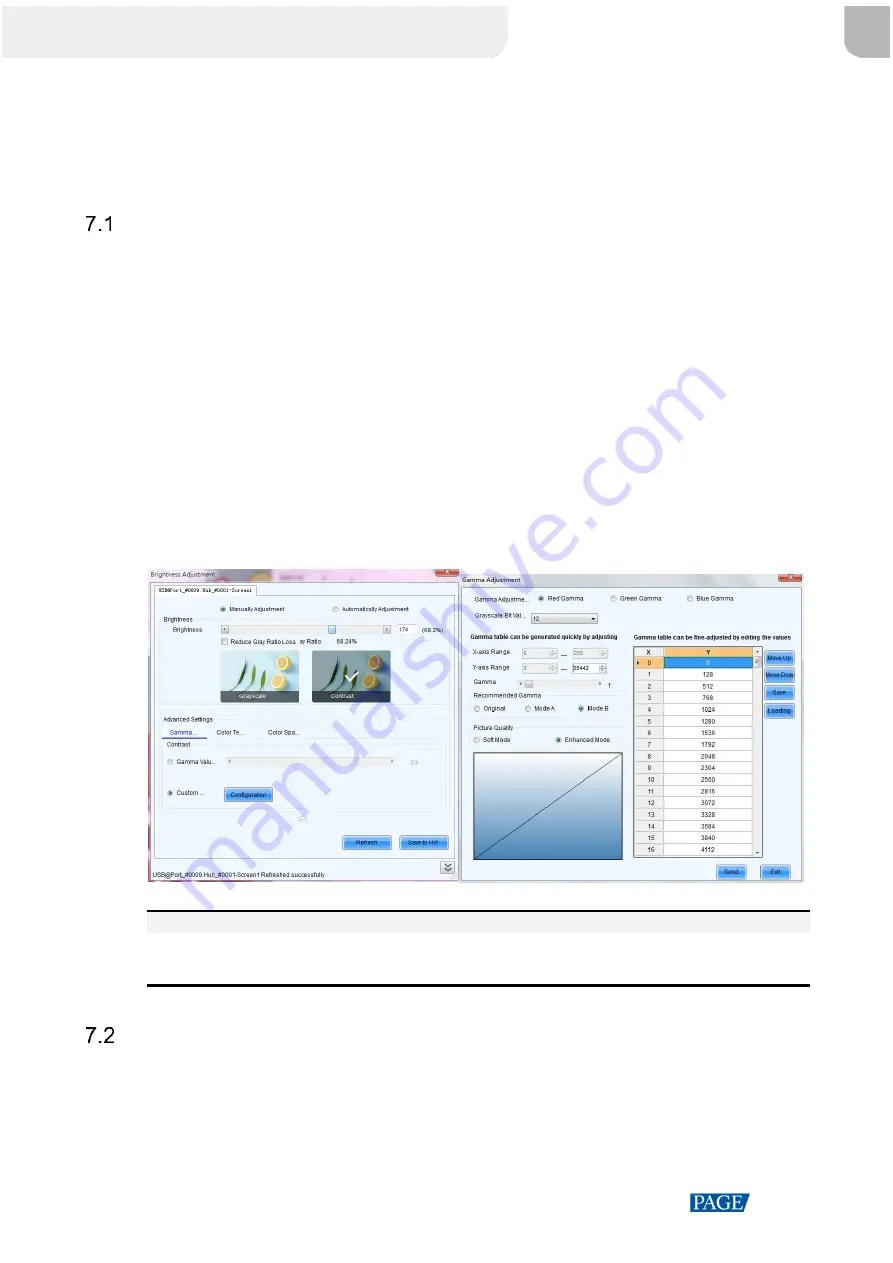
MCTRL4K LED Display Controller User Manual
www.novastar.tech
28
7
Operations on PC
Individual Gamma Adjustment for RGB
The MCTRL4K supports individual gamma adjustment for RGB when the bit depth of input source is 10-bit or
12-bit. This function can effectively control image non-uniformity in low grayscale conditions and white balance
offset to improve image quality.
Step 1 Run NovaLCT, click
Screen Configuration
, choose the current operation communication port and click
Next
.
Step 2 On the
Sending Card
tab page, select the corresponding input source bit depth and click
Set
.
Step 3 On the home page of NovaLCT, choose
Brightness
>
Manually Adjustment
.
Step 4 Under
Advanced Settings
, choose
Gamma
>
Custom Gamma Adjustment
and click
Configuration
to
enter the G
amma Adjustment page
.
Step 5 Adjust
Red Gamma
,
Green Gamma
and
Blue Gamma
.
Step 6 Click
Send
.
Step 7 Close the
Gamma Adjustment
page. On the B
rightness Adjustment
page, click
Save to HW
.
Figure 7-1
Gamma adjustment page
Note
When the bit depth of input source is 8-bit, the individual gamma adjustment for RGB is realized by the AXs
(V2.0) series receiving cards.
Low Latency
The MCTRL4K supports a low latency of less than 1 ms (when the start position of image is 0). Low latency is
used to reduce the time delay between the input of video signal to the controller and the corresponding output.
To use the low latency function, you must ensure that each Ethernet port loads the cabinets vertically during
screen configuration, as shown in
西安诺瓦星云科技股份有限公司
Summary of Contents for MCTRL4K
Page 1: ...MCTRL4K LED Display Controller User Manual...
Page 39: ......























