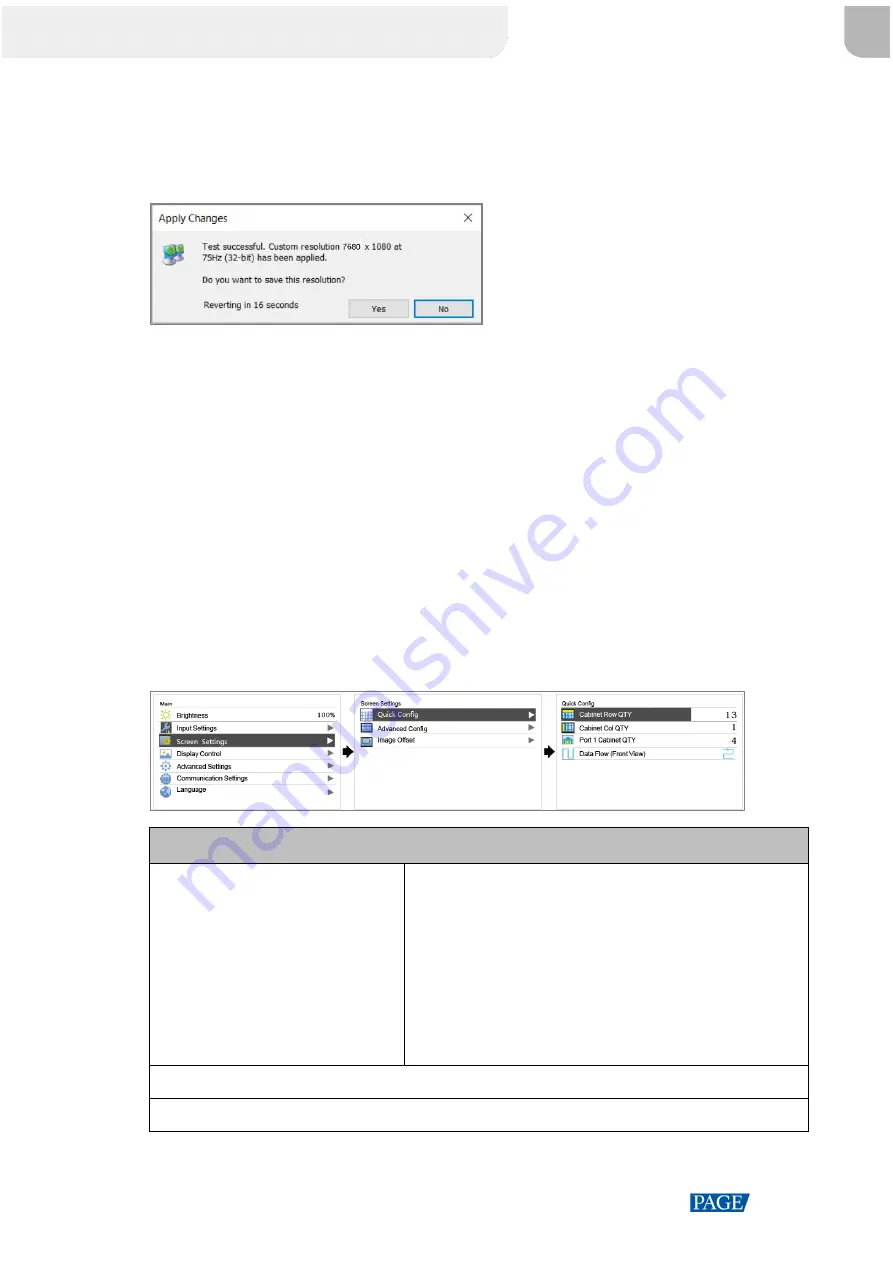
MCTRL4K LED Display Controller User Manual
www.novastar.tech
13
Step 5 Click
Test
. In the displayed dialog box indicating the test is successful, click
Yes
to save the custom resolution.
Figure 6-4
Applying changes
6.1.3 Step 3: Quickly Configure the Screen
Follow the steps below to complete quick screen configuration.
Step 1 On the home screen, press the knob to enter the main menu.
Step 2 Choose
Screen Settings
>
Quick Config
to enter its submenu and set the parameters.
Set
Cabinet Row QTY
and
Cabinet Col QTY
(numbers of cabinet rows and columns to be loaded)
according to the actual situation of the screen.
Set
Port1 Cabinet QTY
(number of cabinets loaded by Ethernet port 1). The device has restrictions on
the number of cabinets loaded by the Ethernet ports. For details, see Note a).
Set
Data Flow (Front View)
of the screen. For details, see Note c), d), and e).
Figure 6-5
Quick configuration
Note:
a). If
n
ports are used to load the
screen, the number of cabinets loaded
by each of the first (
n
–1
) ports must be
the same and the integral multiple of
the number of cabinet rows or columns,
and it must be greater than or equal to
the number of cabinets loaded by the
last port.
Example:
If all the 16 Ethernet ports are used to load the screen, the
number of cabinets loaded by ports 1
–15 must be the same and
the integral multiple of the number of cabinet rows or columns.
Therefore, you need to set only the number of cabinets loaded
by port 1 according to the actual situation. The number of
cabinets loaded by port 16 must be less than or equal to the
number of cabinets loaded by port 1.
b). For irregular screens, NovaLCT software must be connected to configure the screen.
c). During data flow settings, you can rotate the knob to select a target data flow pattern.
西安诺瓦星云科技股份有限公司
Summary of Contents for MCTRL4K
Page 1: ...MCTRL4K LED Display Controller User Manual...
Page 39: ......






























