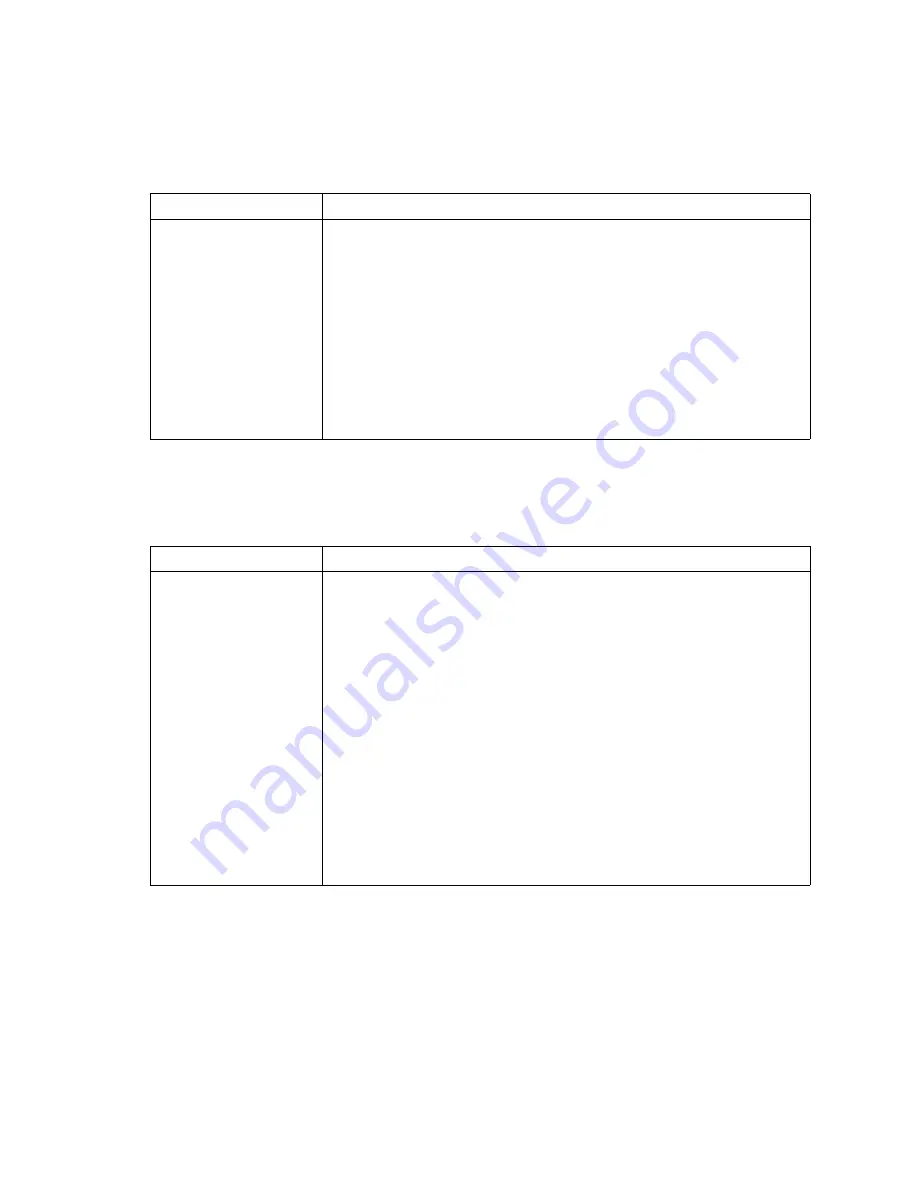
Solving problems
65
Mouse problems
Network connection problems
Symptom
Suggested action
The mouse does not work.
•
Make sure that the keyboard/mouse/video select button LED on the front of
the NovaScale Blade Server is lit, indicating that the NovaScale Blade
Server is connected to the shared mouse.
•
Make sure that the mouse cable is securely connected to the management
module and that the keyboard and mouse cables are not reversed.
•
Make sure that the mouse works correctly with other NovaScale Blade
Servers.
•
Make sure that the mouse is recognized as a USB device, not PS/2, by the
NovaScale Blade Server. Although the mouse is a PS/2-style device,
communication with the mouse is through an internal USB bus in the
NovaScale Blade Chassis unit. Some operating systems allow you to select
the type of mouse during installation of the operating system. Select USB.
Symptom
Suggested action
One or more NovaScale
Blade Servers are unable
to communicate with the
network.
Make sure that:
•
The switch modules for the network interface that you are using are
installed in the correct bays and are configured and operating correctly. See
the
NovaScale Blade Chassis Hardware Maintenance Manual and
Troubleshooting Guide
on the
NovaScale Blade Chassis Resource CD
for
details.
•
The settings in the switch module are correct for the NovaScale Blade
Server (settings in the switch module are NovaScale Blade Server specific).
If you installed an optional expansion card, make sure that:
•
The option is designed for the NovaScale Blade Server.
•
You followed the installation instructions that come with the option.
•
The option is installed correctly.
•
You have not loosened any other installed options or cables.
•
You updated the configuration information in the Configuration/Setup Utility
program. Whenever memory or an option is changed, you must update the
configuration.
Summary of Contents for Blade 2021 Series
Page 2: ......
Page 16: ...xiv NovaScale Blade 2021 Installation and User s Guide This page intentionally left blank...
Page 28: ...10 NovaScale Blade 2021 Installation and User s Guide...
Page 66: ...48 NovaScale Blade 2021 Installation and User s Guide...
Page 76: ...58 NovaScale Blade 2021 Installation and User s Guide...
Page 88: ...70 NovaScale Blade 2021 Installation and User s Guide...
Page 90: ...72 NovaScale Blade 2021 Installation and User s Guide...
Page 97: ......
Page 98: ...BULL CEDOC 357 AVENUE PATTON B P 20845 49008 ANGERS CEDEX 01 FRANCE 86 A1 96EM 00 REFERENCE...






























