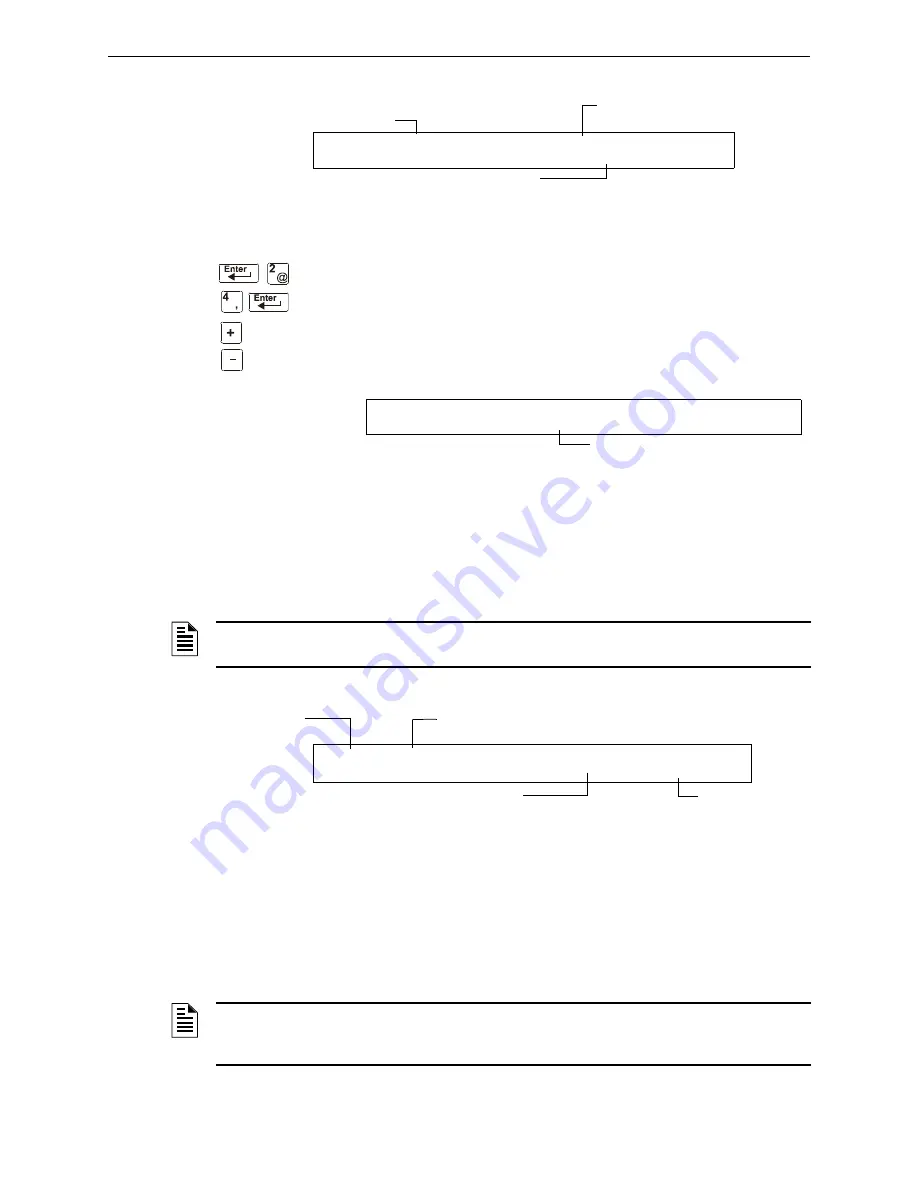
46
NFS2-640/E Operations Manual —
P/N 52743:F1 06/16/2011
Read Status Operation
Viewing and Printing a Read Status
A sample LCD display for a Program Change event:
Figure 4.18 Sample Program Change Event Display
How to View Read Status for Alarm History
Option 4 (
ALARM
HIST
=4) lets you view the total number of alarms in
the History buffer (up to 200), then view each alarm in chronological
sequence. From the “Read Status” screen, press
4
, then press the
ENTER
key to display the “Event History” screen. A sample Alarm History
screen is shown below:
Figure 4.19 Sample Alarm History Display
To display alarms in the buffer, do the following:
•
Press the
NEXT
SELECTION
key to step through each alarm from the first entry (oldest alarm
first) in the buffer, or
•
Press the
PREVIOUS
SELECTION
key to step through each alarm from the most recent entry in
the buffer
A sample display for an alarm event:
Figure 4.20 Sample Alarm Event Display
4.4.3 How to Print Points, Event and Alarm History
Overview
Read Point options 1, 3, and 5 in the “Read Status” screen let you print points, event history, and
alarm history. This section contains instructions for printing, as well as sample point, event history,
and alarm history printouts.
Message specifies the
Program Change option used
Type of event
Time and date of the event
P R O G R A M C H A N G E 5 = Z O N E L A B E L C H G
0 1 : 5 1 P 0 4 1 5 0 8 T u e
next event
previous event
The number of alarms in the History buffe
A L A R M H I S T O R Y S T A R T ( E S C A P E T O A B O R T )
A L A R M S I N H I S T : 0 7 3
NOTE:
The
NEXT
SELECTION
key will show the most recent event first, and then move to its
normal function of displaying the oldest events first.
Type Code of the device
that alarmed
Type of event
(ALARM)
SLC address of the
device that alarmed
Time and date of the alarm
A L A R M : P U L L _ S T A T I O N I N T E N S I V E C A R E U N I T
E A S T E R N W I N G Z 0 0 4 0 3 : 1 0 P 0 4 1 5 0 8 2 M 1 4 7
NOTE:
Before printing, make sure your control panel is connected to a compatible printer and
the printer is configured according to the manufacturer’s specifications, and that the correct baud
rate is selected at the panel.






























