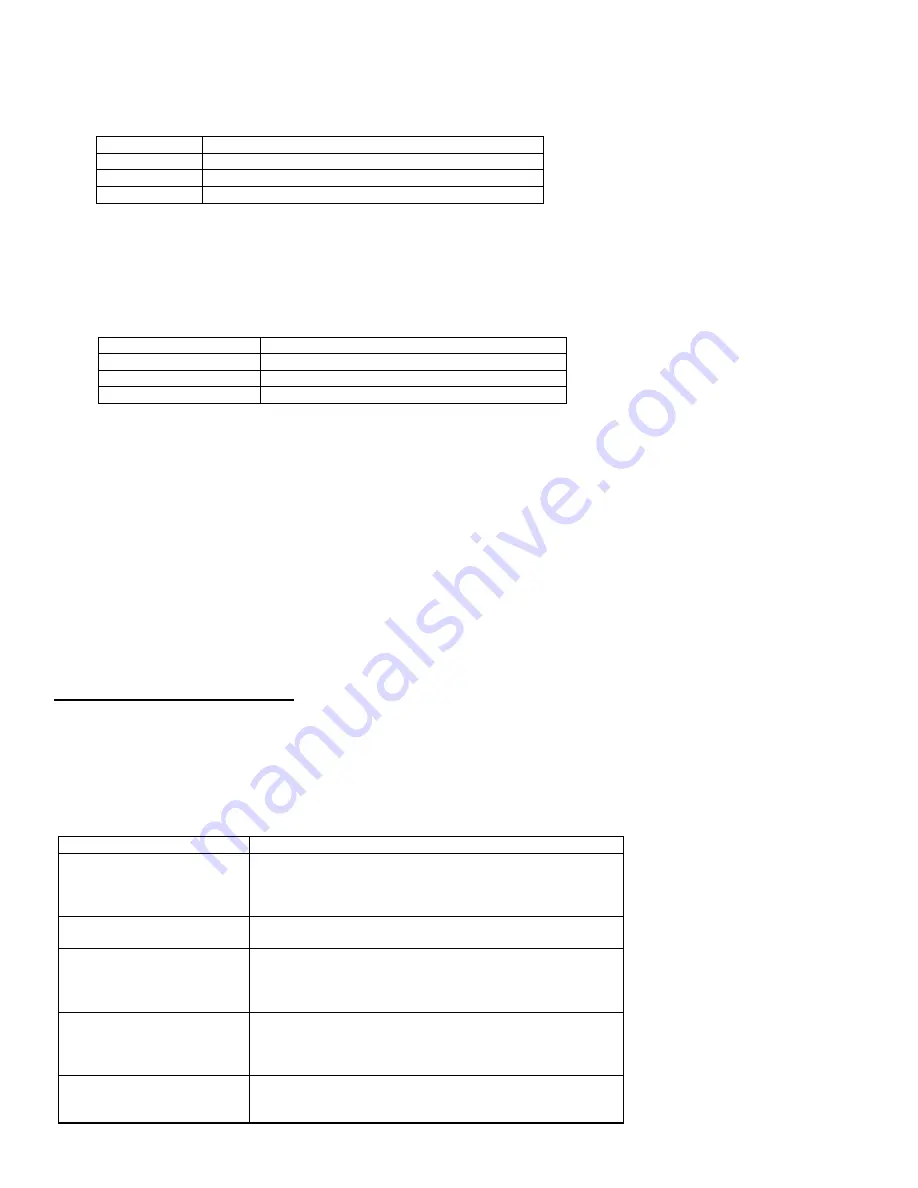
08099A-1 22
After playback, the unit will then prompt,
“
Enter next command.”
NOTE:
If no user OGM is recorded, the unit will say
“
You have no announcement.”
I.
RECORDING A MEMO
1.
Press
4
and the unit will prompt
“
Enter mailbox number.
”
2.
Press one of the following keys:
Key
MEMO
0
Message Center MEMO
1
Mailbox 1 MEMO
2
Mailbox 2 MEMO
NOTE:
An error beep is heard if wrong key is pressed.
3.
The Excursion
®
39765 will prompt, “
Please record your message after the beep. To stop recording, press star (
*
)."
4.
Wait for a beep. Speak towards the microphone and record your MEMO message.
5.
To stop recording, press
*
or hang up the phone. Once
*
is pressed, the unit will then announce, “
End of recording. Please enter
next command.”
J.
PLAY MESSAGES / MEMOS
1.
Press
7
button and the unit will prompt
“
Enter mailbox number.
”
2.
Press one of the following key :
Key
MEMO
0
Message Center MEMO
1
Mailbox 1 MEMO
2
Mailbox 2 MEMO
NOTE:
An error beep is heard if wrong key is pressed.
The
Excursion
®
39765 will prompt
“
Mailbox (number). You have (number) message(s).
”
and playback the message. After the
playback, the unit will prompt:
“
End of message. Please enter next command.
”
K.
PLAYBACK OPTIONS
Review Previous Message :
Press
7
,
to go to the previous message.
Repeat Messages:
Press
8
, to restart the same message from the beginning.
Skip Message :
Press
9
, to skip forward to the next message .
Erase a Message :
Press
0
, to erase a particular message.
Stop Message Playback :
Press
*
, to terminate message playback.
NOTE:
The Excursion
®
39765 will announce
“
End of message”
when all messages have been played.
L. ROOM MONITORING
1.
Press
3
within seven seconds after the voice prompt
“
For help, press 9.
”
or
“
Please enter next command.
”
This allows you to
listen to the sounds in the room where the Excursion
®
39765 is located.
2.
Two beeps will sound when 20 seconds has elapsed and the unit will announce:
“
Please enter next command.
”
3.
If you wish to resume monitoring, simply press
3
after a beep is heard. Key entry must be within 7 seconds after a beep is heard.
CALLER ID OPERATION
IMPORTANT:
Subscription to Caller ID (CID) service from your local phone company is required for using the Caller ID features of the
Excursion
®
39705. Other optional services such as Message Waiting and Caller ID Call Waiting can be ordered from your local phone
company.
INTRODUCTION TO CALLER ID AND CALL WAITING ID
The Excursion
®
39705 Caller ID / Call Waiting ID devices allow you to take advantage of the Caller Identification delivery service
offered by your local telephone company. For more information, you can refer to the following Question and Answer table:
QUESTIONS
ANSWERS
What is Caller ID?
A Caller Id is a device that identifies the calling party before
you answer a call. This device can be used to screen
unwanted calls and eliminate harassment from annoying
calls.
What is Call Waiting ID?
A Call Waiting ID is a device that can also identifies the call
waiting party before you answer a call.
How does Caller ID and
Call Waiting ID work?
When used with Caller ID / Call Waiting ID service, the
Caller ID / Call Waiting ID device displays the name (if
available), and the telephone number (if available) of the
person calling before you answer your telephone.
Who provides Caller ID
service?
Your local telephone company. However, not all local
telephone companies provide Caller ID service. Please call
you local phone company to confirm that the service is
available before you install the device.
How can I activate my
Caller ID?
For your Caller ID unit to function, you must first arrange
with your local telephone company to have Caller ID / Call
Waiting ID service installed on your line. There is an extra























