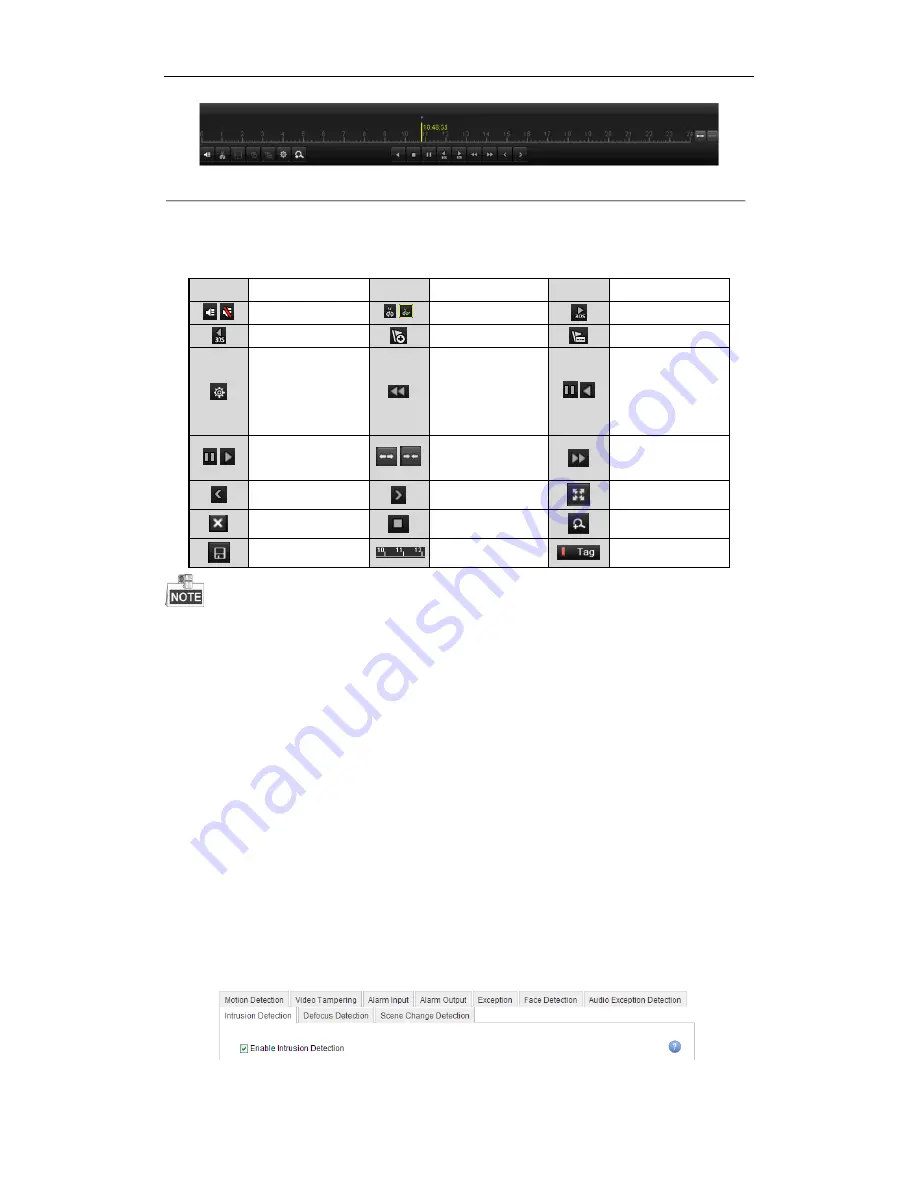
NVR4POE / NVR8POE / NVR16POE Series NVR User Manual
83
Figure 6. 16
Toolbar of Playback by Tag
Table 6. 4
Detailed Explanation of Playback-by-tag Toolbar
Button
Operation
Button
Operation
Button
Operation
/
Audio on/ Mute
/
Start/Stop clipping
30s forward
30s reverse
Add default tag
Add customized tag
Tag management
Speed down
/
Pause reverse play/
Reverse play/
Single-frame
reverse play
/
Pause play/ Play/
Single-frame play
/
Scaling up/down the
time line
Speed up
Previous day
Next day
Full Screen
Exit
Stop
Digital Zoom
Save the clips
Process bar
Video type
Playback progress bar: use the mouse to click any point of the progress bar or drag the progress bar to locate
special frames.
6.1.5
Smart Playback
Purpose:
The smart playback function provides an easy way to get through the less effective information. When you select
the smart playback mode, the system will analyze the video containing the motion information, mark it with green
color and play it in the normal speed while the video without motion will be played in the 16-time speed. The
smart playback rules and areas are configurable.
Before you start:
To get the smart search result, the corresponding event type must be enabled and configured on the IP camera.
Here we take the intrusion detection as an example.
1.
Log in the IP camera by the web browser, and enable the intrusion detection by checking the checkbox of it.
You may enter the motion detection configuration interface by Configuration> Advanced Configuration>
Events> Intrusion Detection.
Figure 6. 17
Setting Intrusion Detection on IP Camera
Summary of Contents for NVR16POE
Page 1: ......
Page 2: ...NVR4POE NVR8POE NVR16POE Series NVR User Manual 1 ...
Page 18: ...NVR4POE NVR8POE NVR16POE Series NVR User Manual 17 ...
Page 19: ...NVR4POE NVR8POE NVR16POE Series NVR User Manual 18 Chapter 2 Getting Started ...
Page 37: ...NVR4POE NVR8POE NVR16POE Series NVR User Manual 36 Chapter 3 Live View ...
Page 44: ...NVR4POE NVR8POE NVR16POE Series NVR User Manual 43 Chapter 4 PTZ Controls ...
Page 55: ...NVR4POE NVR8POE NVR16POE Series NVR User Manual 54 ...
Page 56: ...NVR4POE NVR8POE NVR16POE Series NVR User Manual 55 Chapter 5 Recording Settings ...
Page 74: ...NVR4POE NVR8POE NVR16POE Series NVR User Manual 73 Chapter 6 Playback ...
Page 91: ...NVR4POE NVR8POE NVR16POE Series NVR User Manual 90 ...
Page 92: ...NVR4POE NVR8POE NVR16POE Series NVR User Manual 91 Chapter 7 Backup ...
Page 105: ...NVR4POE NVR8POE NVR16POE Series NVR User Manual 104 ...
Page 106: ...NVR4POE NVR8POE NVR16POE Series NVR User Manual 105 Chapter 8 Alarm Settings ...
Page 121: ...NVR4POE NVR8POE NVR16POE Series NVR User Manual 120 ...
Page 122: ...NVR4POE NVR8POE NVR16POE Series NVR User Manual 121 Chapter 9 Network Settings ...
Page 142: ...NVR4POE NVR8POE NVR16POE Series NVR User Manual 141 Chapter 10 HDD Management ...
Page 151: ...NVR4POE NVR8POE NVR16POE Series NVR User Manual 150 ...
Page 152: ...NVR4POE NVR8POE NVR16POE Series NVR User Manual 151 Chapter 11 Camera Settings ...
Page 156: ...NVR4POE NVR8POE NVR16POE Series NVR User Manual 155 Chapter 12 Management Maintenance ...
Page 164: ...NVR4POE NVR8POE NVR16POE Series NVR User Manual 163 Chapter 13 Others ...
Page 171: ...NVR4POE NVR8POE NVR16POE Series NVR User Manual 170 Appendix ...






























