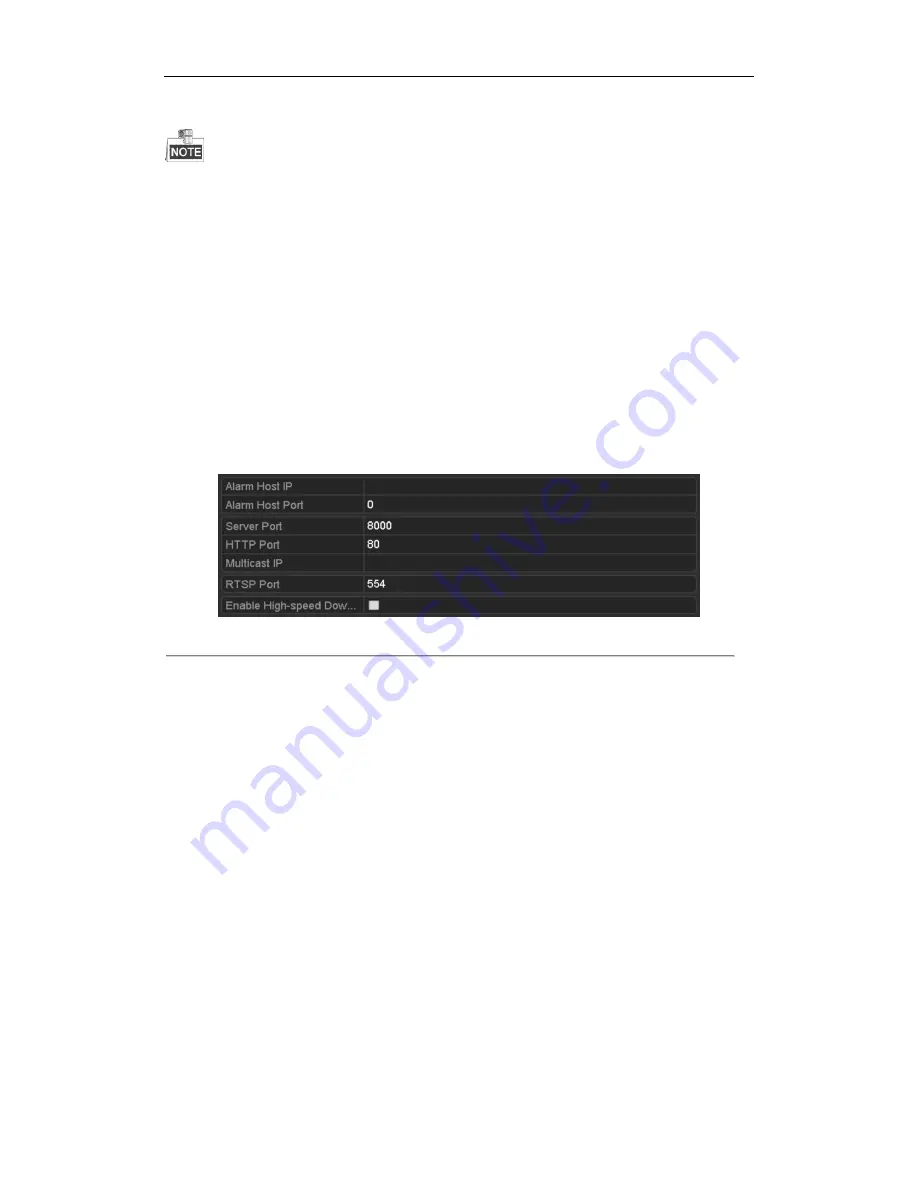
NVR4POE / NVR8POE / NVR16POE Series NVR User Manual
129
5.
Click the
Apply
button to save and exit the interface.
Before setting the SNMP, please download the SNMP software and manage to receive the device information via
SNMP port. By setting the Trap Address, the NVR is allowed to send the alarm event and exception message to
the surveillance center.
9.2.6
Configuring Remote Alarm Host
Purpose:
With a remote alarm host configured, the NVR will send the alarm event or exception message to the host when an
alarm is triggered. The remote alarm host must have the Network Video Surveillance software installed.
Steps:
1.
Enter the Network Settings interface.
Menu >Configuration> Network
2.
Select the
More Settings
tab to enter the More Settings interface, as shown in Figure 9. 15.
Figure 9. 15
More Settings Interface
3.
Enter
Alarm Host IP
and
Alarm Host Port
in the text fields.
The
Alarm Host IP
refers to the IP address of the remote PC on which the Network Video Surveillance
Software (e.g., iVMS-4200) is installed, and the
Alarm Host Port
must be the same as the alarm monitoring
port configured in the software.
4.
Click the
Apply
button to save and exit the interface.
9.2.7
Configuring Multicast
Purpose:
The multicast can be configured to realize live view for more than 128 connections through network for the device.
A multicast address spans the Class-D IP range of 224.0.0.0 to239.255.255.255. It is recommended to use the IP
address ranging from 239.252.0.0 to 239.255.255.255.
Steps:
1.
Enter the Network Settings interface.
Menu >Configuration> Network
2.
Select the
More Settings
tab to enter the More Settings interface, as shown in Figure 9. 15.
3.
Set
Multicast IP
, as shown in Figure 9. 16. When adding a device to the Network Video Surveillance
Software, the multicast address must be the same as the NVR’s multicast IP.
Summary of Contents for NVR16POE
Page 1: ......
Page 2: ...NVR4POE NVR8POE NVR16POE Series NVR User Manual 1 ...
Page 18: ...NVR4POE NVR8POE NVR16POE Series NVR User Manual 17 ...
Page 19: ...NVR4POE NVR8POE NVR16POE Series NVR User Manual 18 Chapter 2 Getting Started ...
Page 37: ...NVR4POE NVR8POE NVR16POE Series NVR User Manual 36 Chapter 3 Live View ...
Page 44: ...NVR4POE NVR8POE NVR16POE Series NVR User Manual 43 Chapter 4 PTZ Controls ...
Page 55: ...NVR4POE NVR8POE NVR16POE Series NVR User Manual 54 ...
Page 56: ...NVR4POE NVR8POE NVR16POE Series NVR User Manual 55 Chapter 5 Recording Settings ...
Page 74: ...NVR4POE NVR8POE NVR16POE Series NVR User Manual 73 Chapter 6 Playback ...
Page 91: ...NVR4POE NVR8POE NVR16POE Series NVR User Manual 90 ...
Page 92: ...NVR4POE NVR8POE NVR16POE Series NVR User Manual 91 Chapter 7 Backup ...
Page 105: ...NVR4POE NVR8POE NVR16POE Series NVR User Manual 104 ...
Page 106: ...NVR4POE NVR8POE NVR16POE Series NVR User Manual 105 Chapter 8 Alarm Settings ...
Page 121: ...NVR4POE NVR8POE NVR16POE Series NVR User Manual 120 ...
Page 122: ...NVR4POE NVR8POE NVR16POE Series NVR User Manual 121 Chapter 9 Network Settings ...
Page 142: ...NVR4POE NVR8POE NVR16POE Series NVR User Manual 141 Chapter 10 HDD Management ...
Page 151: ...NVR4POE NVR8POE NVR16POE Series NVR User Manual 150 ...
Page 152: ...NVR4POE NVR8POE NVR16POE Series NVR User Manual 151 Chapter 11 Camera Settings ...
Page 156: ...NVR4POE NVR8POE NVR16POE Series NVR User Manual 155 Chapter 12 Management Maintenance ...
Page 164: ...NVR4POE NVR8POE NVR16POE Series NVR User Manual 163 Chapter 13 Others ...
Page 171: ...NVR4POE NVR8POE NVR16POE Series NVR User Manual 170 Appendix ...






























